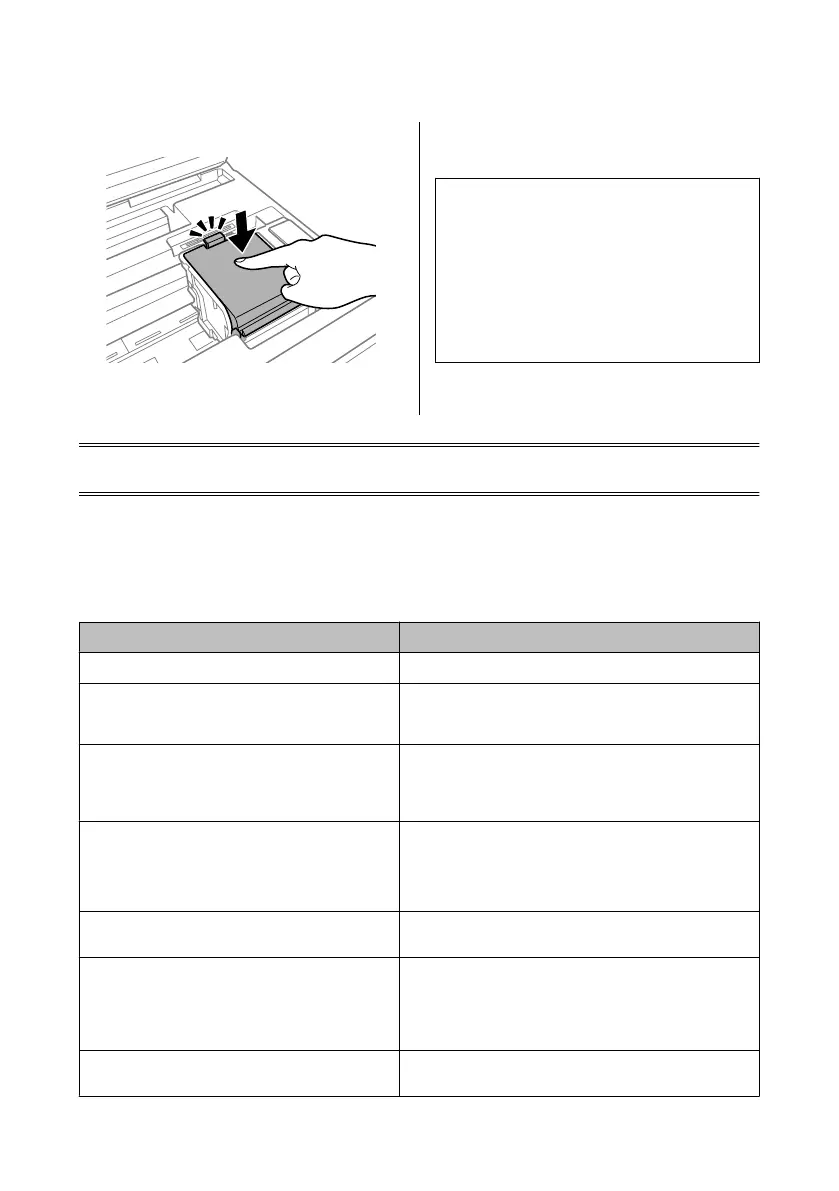G
Close the ink cartridge cover.
H
Close the scanner unit slowly. Ink charging
starts.
Note:
❏ The power light continues to flash while the product
is charging ink. Do not turn off the product during
ink charging. If the ink charging is incomplete, you
may not be able to print.
❏ If you had to replace an ink cartridge during
copying, to ensure copy quality after ink charging is
finished, cancel the job that is copying and start
again from placing the originals.
Ink cartridge replacement is complete. The product will
return to its previous status.
Basic Troubleshooting
Error Messages
This section describes the meaning of messages displayed on the LCD screen.
Error Messages Solutions
Paper out or Paper jam
& See “Paper Jams” on page 20
Printer error. Turn the power off and on again. For details,
see your documentation.
Turn the product off and then back on. Make sure that no paper is
still in the product. If the error message still appears, contact Epson
support.
Communication error. Check if a computer is connected. Make sure the computer is connected correctly. If the error
messages still appears, make sure that scanning software is
installed on your computer and that the software settings are
correct.
The maintenance box is nearing the end of its service life. Replace maintenance box before the end its service life.
For more details, see the PDF User’s Guide.
When the maintenance box is full, the product stops and you need
to replace the maintenance box to continue printing.
The maintenance box is at the end of its service life. You
need to replace it.
Replace the maintenance box.
A printer’s ink pad is nearing the end of its service life.
Please contact Epson Support.
Press x button to resume printing. The message will be displayed
until the ink pad is replaced. Contact Epson support to replace ink
pads before the end of their service life. When the ink pads are
saturated, the product stops and Epson support is required to
continue printing.
A printer’s ink pad is at the end of its service life. Please
contact Epson Support.
Contact Epson support to replace ink pads.
Basic Guide
Basic Troubleshooting
19
