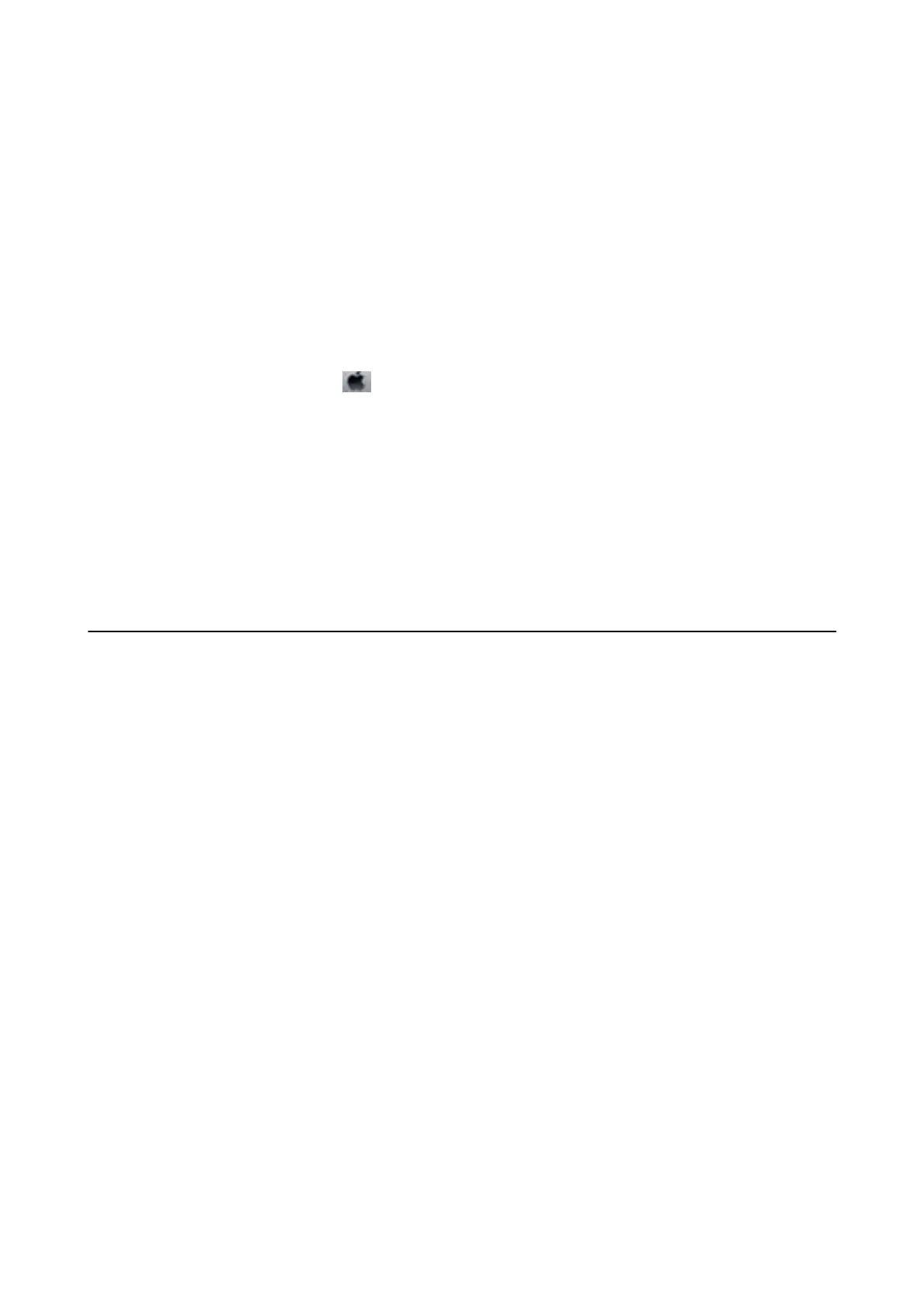❏ In Windows, click Print Queue on the printer driver's Maintenance tab, and then check the following.
❏ Check if there are any paused print jobs.
Cancel printing if necessary.
❏ Make sure the printer is not oine or pending.
If the printer is oine or pending, clear the oine or pending setting from the Printer menu.
❏ Make sure the printer is selected as the default printer from the Printer menu (there should be a check mark
on the menu item).
If the printer is not selected as the default printer, set it as the default printer.
❏ In Mac OS X, make sure the printer status is not Pause.
Select System Preferences from the
menu > Printers & Scanners (or Print & Scan, Print & Fax), and then
double-click the printer. If the printer is paused, click Resume (or Resume Printer).
❏ Perform a nozzle check, and then clean the print head if any of the print head nozzles are clogged.
❏ If you are using the printer through AirPrint, enable the AirPrint setting on Web Cong. If this setting is
disabled, you cannot use AirPrint.
Related Information
& “Canceling Printing” on page 61
& “Checking and Cleaning the Print Head” on page 80
Printout Problems
Print Quality Is Poor
Check the following if the print quality is poor due to blurry prints, banding, missing colors, faded colors,
misalignment, and mosaic-like patterns in the prints.
❏ Use paper supported by this printer.
❏ Do not print on paper that is damp, damaged, or too old.
❏ If the paper is curled or the envelope is
pued
up,
atten
it.
❏ When printing images or photos, print using high-resolution data. Images on websites are oen low resolution
although they look good enough on the display, and so print quality may decline.
❏ Select the appropriate paper type setting in the printer driver for the type of paper loaded in the printer.
❏ Print using a high quality setting in the printer driver.
❏ If you have selected Standard-Vivid as the quality setting on the Windows printer driver, change to Standard. If
you have selected Normal-Vivid as the quality setting on the Mac OS X printer driver, change to Normal.
❏ When images or photos are printed in unexpected colors, adjust the color and then print again. e automatic
color correction feature uses the standard PhotoEnhance correction mode. Try another PhotoEnhance
correction mode by selecting an option other than Auto Correct as the Scene Correction setting. If the
problem continues, use any other color correction feature other than PhotoEnhance.
User's Guide
Solving Problems
106