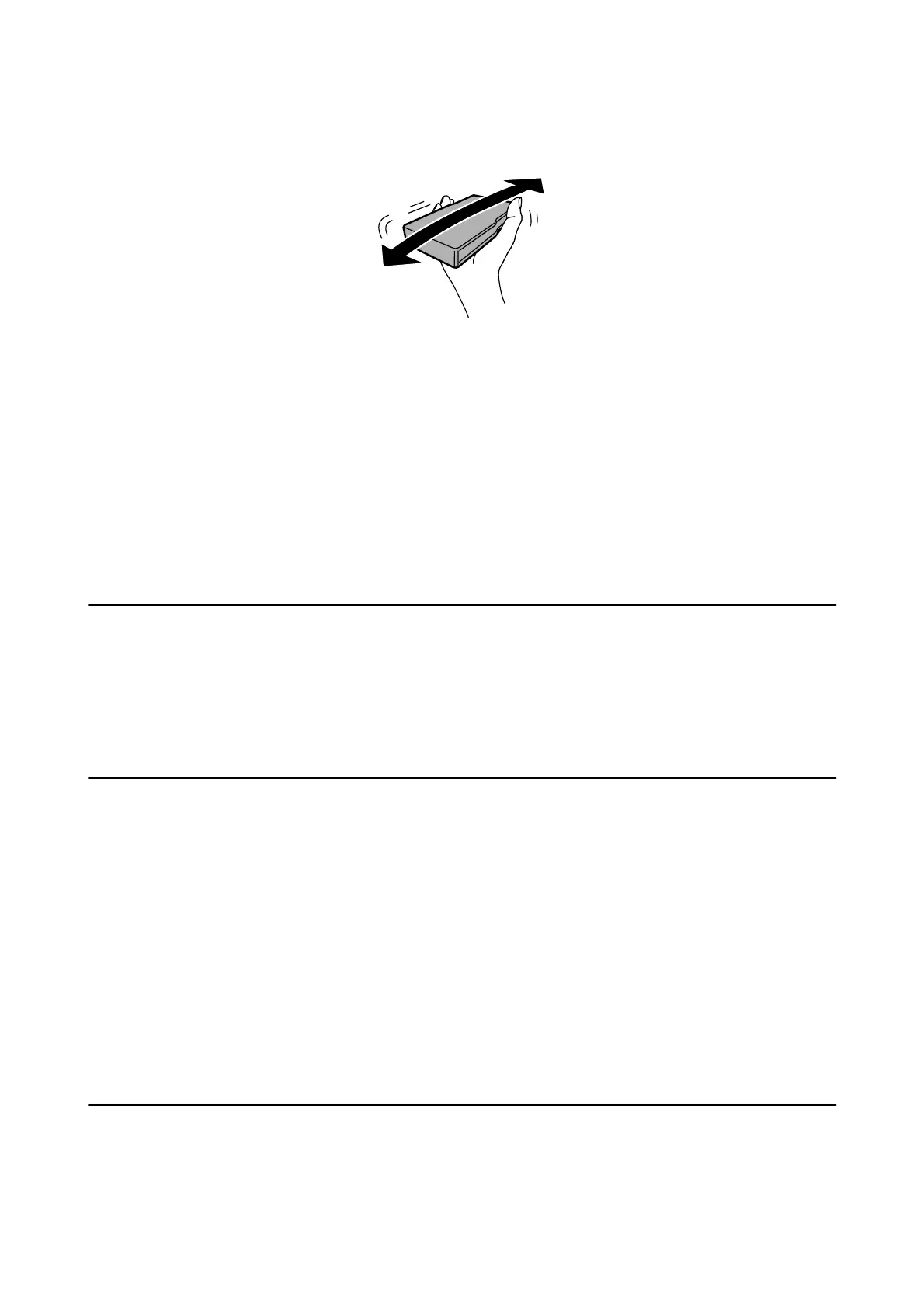5. Shake the ink cartridge horizontally for 5 seconds, moving it back and forth about 10 cm 15 times.
6. Insert the cartridge into the printer until it clicks.
Note:
If Cartridge Check is displayed on the control panel, press the OK button to check if the cartridges are installed
correctly.
7. Close the front cover.
Related Information
& “Ink Cartridge Codes” on page 64
& “Ink Cartridge Handling Precautions” on page 64
Maintenance Box Code
Epson recommends the use of a genuine Epson maintenance box.
e
following is the code for the genuine Epson maintenance box.
T6712
Maintenance Box Handling Precautions
Read the following instructions before replacing the maintenance box.
❏ Do not touch the green chip on the side of the maintenance box. Doing so may prevent normal operation and
printing.
❏ Do not remove the lm on the top of the box; otherwise ink may leak.
❏ Do not tilt the used maintenance box until aer it is sealed in the plastic bag; otherwise ink may leak.
❏ Keep the maintenance box out of direct sunlight.
❏ Do not replace the maintenance box during printing; otherwise, ink may leak.
❏ Do not reuse a maintenance box which has been removed and le detached for a long period. Ink inside the box
will have
solidied
and no more ink can be absorbed.
Replacing a Maintenance Box
In some print cycles a very small amount of surplus ink may be collected in the maintenance box. To prevent ink
leakage from the maintenance box, the printer is designed to stop printing when the absorbing capacity of the
User's Guide
Replacing Ink Cartridges and Other Consumables
67
