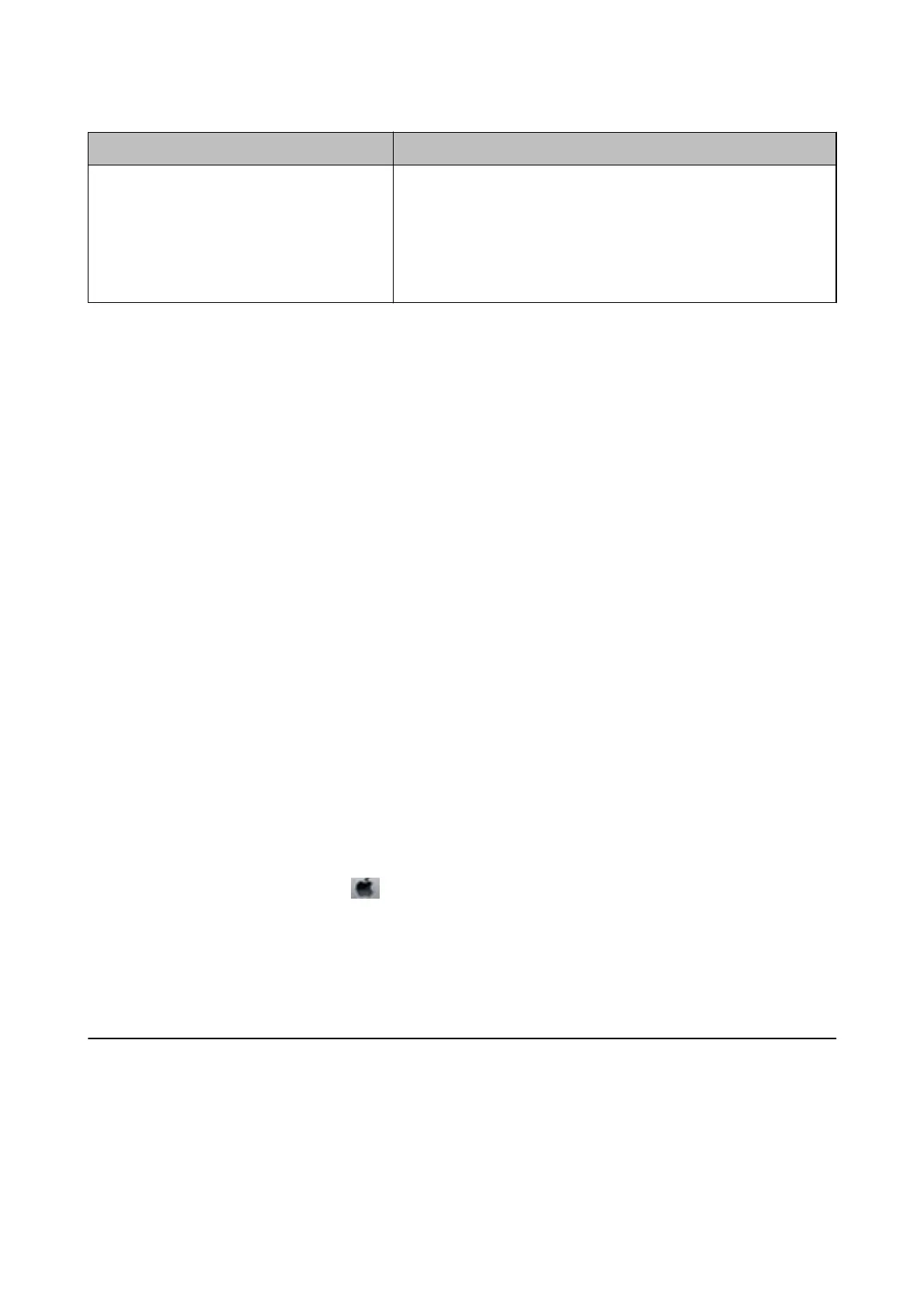Error Messages Solutions
Recovery Mode The printer has started in recovery mode because the rmware update
failed. Follow the steps below to try to update the
rmware
again.
1. Connect the computer and the printer with a USB cable. (During
recovery mode, you cannot update the rmware over a network
connection.)
2. Visit your local Epson website for further instructions.
Related Information
& “Contacting Epson Support” on page 133
& “Installing the Optional Units” on page 127
& “Replacing Maintenance Rollers in Paper Cassette 1” on page 69
& “Replacing Maintenance Rollers in Paper Cassette 2 to 3” on page 73
& “Replacing Ink Cartridges” on page 65
& “Updating Applications and Firmware” on page 95
Checking the Printer Status - Windows
1. Access the printer driver window.
2. Click EPSON Status Monitor 3 on the Maintenance tab, and then click Details.
Note:
If EPSON Status Monitor 3 is disabled, click Extended Settings on the Maintenance tab, and then select Enable
EPSON Status Monitor 3.
Related Information
& “Windows Printer Driver” on page 87
Checking Printer Status - Mac OS X
1. Select System Preferences from the menu > Printers & Scanners (or Print & Scan, Print & Fax), and
then select the printer.
2. Click Options & Supplies > Utility > Open Printer Utility.
3. Click EPSON Status Monitor.
Removing Jammed Paper
Follow the on-screen instructions on the printer's control panel to locate and remove the jammed paper including
any torn pieces.
User's Guide
Solving Problems
98
