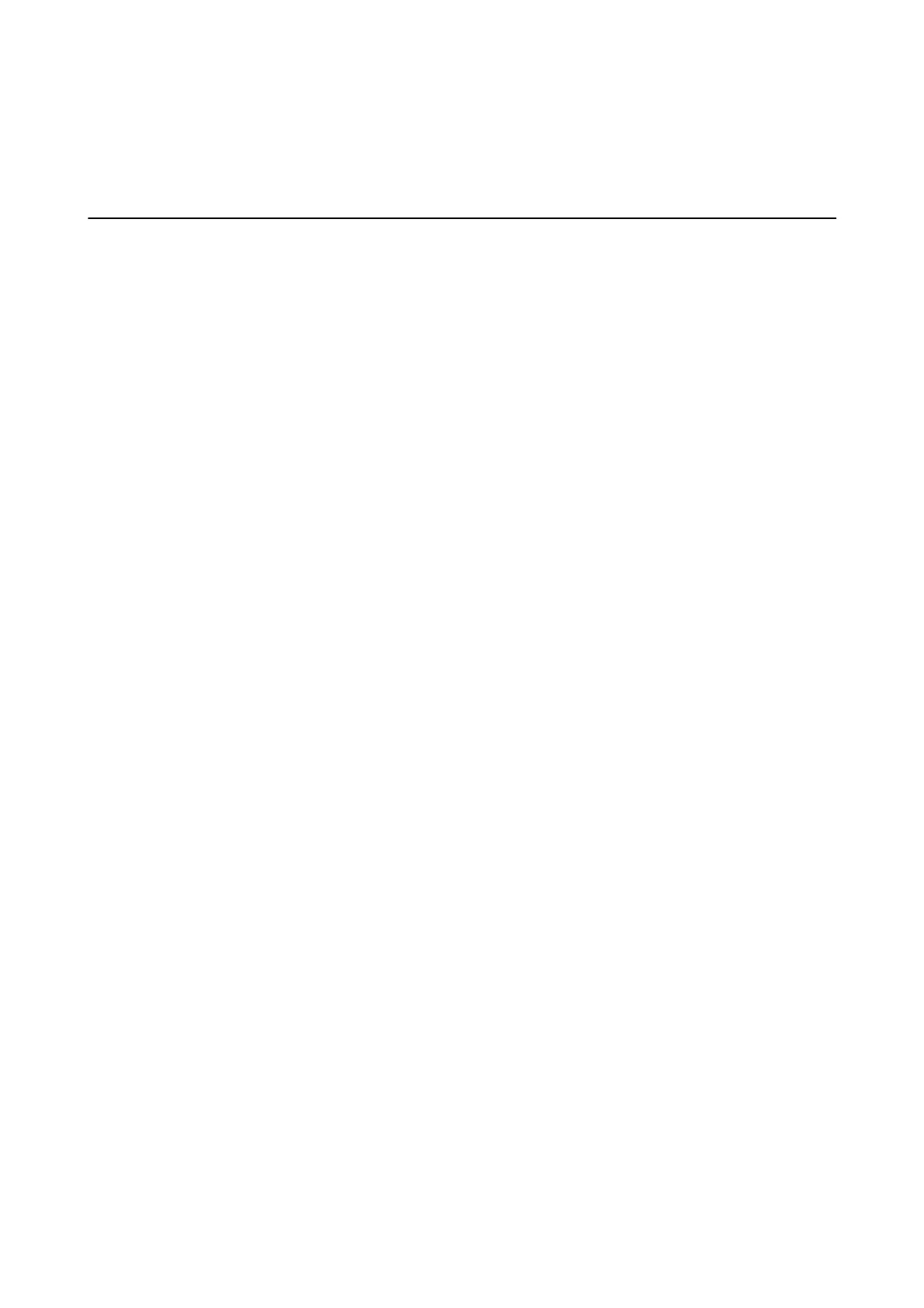Related Information
& “EPSON Soware Updater” on page 89
Installing Applications
If your computer is connected to a network, install the latest applications available on the website. If you are unable
to download the applications from the website, install them from the
soware
disc that came with the printer.
Note:
❏ Log on to your computer as an administrator. Enter the administrator password if the computer prompts you.
❏ When reinstalling an application, you need to uninstall it rst.
1. Quit all running applications.
2. When installing the printer driver, disconnect the printer and the computer temporarily.
Note:
Do not connect the printer and the computer until you are instructed to do so.
3.
Install the applications by following the instructions on the website below.
http://epson.sn
Related Information
& “Uninstalling Applications” on page 90
Installing a PostScript Printer Driver
Installing a PostScript Printer Driver Using USB Interface - Windows
1. Turn o all virus protection applications.
2. Insert the
soware
disc that came with the printer into the computer, and download the "Driver/PostScript/
eppsnt.inf" le.
Note:
If your computer does not have a CD/DVD drive, download the printer driver from the Epson support website.
http://www.epson.eu/Support (Europe)
http://support.epson.net/ (outside Europe)
3. Connect the printer to the computer with a USB cable, and then turn on the printer.
Note:
For Windows Vista/Windows XP, when the Found New Hardware screen appears, click Ask me again later.
4.
Add a printer.
❏ Windows 8.1/Windows 8/Windows Server 2012 R2/Windows Server 2012
Select Desktop > Settings > Control Panel > Vie w d e v i c e s a n d p r i nte r s in Hardware and Sound, and then
click Add a Printer.
❏ Windows 7/Windows Server 2008 R2
User's Guide
Applications and Network Service Information
92
