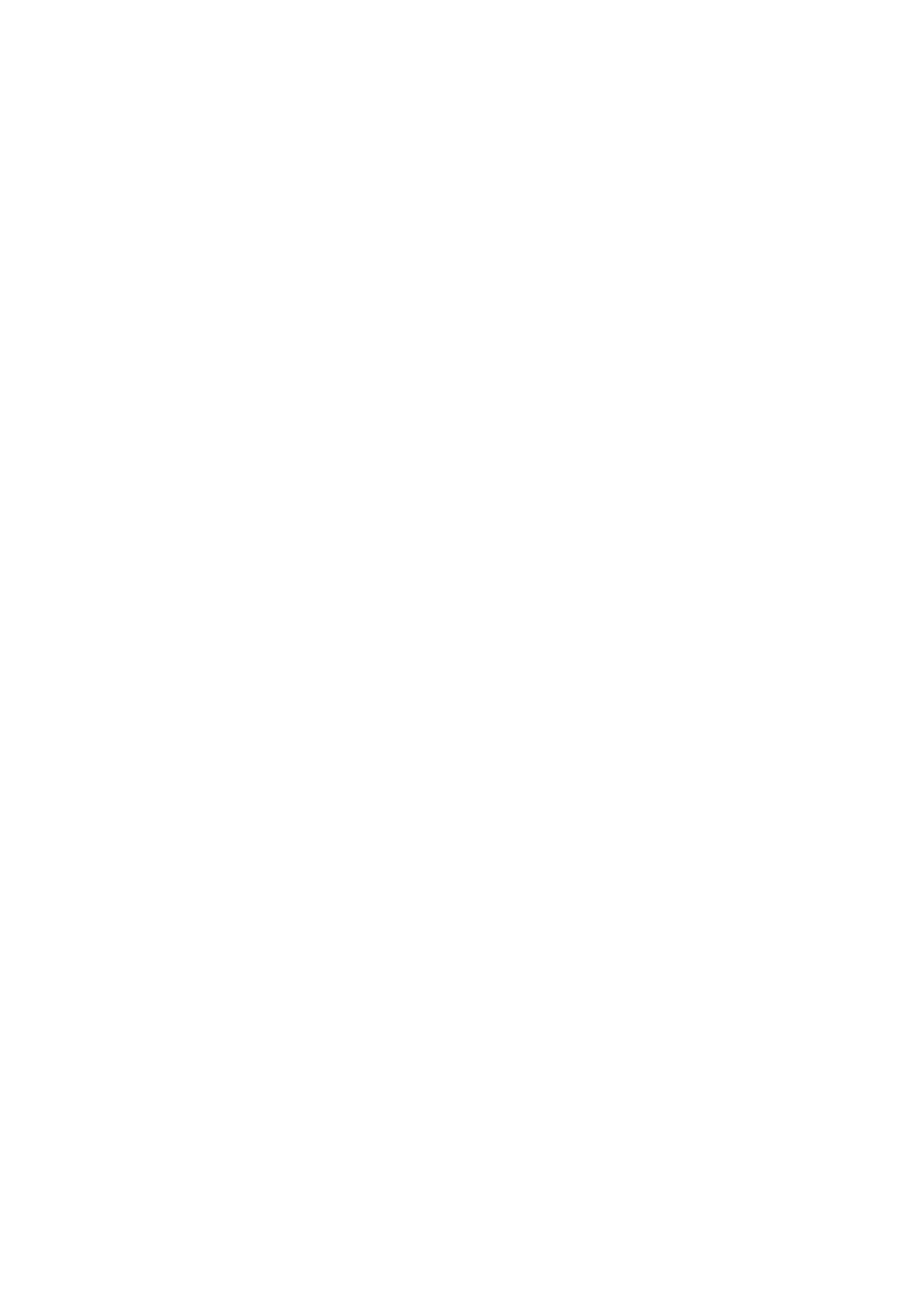❏ Orientation: Select the orientation you set in the application.
❏ Paper Type: Select the type of paper you loaded.
❏ Color: Select Grayscale when you want to print in black or shades of gray.
Note:
❏ If you are printing high-density data on plain paper, letterhead, or preprinted paper, select Standard-Vivid as the
Quality setting to make your printout vivid.
❏ When printing on envelopes, select Landscape as the Orientation setting.
7. Click OK to close the printer driver window.
8. Click Print.
Related Information
&
“Available Paper and Capacities” on page 27
&
“Loading Paper in the Paper Cassette” on page 30
& “Loading Paper in the Rear Paper Feed” on page 32
& “Loading Paper in the Front Paper Feed Slot” on page 34
& “List of Paper Types” on page 29
Printing Basics - Mac OS X
Note:
Operations dier depending on the application. See the application's help for details.
1. Load paper in the printer.
2. Open the le you want to print.
User's Guide
Printing
37