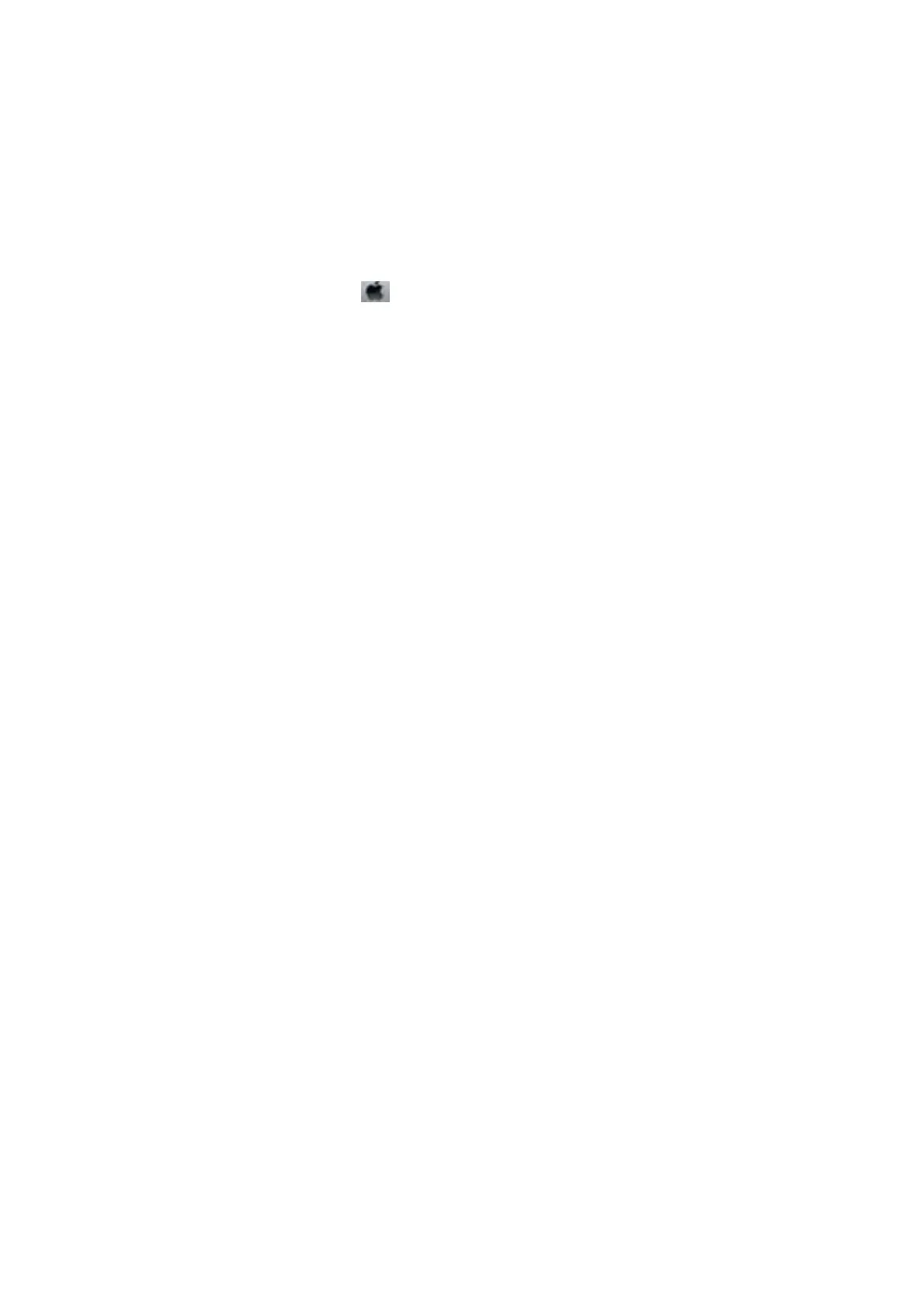❏ Disable the bidirectional (or high speed) setting. When this setting is enabled, the print head prints while
moving in both directions, and vertical lines may be misaligned. If you disable this feature, printing may slow
down.
❏ Wi n d o w s
Clear High Speed on the printer driver's More Options tab.
❏ Mac OS X
Select System Preferences from the
menu > Printers & Scanners (or Print & Scan, Print & Fax), and
then select the printer. Click Options & Supplies > Options (or Driver). Select O as the High Speed
Printing setting.
❏ Perform a nozzle check, and then clean the print head if any of the print head nozzles are clogged.
❏ Align the print head. If your printouts contain horizontal banding or streaks aer trying Print Head Cleaning
and Horizontal Alignment, select Menu > Maintenance > Improve Horizontal Streaks to
nely
tune the
horizontal alignment.
❏ Do not stack the paper immediately aer printing.
❏ Dry the printouts completely before ling or displaying them. When drying the printouts, avoid direct sun light,
do not use a dryer, and do not touch the printed side of paper.
❏ Try to use genuine Epson ink cartridges.
is
product is designed to adjust colors based on the use of genuine
Epson ink cartridges.
e
use of non-genuine ink cartridges may cause print quality to decline.
❏ Epson recommends using the ink cartridge before the date printed on the package.
❏ For best results, use up ink cartridge within six months of installation.
❏ When printing images or photos, Epson recommends using genuine Epson paper rather than plain paper. Print
on the printable side of the genuine Epson paper.
Related Information
&
“Paper Handling Precautions” on page 26
&
“List of Paper Types” on page 29
&
“Adjusting the Print Color” on page 52
&
“Checking and Cleaning the Print Head” on page 80
& “Aligning the Print Head” on page 82
& “Improving Horizontal Streaks” on page 83
& “Available Paper and Capacities” on page 27
The Position, Size, or Margins of the Printout Are Incorrect
❏ Load paper in the correct direction, and slide the edge guides against the edges of the paper.
❏ Select the appropriate paper size setting on the control panel or in the printer driver.
❏ Adjust the margin setting in the application so that it falls within the printable area.
Related Information
& “Loading Paper in the Paper Cassette” on page 30
& “Loading Paper in the Rear Paper Feed” on page 32
& “Loading Paper in the Front Paper Feed Slot” on page 34
& “Printable Area” on page 112
User's Guide
Solving Problems
107
