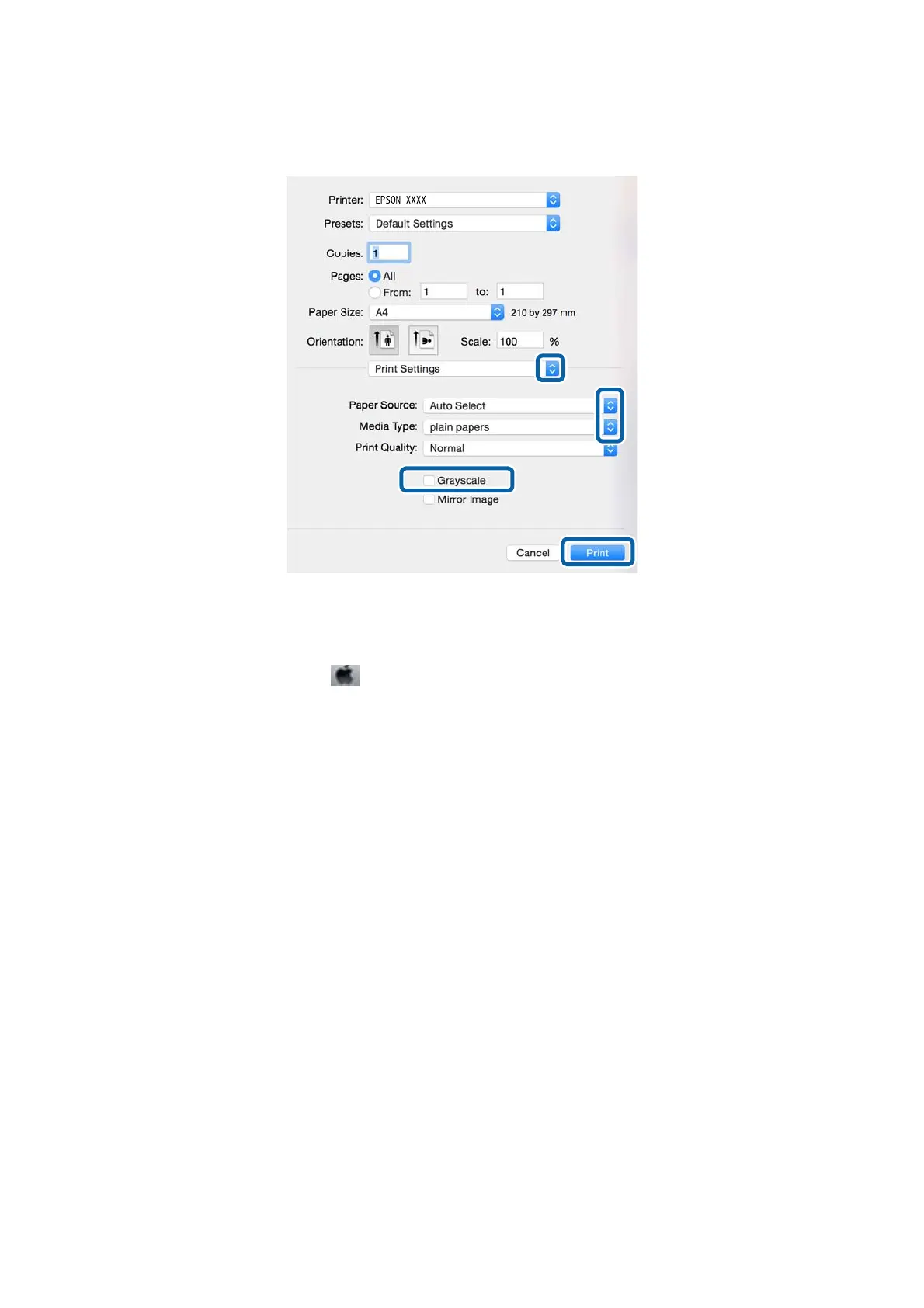5. Select Print Settings from the pop-up menu.
Note:
On Mac OS X v10.8.x or later, if the Print Settings menu is not displayed, the Epson printer driver has not been
installed correctly.
Select System Preferences from the
menu > Printers & Scanners (or Print & Scan, Print & Fax), remove the
printer, and then add the printer again. See the following to add a printer.
http://epson.sn
6. Make the following settings.
❏ Paper Source: Select the paper source in which you loaded the paper.
❏ Media Type: Select the type of paper you loaded.
❏ Grayscale: Select to print in black or shades of gray.
Note:
If you are printing high-density data on plain paper, letterhead, or preprinted paper, select Normal-Vivid as the Print
Quality setting to make your printout vivid.
7. Click Print.
Related Information
&
“Available Paper and Capacities” on page 27
&
“Loading Paper in the Paper Cassette” on page 30
&
“Loading Paper in the Rear Paper Feed” on page 32
& “Loading Paper in the Front Paper Feed Slot” on page 34
& “List of Paper Types” on page 29
User's Guide
Printing
39