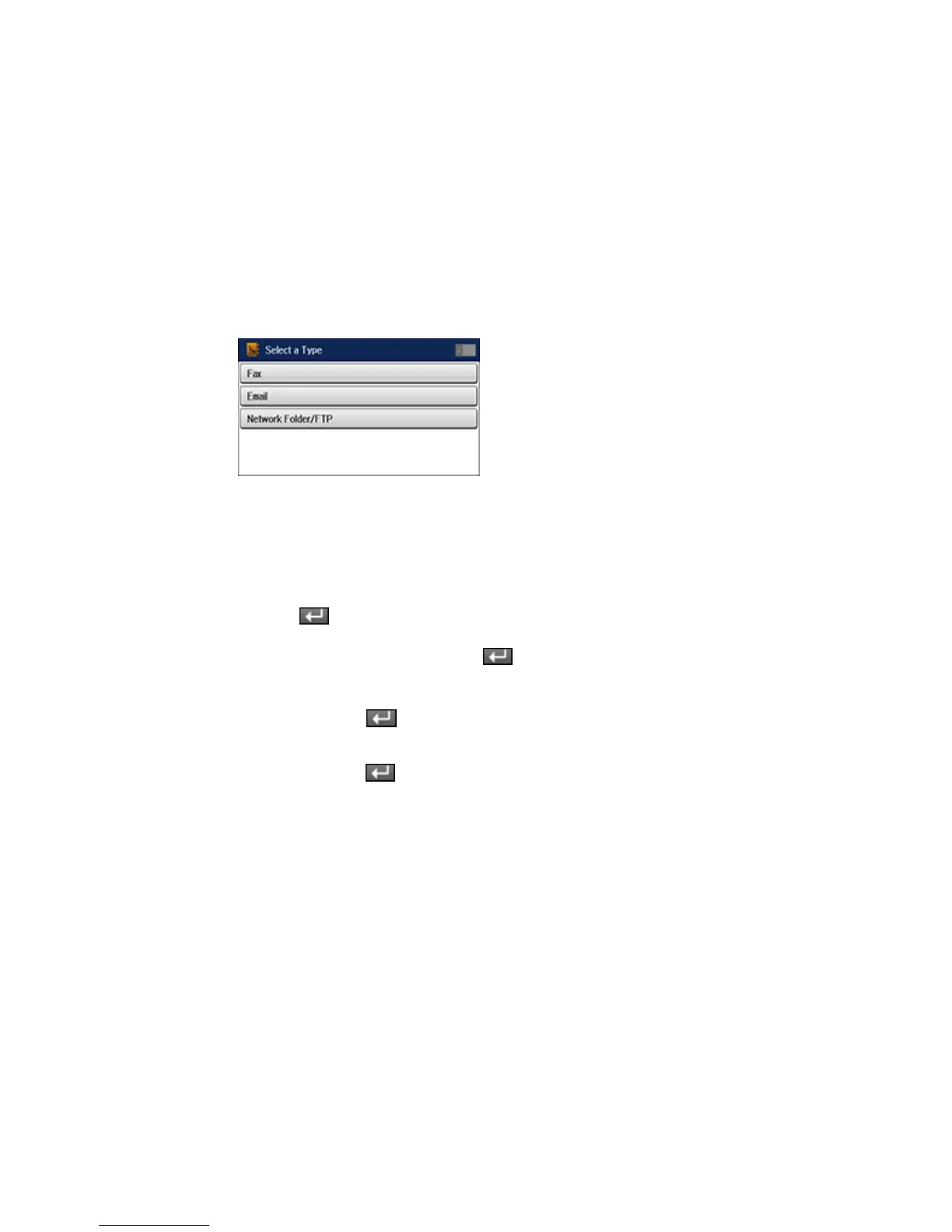You see a screen like this:
5. Do one of the following:
• To create a contact for scanning to email, select Email.
• To create a location for scanning to a network folder or FTP site, select Network Folder/FTP.
6. Select the number you want to use for the contact you are adding.
7. Select the Name field, use the displayed keyboard to enter the contact name (up to 30 characters),
and press .
8. Select the Index Word field, use the displayed keyboard to enter a word to use when searching for
this entry (up to 30 characters), and press . (This field is optional.)
9. Do one of the following:
• For an email contact, select the Email address field, use the displayed keyboard to enter the
address, and press .
• For a network folder or FTP site, select the Communication Mode field and select Network
Folder (SMB) or FTP. Then select the Location field, use the displayed keyboard to enter the
location, and press . Enter other information as necessary.
10. Select Save.
Note: If you need to edit or delete scanning contacts, the procedures are the same as for fax contacts.
Parent topic: Starting a Scan Using the Product Control Panel
Related tasks
Entering Characters on the LCD Screen
194
