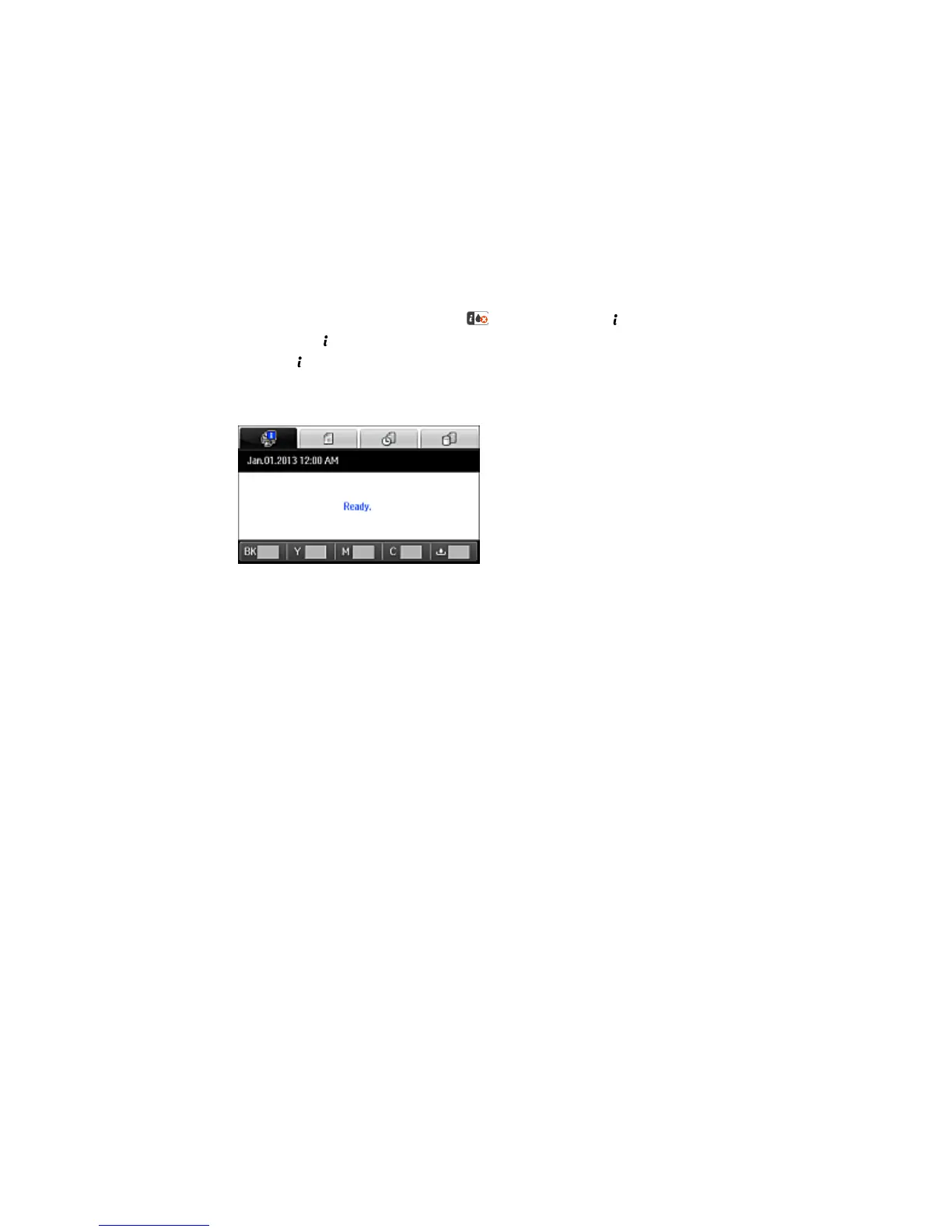When a cartridge is expended, you see the icon and the orange Status light stays on.
You can press the Status button check the status of the cartridges and maintenance box.
1. Press the Status button.
2. Select Printer Information.
You see a screen like this:
The ink and maintenance box levels are displayed at the bottom of the screen.
Note: The displayed ink and maintenance box levels are approximate.
3. For more information, select the ink cartridge images at the bottom of the screen.
Parent topic: Check Cartridge and Maintenance Box Status
Related tasks
Removing and Installing Ink Cartridges
Replacing the Maintenance Box
Checking Ink and Maintenance Box Status With Windows
You can check your ink or maintenance box status at any time using a utility on your Windows computer.
1. To check your status, access the Windows Desktop, double-click the product icon in the Windows
taskbar, and click Details.
306
