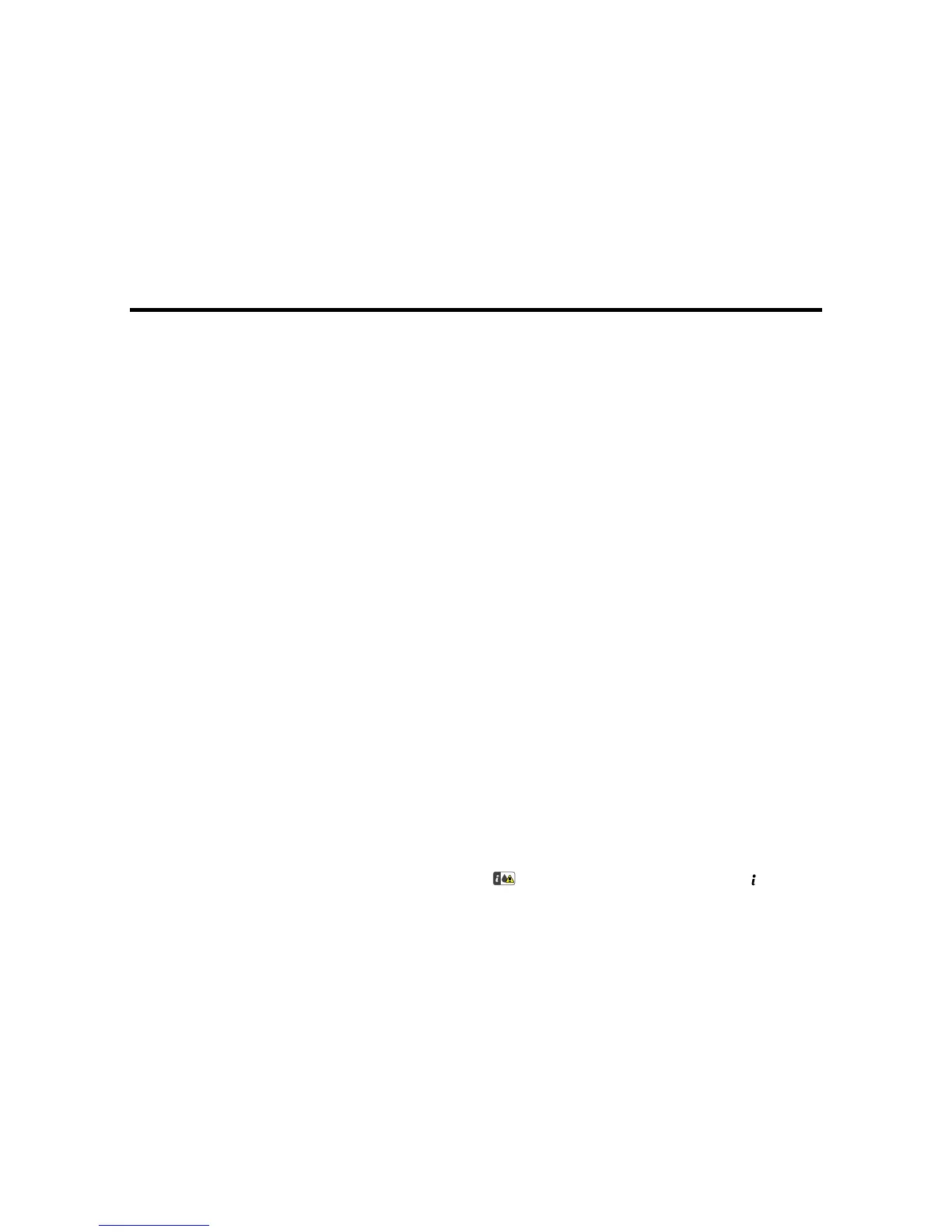Replacing Ink Cartridges and Maintenance Boxes
The maintenance box stores ink that gets flushed from the system during print head cleaning. When an
ink cartridge is expended or the maintenance box is at the end of its service life, you need to replace it.
You may also need to replace a cartridge that is more than six months old if your printouts do not look
their best, even after cleaning and aligning the print head.
Note: Please dispose of your used Epson branded ink cartridges and maintenance boxes responsibly
and in accordance with local requirements. If you would like to return your used ink cartridges and
maintenance boxes to Epson for proper disposal, please go to epson.com/recycle for more information.
Check Cartridge and Maintenance Box Status
Purchase Epson Ink Cartridges and Maintenance Box
Removing and Installing Ink Cartridges
Printing with Black Ink and Expended Color Cartridges
Conserving Low Black Ink with Windows
Replacing the Maintenance Box
Check Cartridge and Maintenance Box Status
Your product and its software will let you know when an ink cartridge is low or expended, or when the
maintenance box needs to be replaced.
Note: When using the Epson Universal Print Driver or PostScript (PS3) printer software with the product,
you can check ink cartridge and maintenance box status by using the printer buttons or the utilities
included with the standard Epson printer software. To download the standard Epson printer software, go
to epson.com/support/wf6590.
Checking Cartridge and Maintenance Box Status on the LCD Screen
Checking Ink and Maintenance Box Status With Windows
Checking Cartridge and Maintenance Box Status with OS X
Parent topic: Replacing Ink Cartridges and Maintenance Boxes
Checking Cartridge and Maintenance Box Status on the LCD Screen
When one of your cartridges is low, you see the icon on the LCD screen and the orange Status
light flashes.
305
