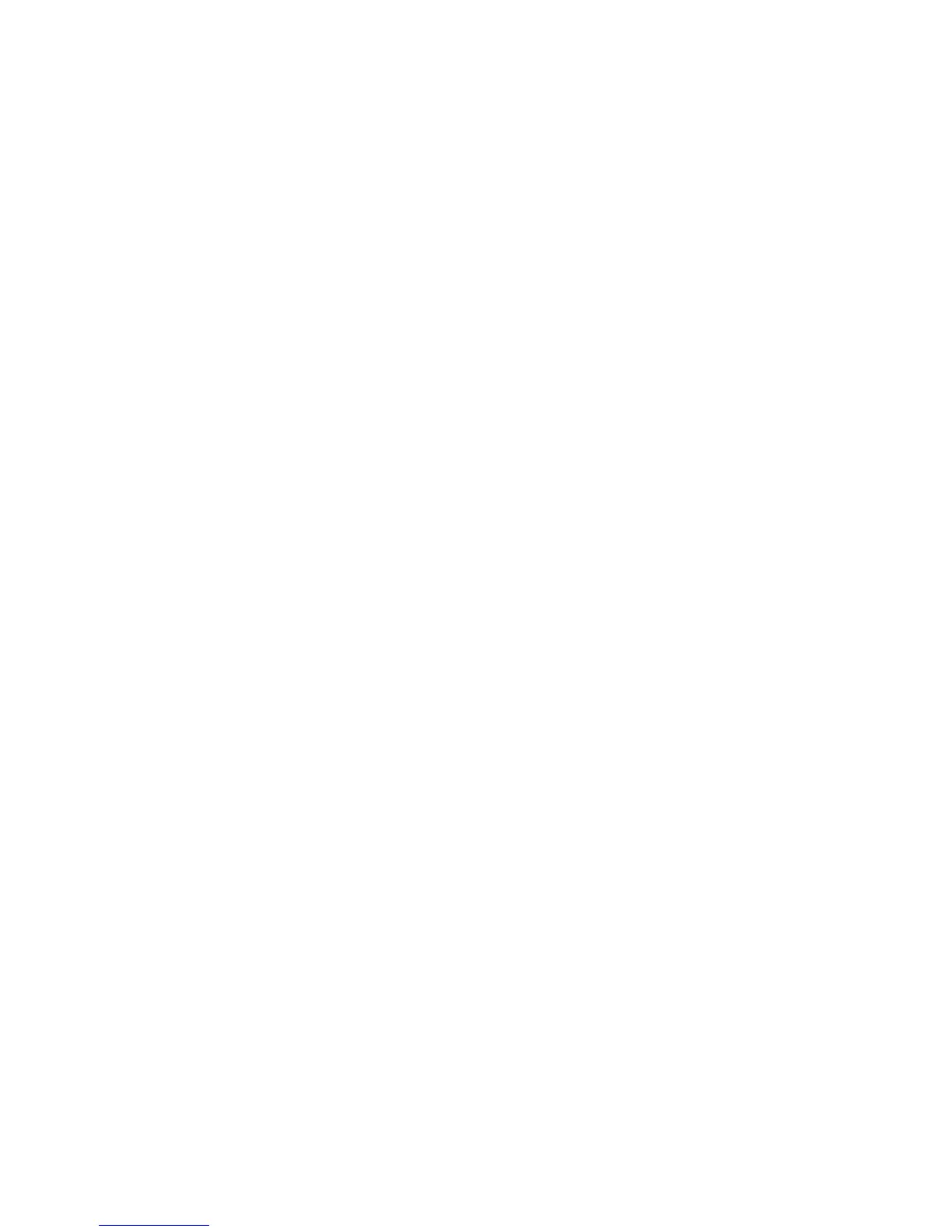5. Click Register on the confirmation screen. Your product's LCD screen displays a confirmation
message.
6. Select OK or press the OK button on your product to confirm the Google Cloud Print connection and
print a test page.
Your product is now linked to your Google Account and can be accessed from any Chromebook,
iPhone, or Android phone with Internet access. For more information on using Google Cloud Print,
visit Epson Support.
Parent topic: Using Google Cloud Print
Related topics
Wi-Fi or Wired Networking
Printing and Scanning with NFC from Your Android Device
You can easily connect your Android 4.0 or later device to your product using NFC (Near Field
Communication). Once connected, you can print and scan using Epson iPrint.
1. Make sure Epson iPrint is installed on your mobile device.
2. Make sure Simple AP mode is enabled on your printer and that you are using the default Wi-Fi Direct
password.
Note: NFC printing and scanning will not work if you changed the Wi-Fi Direct password from the
default.
3. Do one of the following:
• If you are going to print, make sure paper is loaded in the product.
• If you are going to scan, place your original on the product for scanning.
42
