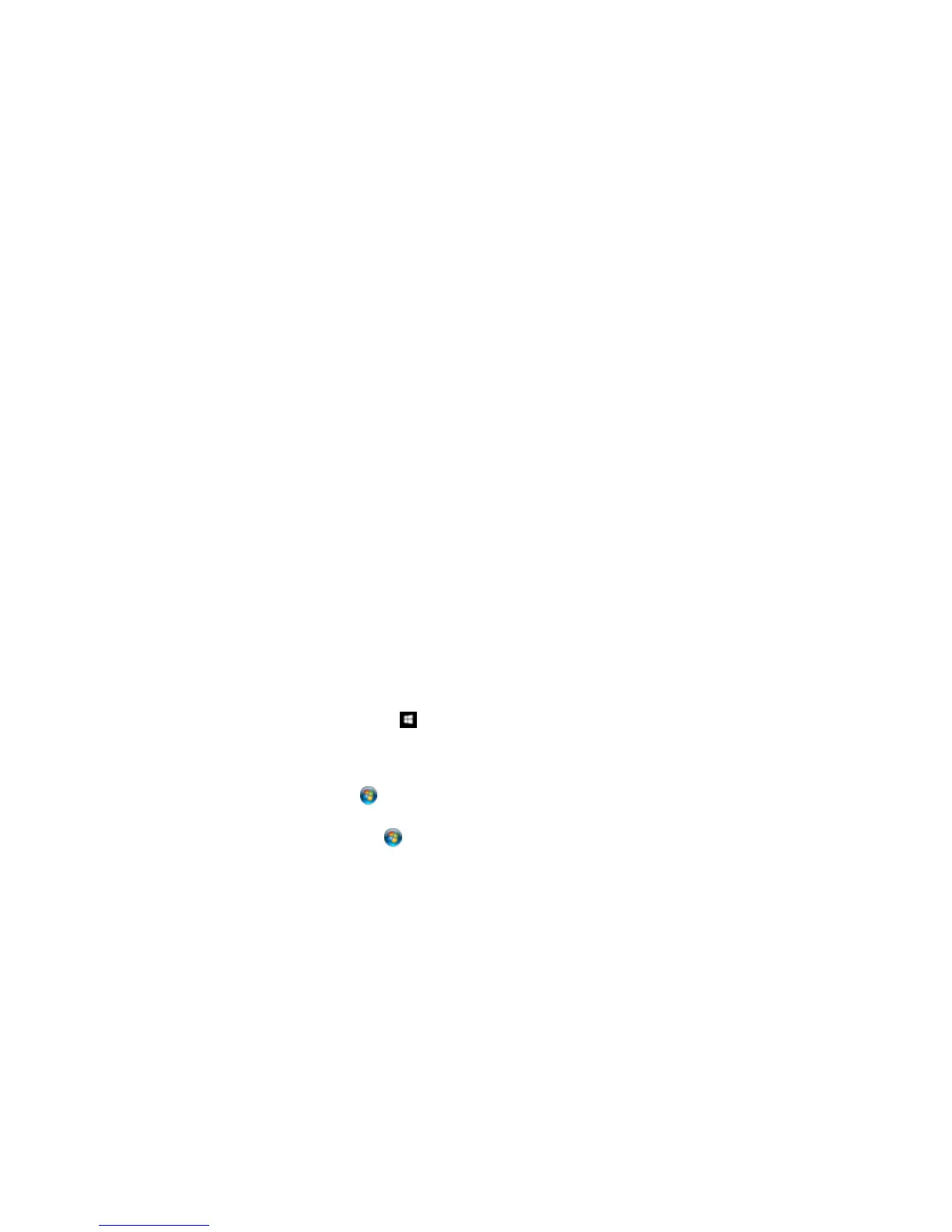11. Place the correct sticker on each cassette unit to indicate the cassette number.
12. Connect the power cord and other interface cables, then plug in the product.
13. Turn on the product.
14. Pull out and reinsert the paper cassette in each optional paper cassette unit to confirm the cassette
unit is displayed on the Paper Setup screen.
15. Enable the optional paper cassette units in the printer software.
Enabling the Optional Paper Cassettes - Windows
Enabling the Optional Paper Cassettes - OS X
Related tasks
Enabling the Optional Paper Cassettes - Windows
Enabling the Optional Paper Cassettes - OS X
Synchronizing Printer Settings - Epson Universal Print Driver - Windows
Enabling the Optional Paper Cassettes - PostScript Printer Software - Windows
Enabling the Optional Paper Cassettes - PostScript Printer Software - OS X
Enabling the Optional Paper Cassettes - Windows
You need to enable the optional paper cassette units before you can use them with the printer software.
Note: If you are using the Epson Universal Print Driver or PostScript (PS3) printer software, see the
sections covering that software in this manual to enable the optional cassette units.
1. Do one of the following:
• Windows 10: Right-click and select Control Panel > Hardware and Sound > Devices and
Printers. Right-click your product name and select Printer properties.
• Windows 8.x: Navigate to the Apps screen and select Control Panel > Hardware and Sound >
Devices and Printers. Right-click your product name and select Printer properties.
• Windows 7: Click and select Devices and Printers. Right-click your printer name and select
Printer properties.
• Windows Vista: Click and select Control Panel. Click Printer under Hardware and Sound,
then right-click your printer name and select Properties.
• Windows XP: Click Start and select Printers and Faxes. Right-click your product name and
select Properties.
94
