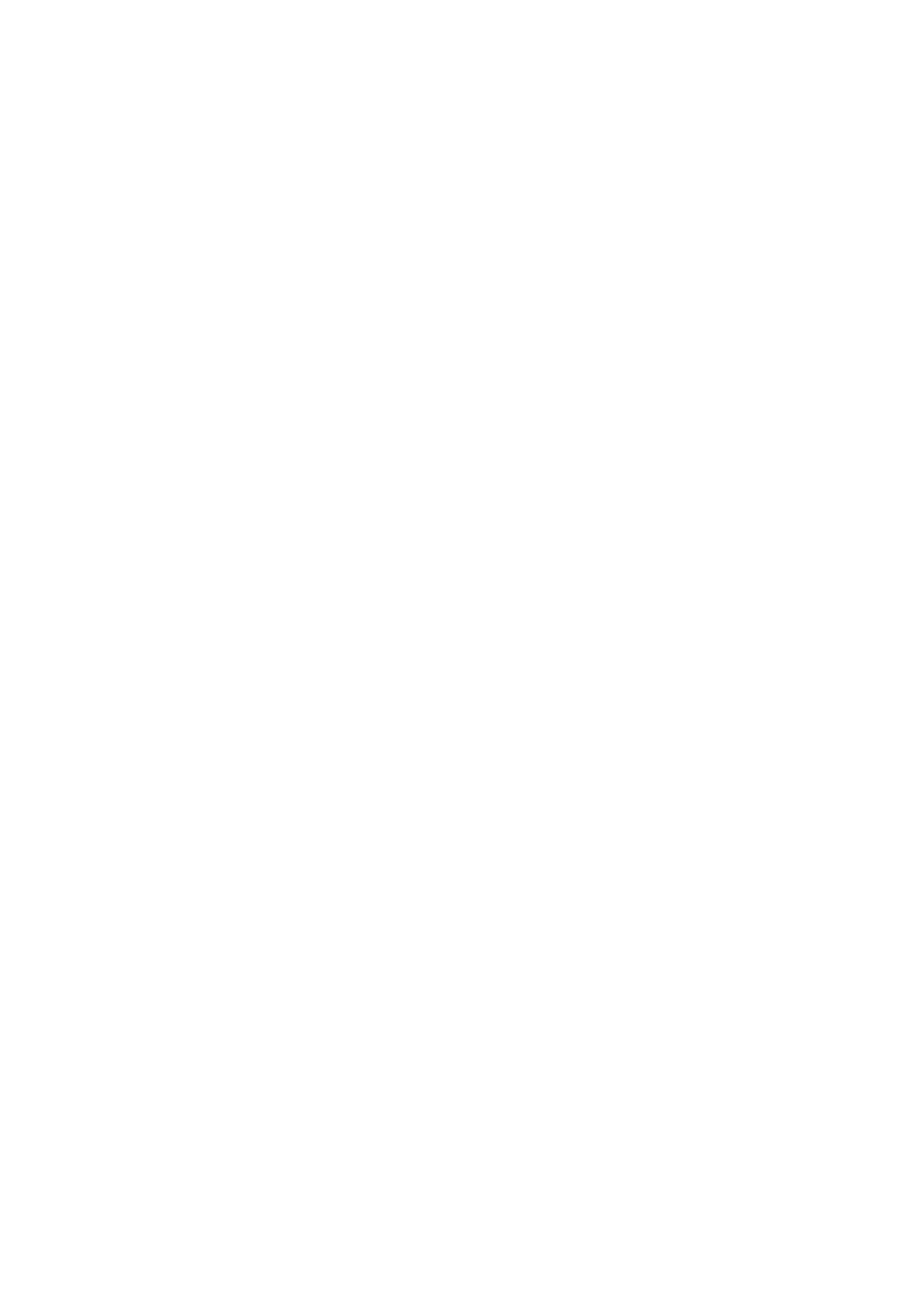2. Select Contacts Manager, and then select Register/Delete.
3. Do one of the following.
❏ To register a new group, select Add Entry, and then select Add Group.
❏ To edit a group, select the target group, and then select Edit.
❏ To delete a group, select the target group, select Delete, and then select Ye s . You do not have to perform
following procedures.
4. When registering a new group, select the type of group you want to register. Skip this procedure when you
want to edit a group.
❏ Fax: Register a contact (fax number) to send a fax.
❏ Email: Register an email address to send a scanned image or to forward the received fax.
5. Enter or edit the Group Name (Required) for the group.
6. Select Contact(s) Added to the Group (Required).
7. Select the contacts that you want to register in the group.
Note:
❏ You can register up to 200 contacts.
❏ To deselect a contact, tap it again.
8. Select Close.
9.
Make the other necessary settings.
❏ Registry Number: Set the number for a group.
❏ Index Word: Set index word for the group.
❏ Assign to Frequent Use: Register as a frequently used group. e group is displayed at the top of the screen
where you specify the address.
10. Select OK.
Registering Frequently Used Contacts
When you register frequently used contacts, the contacts are displayed at the top of the screen where you specify
the address.
1. Select Settings on the home screen.
2. Select Contacts Manager, and then select Frequent.
3. Select the type of contact you want to register.
4. Select Edit.
Note:
To edit the order of the contacts, select Sort.
User's Guide
Preparing the Printer
47
