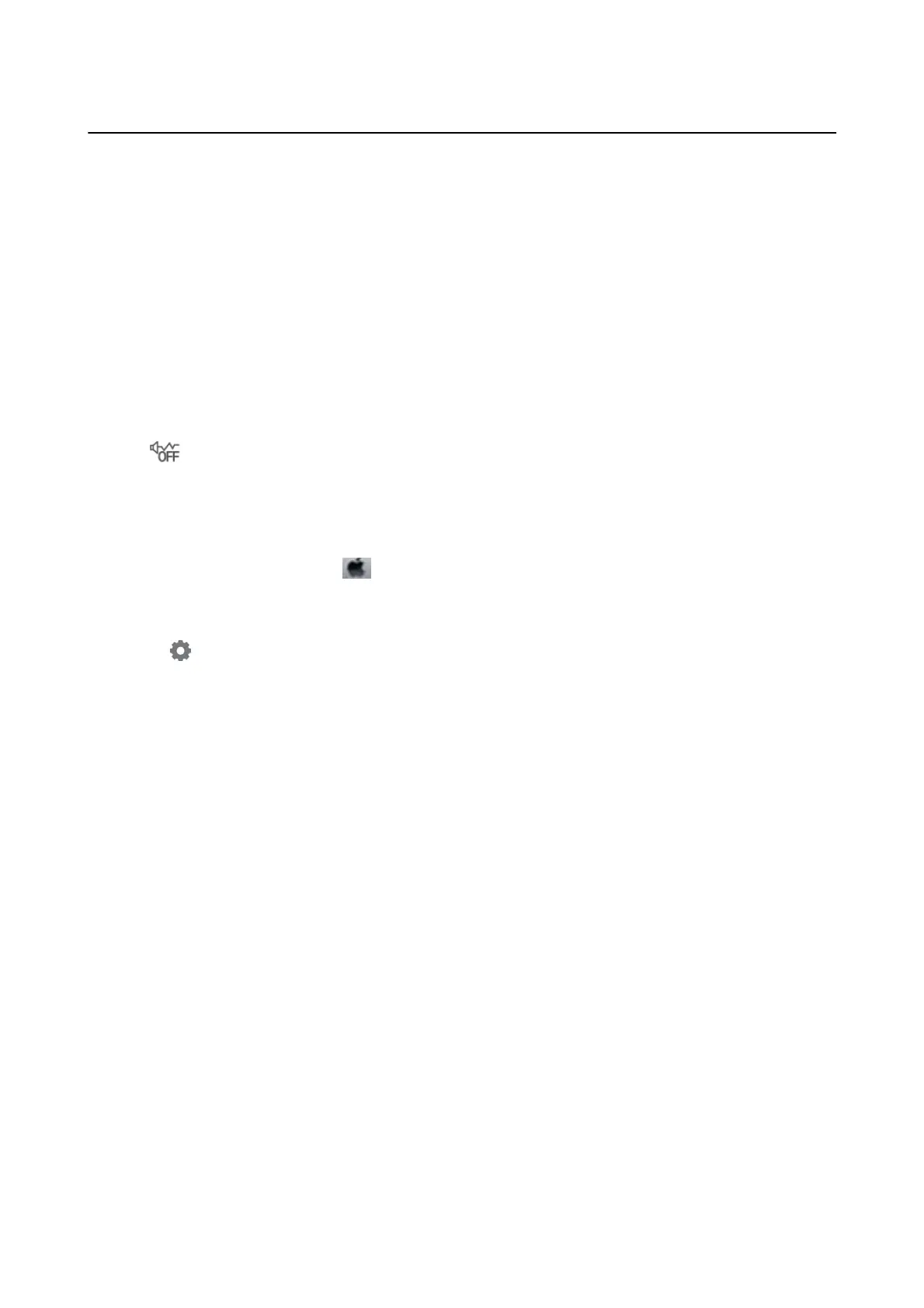Other Problems
Slight Electric Shock when Touching the Printer
If many peripherals are connected to the computer, you may feel a slight electric shock when touching the printer.
Install a ground wire to the computer that is connected to the printer.
Operation Sounds Are Loud
If operations sounds are too loud, enable Quiet Mode. Enabling this feature may reduce printing speed.
❏ Control panel
Select
on the home screen, and then enable Quiet Mode.
❏ Windows printer driver
Enable Quiet Mode on the Main tab.
❏ Mac OS printer driver
Select System Preferences from the
menu > Printers & Scanners (or Print & Scan, Print & Fax), and then
select the printer. Click Options & Supplies > Options (or Driver). Select On as the Quiet Mode setting.
❏ Epson Scan 2
Click the
button to open the
Conguration
window. Next, set the Quiet Mode on the Scan tab.
The Date and Time Are Incorrect
Set the date and the time correctly on the control panel. Aer a power failure caused by a lightning strike or if the
power is le o for a long time, the clock may show the wrong time.
Related Information
& “Basic Settings” on page 49
Memory Device Is not Recognized
Enable the memory device in the Memory Device Interface settings on the control panel.
Related Information
& “Printer Settings” on page 51
Cannot Save Data to a Memory Device
❏ Check that the memory device is not write protected.
❏ Check that the memory device has enough available memory. If the available memory is low, data cannot be
saved.
User's Guide
Solving Problems
234
