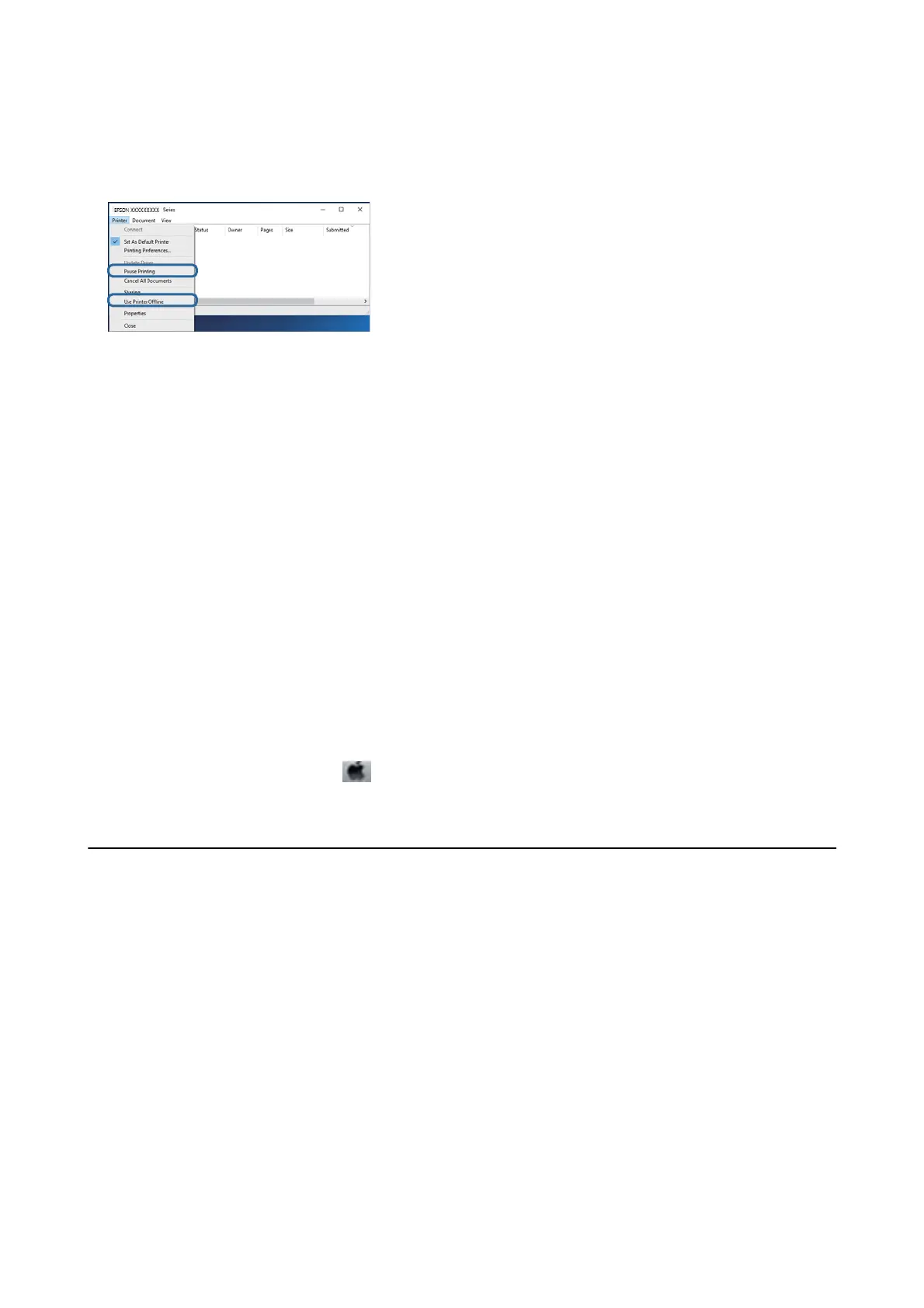❏ Make sure the printer is not oine or pending.
If the printer is
oine
or pending, clear the
oine
or pending setting from the Printer menu.
❏ Make sure the printer is selected as the default printer from the Printer menu (there should be a check mark on
the menu item).
If the printer is not selected as the default printer, set it as the default printer. If there are multiple icons in
Control Panel > Vie w d e v ic e s an d pr i nt e rs (Printers, Printers and Faxes), see the following to select the icon.
Example)
USB connection: EPSON XXXX Series
Network connection: EPSON XXXX Series (network)
If you install the printer driver multiple times, copies of printer driver may be created. If copies such as "EPSON
XXXX Series (copy 1)" are created, right-click the copied driver icon, and then click Remove Device.
❏ Make sure the printer port is selected correctly in Property > Port from the Printer menu as follows.
Select "USBXXX" for a USB connection, or "EpsonNet Print Port" for a network connection.
Checking the Printer Status from the Computer (Mac OS)
❏ e printer may not print when the user feature restriction is enabled. Contact your printer administrator.
❏ Make sure the printer status is not Pause.
Select System Preferences from the
menu > Printers & Scanners (or Print & Scan, Print & Fax), and then
double-click the printer. If the printer is paused, click Resume (or Resume Printer).
Cannot Print from an iPhone or iPad
❏ Connect the iPhone or iPad to the same network (SSID) as the printer.
❏ Enable Paper Setup Auto Display in the following menus.
Settings > General Settings > Printer Settings > Paper Source Settings > Paper Setup Auto Display
❏ Enable the AirPrint setting on Web
Cong
.
Related Information
& “Application for Conguring Printer Operations (Web Cong)” on page 181
User's Guide
Solving Problems
209
