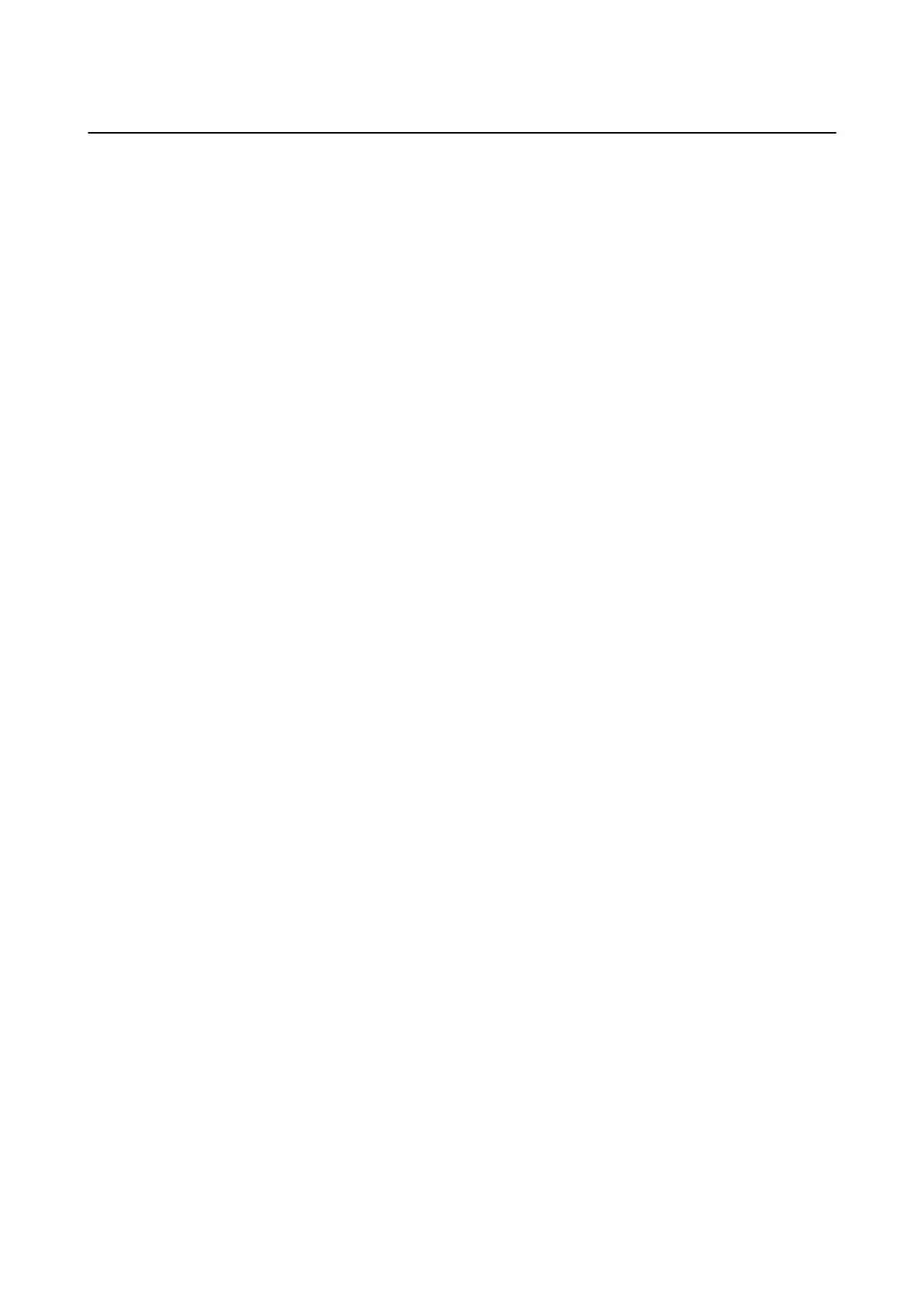Managing Contacts
Registering a contacts list allows you to easily enter destinations. You can register up to 200 entries, and you can
use the contacts list when you enter a fax number, enter a destination for attaching a scanned image to an email,
and saving a scanned image to a network folder.
You can also register contacts in the LDAP server.
Registering or Editing Contacts
Note:
Before registering contacts, make sure you have also congured the email server settings to use the email address.
1. Select Settings on the home screen.
2. Select Contacts Manager, and then select Register/Delete.
3. Do one of the following.
❏ To register a new contact, select Add Entry, and then select Add Contact.
❏ To edit a contact, select the target contact, and then select Edit.
❏ To delete a contact, select the target contact, select Delete, and then select Ye s . You do not have to perform
following procedures.
Note:
You can register an address that is registered in the LDAP server in the local contacts list of the printer. Display an entry,
and then select Register to Contacts.
4. When registering a new contact, select the type of contact you want to register. Skip this procedure when you
want to edit or delete a contact.
❏ Fax: Register a contact (fax number) to send a fax.
❏ Email: Register an email address to send a scanned image or to forward the received fax.
❏ Network Folder/FTP: Register a network folder to save a scanned image or to forward the received fax.
5. Enter the information of the address to register. Enter the required items, and then make other settings if
necessary.
Note:
When entering a fax number, enter an external access code at the beginning of the fax number if your phone system is
PBX and you need the access code to get an outside line. If the access code has been set in the Line Type setting, enter a
hash (#) instead of the actual access code. To add a pause (pause for three seconds) during dialing, enter a hyphen (-).
6. Select OK.
Registering or Editing Grouped Contacts
Adding contacts to a group allows you to send a fax or send a scanned image by an email to multiple destinations
at the same time.
1. Select Settings on the home screen.
User's Guide
Preparing the Printer
46
