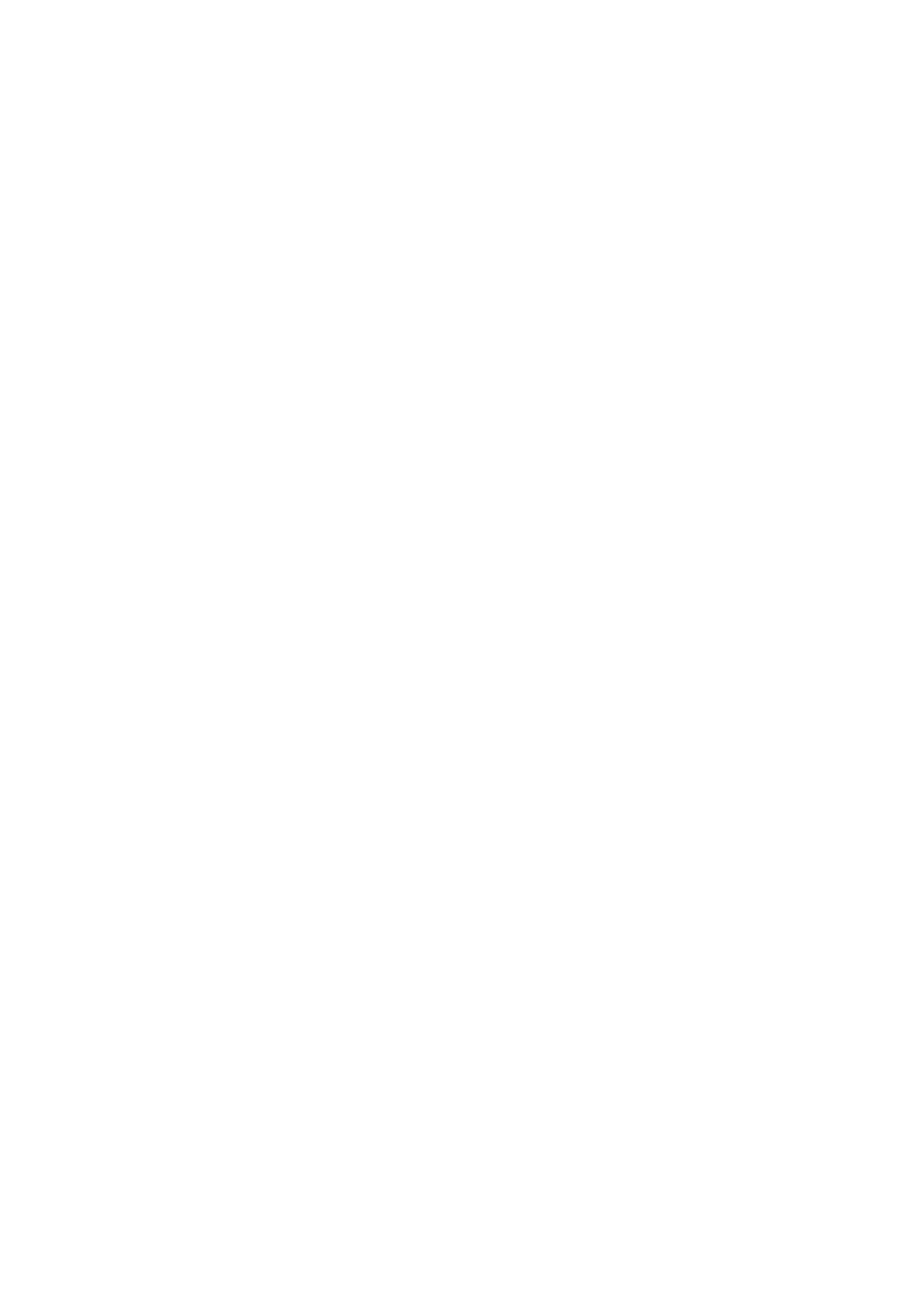❏ Adjust the margin setting in the application so that it falls within the printable area.
Related Information
& “Loading Paper in the Paper Cassette” on page 30
& “Loading Paper in the Rear Paper Feed” on page 32
& “Placing Originals on the Scanner Glass” on page 39
& “Cleaning the Scanner Glass” on page 179
& “Printable Area” on page 236
Printed Characters Are Incorrect or Garbled
❏ Connect the USB cable securely to the printer and the computer.
❏ If there are any paused print jobs, printed characters may be corrupted.
❏ Do not put the computer manually into the Hibernate mode or the Sleep mode while printing. Pages of garbled
text may be printed next time you start the computer.
❏ If you use the printer driver you had previously used, printed characters may be garbled. Make sure that the
printer driver you are using is for this printer. Check the printer name on the top of the printer driver window.
The Printed Image Is Inverted
Clear any mirror image settings in the printer driver or the application.
❏ Wi n d o w s
Clear Mirror Image on the printer driver's More Options tab.
❏ Mac OS
Clear Mirror Image from the print dialog's Print Settings menu.
Mosaic-Like Patterns in the Prints
When printing images or photos, print using high-resolution data. Images on websites are
oen
low resolution
although they look good enough on the display, and so print quality may decline.
Unintentionally Printing on 2-Sides
Clear any 2-sided printing settings in the printer driver.
❏ Wi n d o w s
Select
O
from 2-Sided Printing on the printer driver's Main tab.
❏ Mac OS
Select
O
from Two-sided Printing on the print dialog's Two-sided Printing Settings menu.
User's Guide
Solving Problems
216
