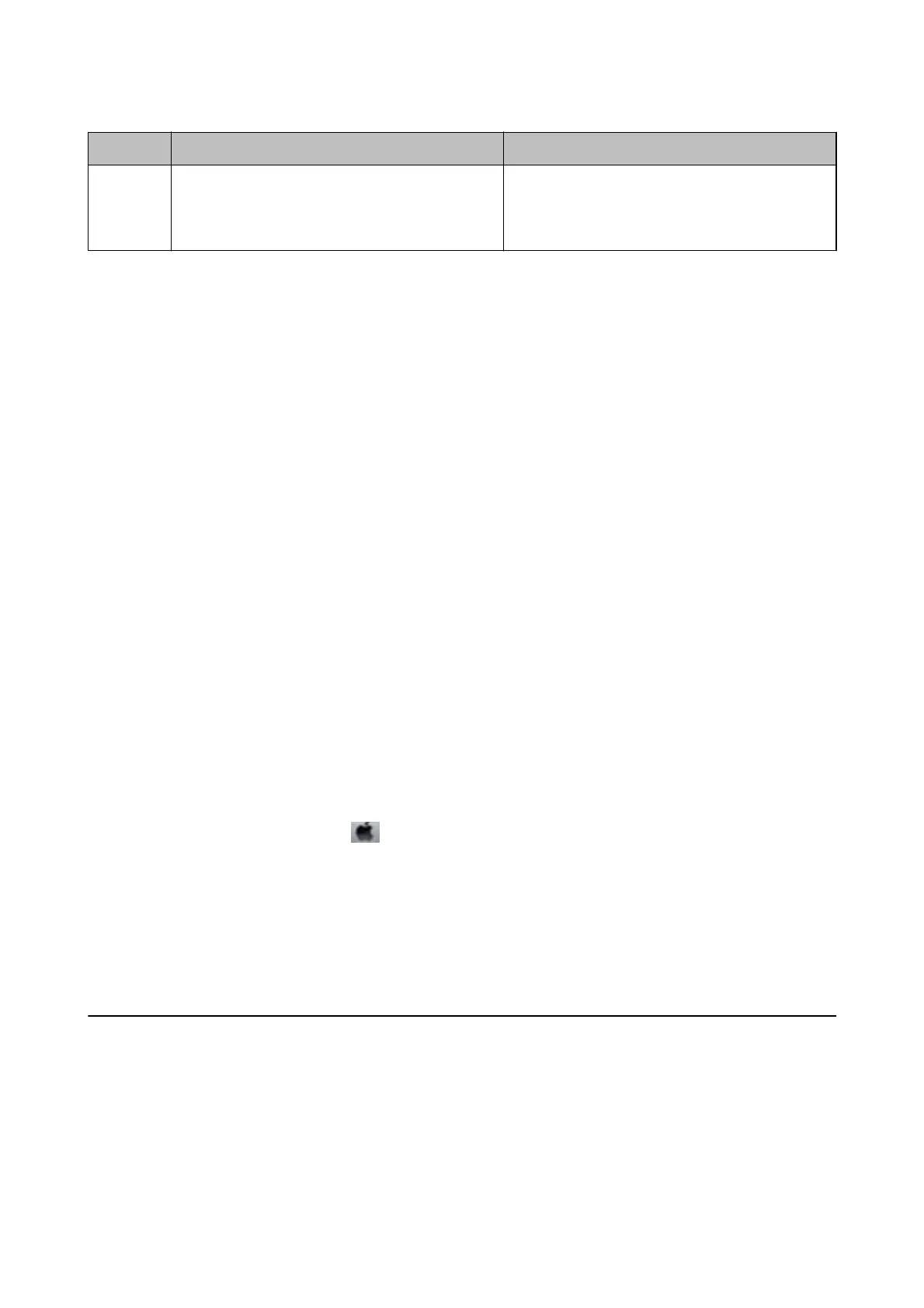Code Problem Solution
428 The destination was wrong or the destination does
not exist.
Select Settings > General Settings > Fax Settings >
Receive Settings > Save/Forward Settings, and
then check the settings of the folder selected in
Destination.
Related Information
& “Network Settings” on page 55
& “Printing Using a Network Service” on page 192
& “Available Paper and Capacities” on page 25
& “Cannot Save Scanned Images to the Shared Folder” on page 223
Checking the Printer Status - Windows
1.
Access the printer driver window.
2. Click EPSON Status Monitor 3 on the Maintenance tab, and then click Details.
You can check the printer status, ink levels, and error status.
Note:
If EPSON Status Monitor 3 is disabled, click Extended Settings on the Maintenance tab, and then select Enable
EPSON Status Monitor 3.
Related Information
& “Accessing the Printer Driver” on page 61
Checking the Printer Status - Mac OS
1. Select System Preferences from the menu > Printers & Scanners (or Print & Scan, Print & Fax), and
then select the printer.
2. Click Options & Supplies > Utility > Open Printer Utility.
3. Click EPSON Status Monitor.
You can check the printer status, ink levels, and error status.
Checking the Software Status
You may be able to clear the problem by updating the soware to the latest version. To check the soware status,
use the soware update tool.
Related Information
& “Soware Update Tools (Soware Updater)” on page 186
& “Installing the Latest Applications” on page 186
User's Guide
Solving Problems
201
