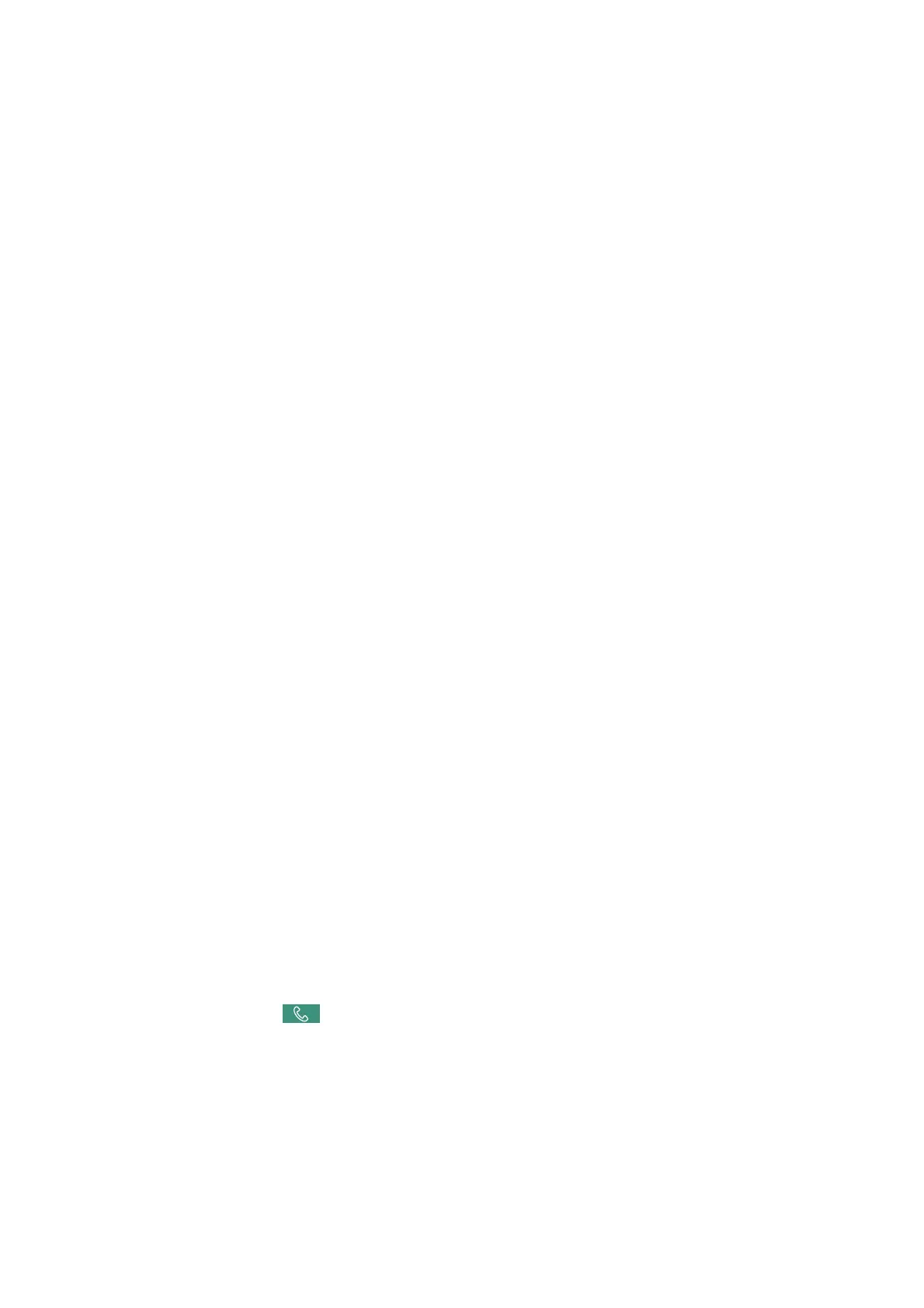❏ Under the following conditions, the printer runs out of memory and cannot receive faxes. See the
troubleshooting for information on handling a memory full error.
❏ 200 received documents have been saved in the inbox and the condential box in total.
❏ e printer's memory is full (100%).
❏ When receiving faxes using the subaddress feature, check that the subaddress and password are correct. Check
with the sender that the subaddress and password match.
❏ Check if the sender's fax number has been registered to the Rejection Number List. Faxes sent from numbers
that have been added to this list are blocked when Rejection Number List in Rejection Fax is enabled.
❏ Check if the sender's fax number is registered in the contact list. Faxes sent from numbers that have not been
registered to this list are blocked when Unregistered Contacts in Rejection Fax is enabled.
❏ Ask the sender if header information is setup on their fax machine. Faxes that do not include header
information are blocked when Fax Header Blank in Rejection Fax is enabled.
Related Information
& “Cannot Send or Receive Faxes” on page 228
& “Memory Full Error Occurs” on page 231
& “Receiving Faxes from a Board with a Subaddress (SEP) and Password (PWD) (Polling Receive)” on page 150
Cannot Save Received Faxes to a Memory Device
Check if the memory device is connected to the printer, and then check the Receive Settings.
Memory Full Error Occurs
❏ If the printer has been set to save received faxes in the inbox or the
condential
box, delete faxes you have
already read from the inbox or the
condential
box.
❏ If the printer has been set to save received faxes on a computer, turn on the computer that is set to save the
faxes. Once the faxes are saved in the computer, they are deleted from the printer's memory.
❏ If the printer has been set to save received faxes on a memory device, connect the device, in which you have
created a folder to save faxes, to the printer. Once the faxes are saved in the device, they are deleted from the
printer's memory. Make sure that the device has enough available memory and is not write protected.
❏ Even though the memory is full, you can send a fax by using one of the following solutions.
❏ Send a fax by using the Direct Send feature when sending a monochrome fax.
❏ Send a fax by dialing from the external phone device.
❏ Send a fax by using the
(On Hook) feature.
❏ Send a fax by dividing your originals into two or more to send them in several batches.
❏ If the printer cannot print a received fax due to a printer error, such as a paper jam, the memory full error may
occur. Clear the printer problem, and then contact the sender and ask them to send the fax again.
Related Information
& “Sending Many Pages of a Monochrome Document (Direct Send)” on page 140
& “Sending Faxes Dialing from the External Phone Device” on page 137
User's Guide
Solving Problems
231
