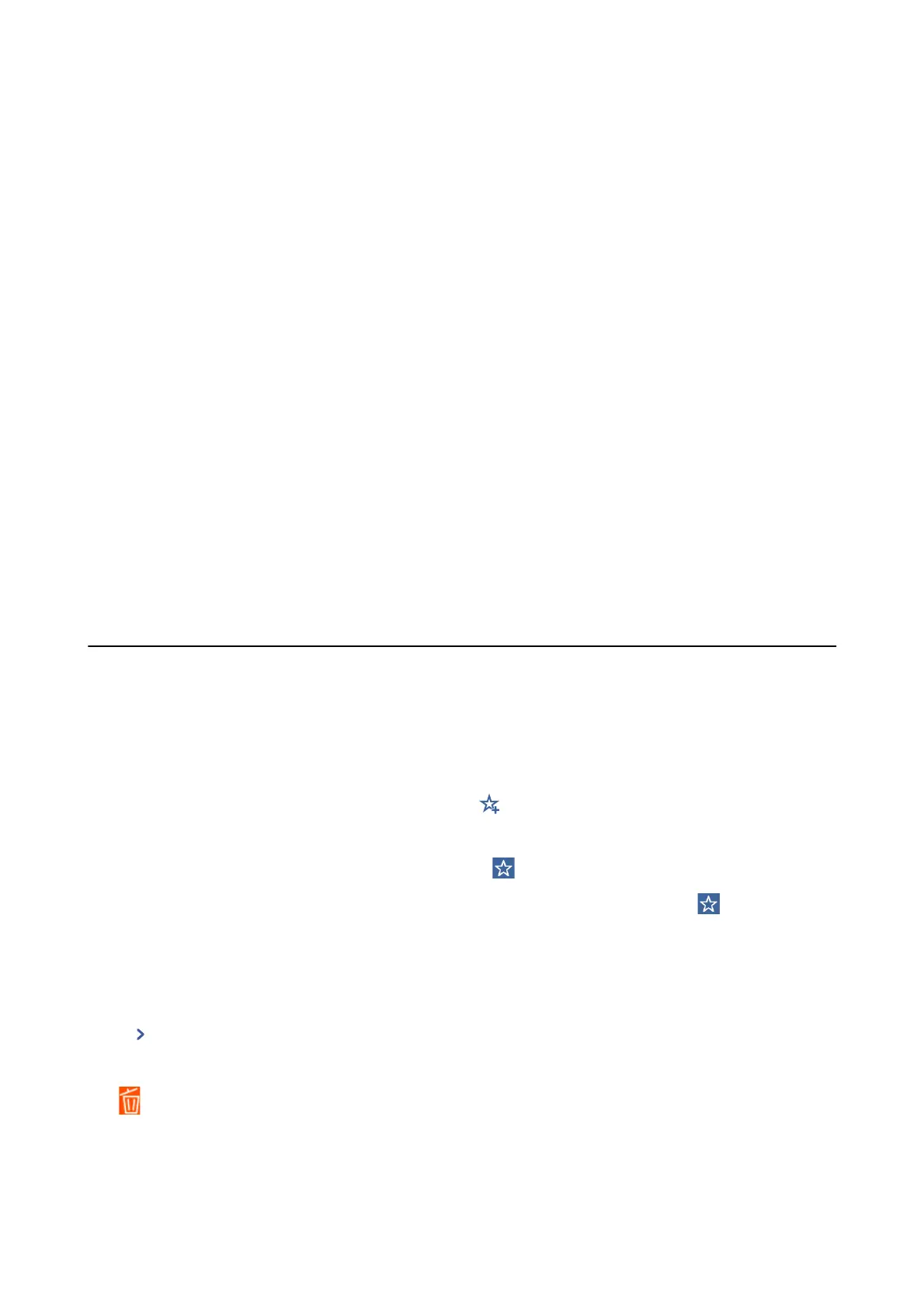5. Select frequently used contacts that you want to register, and then select OK.
Note:
❏ To deselect a contact, tap it again.
❏ You can search for addresses from the contacts list. Enter the search keyword into the box on the top of the screen.
6. Select Close.
Register Contacts on a Computer
Using Web
Cong
, you can create a contact list on your computer and import it to the printer.
See the Administrator's Guide for details.
Backing up Contacts using a Computer
Using Web Cong, you can back up the contact data stored in the printer to the computer.
See the Administrator's Guide for details.
Contacts data may be lost due to a printer malfunction. We recommend that you make a backup of the data
whenever you update the data. Epson shall not be responsible for the loss of any data, for backing up or recovering
data and/or settings even during a warranty period.
Registering Your Favorite Settings as a Preset
You can register frequently used copy, fax, and scan settings as presets. You can register up to 50 entries. If you
cannot edit the presets, they may have been locked by the administrator. Contact your printer administrator for
assistance.
To register a preset, select Presets from the home screen, select Add New, and then select the feature for which you
want to register a preset. Make the necessary settings, select
, and then enter a name for the preset.
To load a registered preset, select the preset from the list.
You can also register the current address and settings to select
on the screen of each feature.
To change the registered settings, change the settings on the screen for each feature and select
. Select Save as
Preset, and then select the target that you want to overwrite.
Menu Options for Presets
Select on the registered preset to display the details of the registered settings. You can change the registered
name by selecting the name on the details screen.
:
Delete the registered preset.
Add /Remove:
Add or clear the registered preset to the home screen as a short-cut icon.
User's Guide
Preparing the Printer
48
