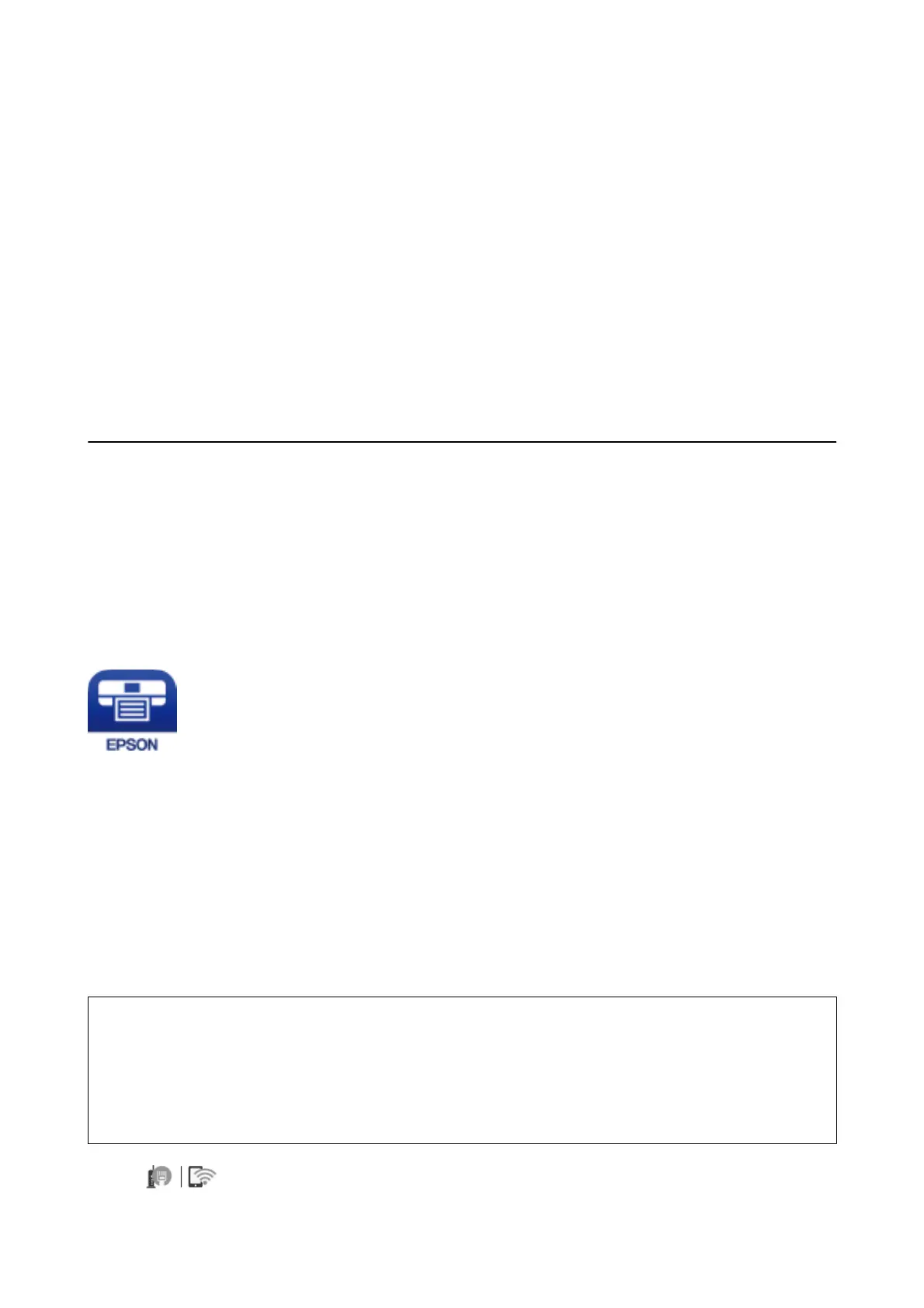❏ Fit Frame
Select On to crop the photo to
t
into the selected photo layout automatically. If the aspect ratio of
the image data and the paper size is
dierent,
the image is automatically enlarged or reduced so that
the short sides match the short sides of the paper. e long side of the image is cropped if it extends
beyond the long side of the paper. is feature may not work for panorama photos.
❏ Quality
Select Best for higher quality printing, but the printing speed may be slower.
❏ Print Order
Select the order for printing multi-page TIFF les.
❏ Date
Select the format of the date the photo was taken or saved. e date is not printed for some layouts.
Printing from Smart Devices
Using Epson iPrint
Epson iPrint is an application that allows you to print photos, documents, and web pages from a smart device such
as a smartphone or tablet. You can use local print, printing from a smart device that is connected to the same
wireless network as your printer, or remote print, printing from a remote location over the Internet. To use remote
print, register your printer in the Epson Connect service.
Related Information
& “Printing Using a Network Service” on page 192
Connecting from Smart Device by Wi-Fi Direct
You need to connect the smart device to the printer to print from the smart device.
Wi-Fi Direct allows you to connect the printer directly to devices without an access point.
e
printer acts as an
access point.
c
Important:
When you connect from a smart device to the printer using the Wi-Fi Direct (Simple AP) connection, the printer is
connected to the same Wi-Fi network (SSID) as the smart device and the communication is established between
them. Since the smart device is automatically connected to the other connectable Wi-Fi network if the printer is
turned o, it is not connected to the previous Wi-Fi network again if the printer is turned on. Connect to the
printer's SSID for Wi-Fi Direct (Simple AP) connection from the smart device again.
1. Tap on the home screen.
User's Guide
Printing
96
