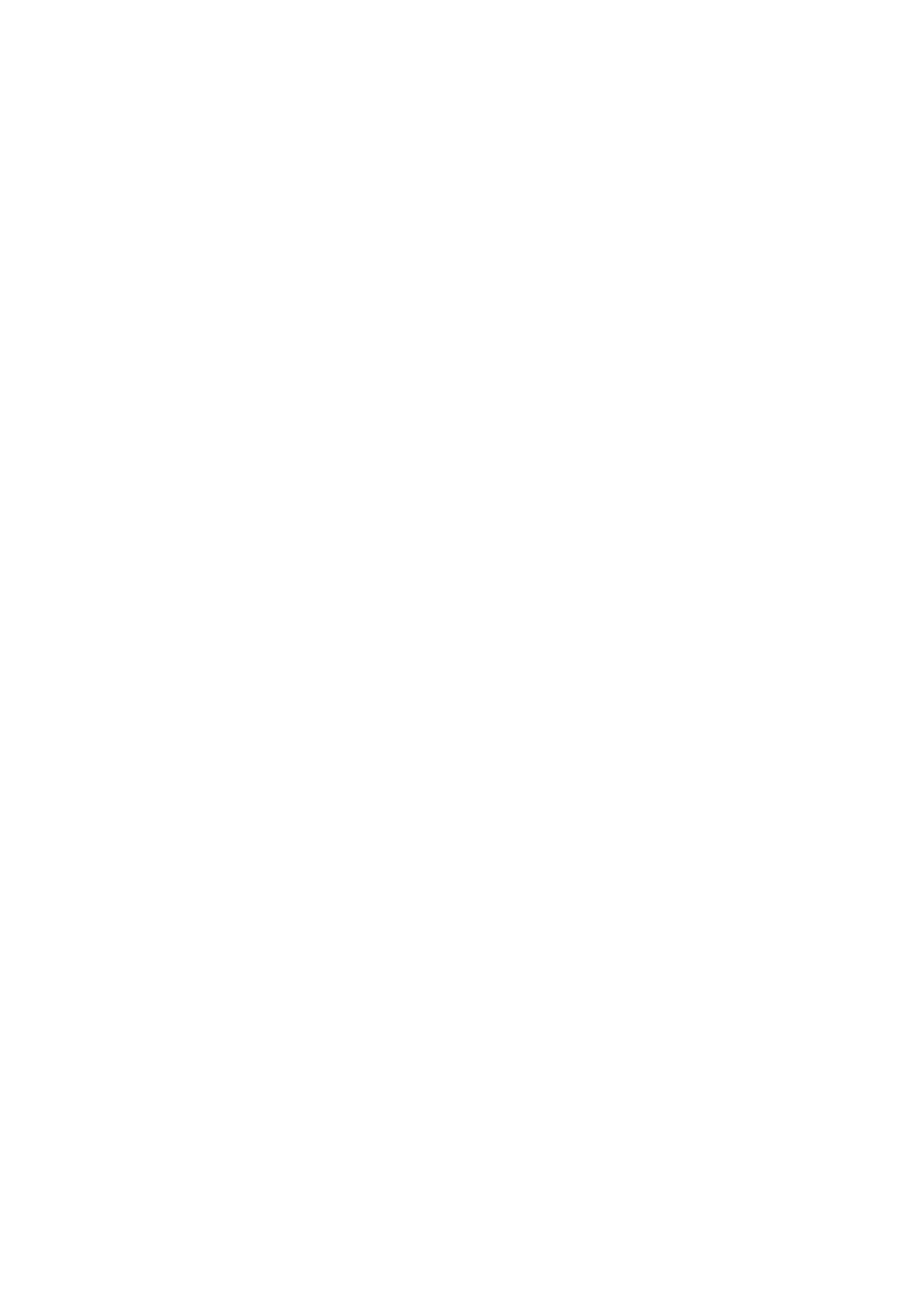Cannot Receive Faxes
❏ If you have subscribed to a call forwarding service, the printer may not be able to receive faxes. Contact the
service provider.
❏ If you have not connected a telephone to the printer, set the Receive Mode setting to Auto on the control panel.
❏ Under the following conditions, the printer runs out of memory and cannot receive faxes. See the
troubleshooting for information on handling a memory full error.
❏ e number of received documents has reached the maximum of 100 documents.
❏ e printer's memory is full (100%).
❏ Check if the sender's fax number has been registered to the Rejection Number List. Faxes sent from numbers
that have been added to this list are blocked when Rejection Number List in Rejection Fax is enabled.
❏ Ask the sender if header information is set up on their fax machine. Faxes that do not include header
information are blocked when Fax Header Blank in Rejection Fax is enabled.
❏ Check if the sender's fax number is registered in the contacts list. Faxes sent from numbers that have not been
registered to this list are blocked when Unregistered Contacts in Rejection Fax is enabled.
Related Information
& “Basic Settings” on page 134
& “Cannot Send or Receive Faxes” on page 198
& “Memory Full Error Occurs” on page 201
Cannot Save Received Faxes to a Memory Device
Check if the memory device is connected to the printer, and then check the Receive Settings.
Related Information
& “Saving Received Faxes in an External Memory Device” on page 126
Memory Full Error Occurs
❏ If the printer has been set to save received faxes in the inbox, delete faxes you have already read from the inbox.
❏ If the printer has been set to save received faxes on a computer, turn on the computer that is set to save the
faxes. Once the faxes are saved in the computer, they are deleted from the printer's memory.
❏ If the printer has been set to save received faxes on a memory device, connect the device, in which you have
created a folder to save faxes, to the printer. Once the faxes are saved in the device, they are deleted from the
printer's memory. Make sure that the device has enough available memory and is not write protected.
❏ Even though the memory is full, you can send a monochrome fax by using the Direct Send feature. Or you can
also send a fax by dialing from the external phone device.
❏ If the printer cannot print a received fax due to a printer error, such as a paper jam, the memory full error may
occur. Clear the printer problem, and then contact the sender and ask them to send the fax again.
Related Information
&
“Sending Faxes Dialing from the External Phone Device” on page 117
User's Guide
Solving Problems
201
