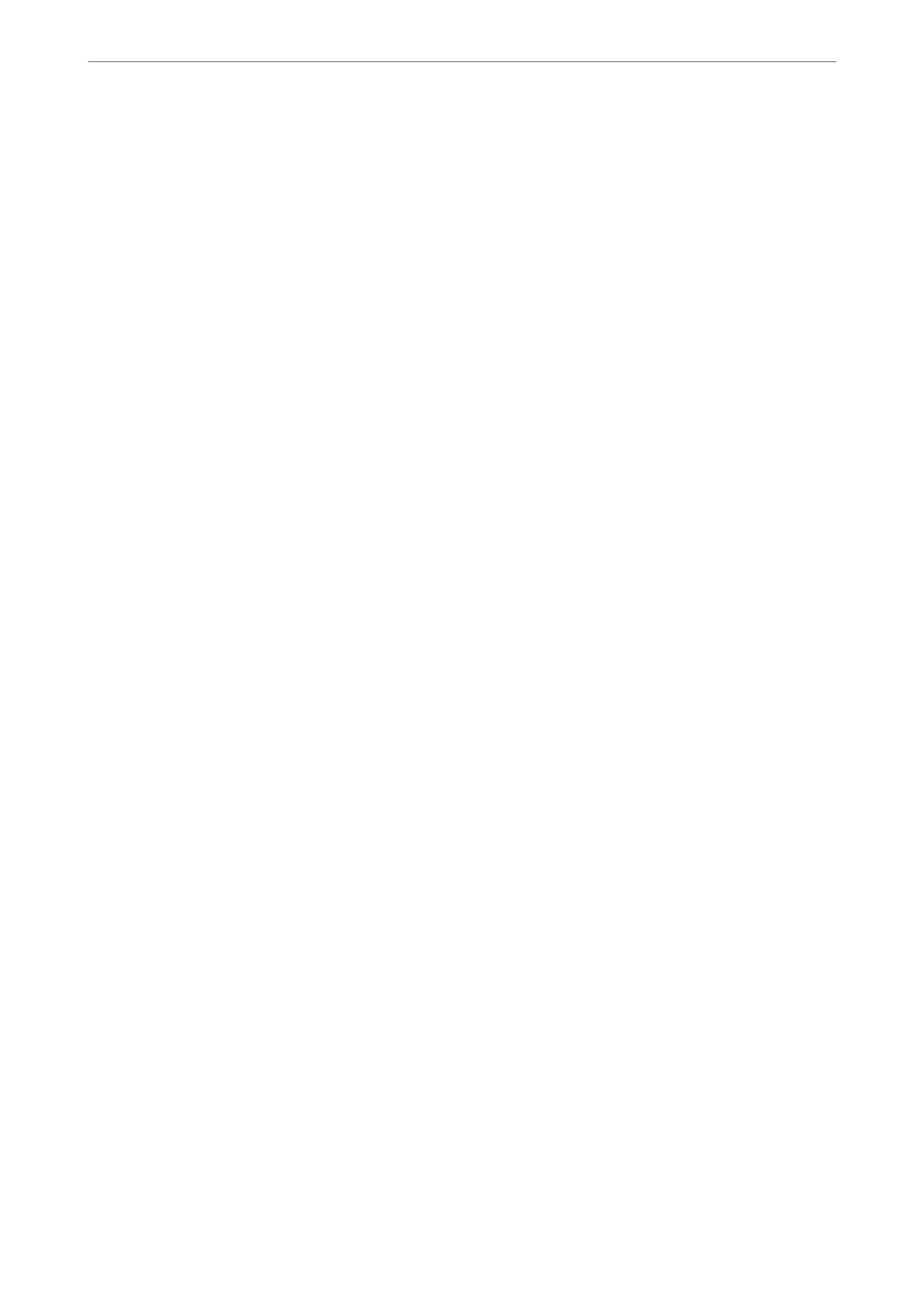Note:
On the Web Cong screen, you can nd the menu below.
Fax tab > Send Settings
Wait Time for Next Original:
Set the time to wait for the next original.
e
printer starts sending the fax
aer
the time has passed.
Fax Preview Display Time:
You can preview the scanned document for a set time before sending it. e printer stars sending the
fax aer the time has passed.
PC to FAX Function:
is item is displayed on the Web Cong screen only. Enables sending faxes using a client computer.
Receive Settings
Related Information
& “Fax Output Settings” on page 283
& “Print Settings” on page 284
Fax Output Settings
You can nd the menu on the printer's control panel below.
Settings > General Settings > Fax Settings > Receive Settings > Fax Output Settings
Note:
On the Web Cong screen, you can nd the menu below.
Fax tab > Fax Output.
Save to Inbox:
Save to Inbox:
Saves received faxes to the printer's Inbox. Up to 100 documents can be saved. Note that saving
100 documents may not be possible depending on the usage conditions such as the
le
size of
saved documents, and using of multiple fax saving features at a time.
ough the received faxes are not automatically printed, you can view them on the printer's
screen and print only the ones you need.
Options when memory is full:
You can select the operation to print the received fax or refuse to receive it when the Inbox
memory is full.
Inbox Password Settings:
Password protects the Inbox to restrict users from viewing received faxes. Select Change to
change the password, and select Reset to cancel password protection. When changing or
resetting the password, you need the current password.
You cannot set a password when Options when memory is full has been set to Receive and
print faxes.
Product Information
>
Settings Menu List
>
General Settings
283
