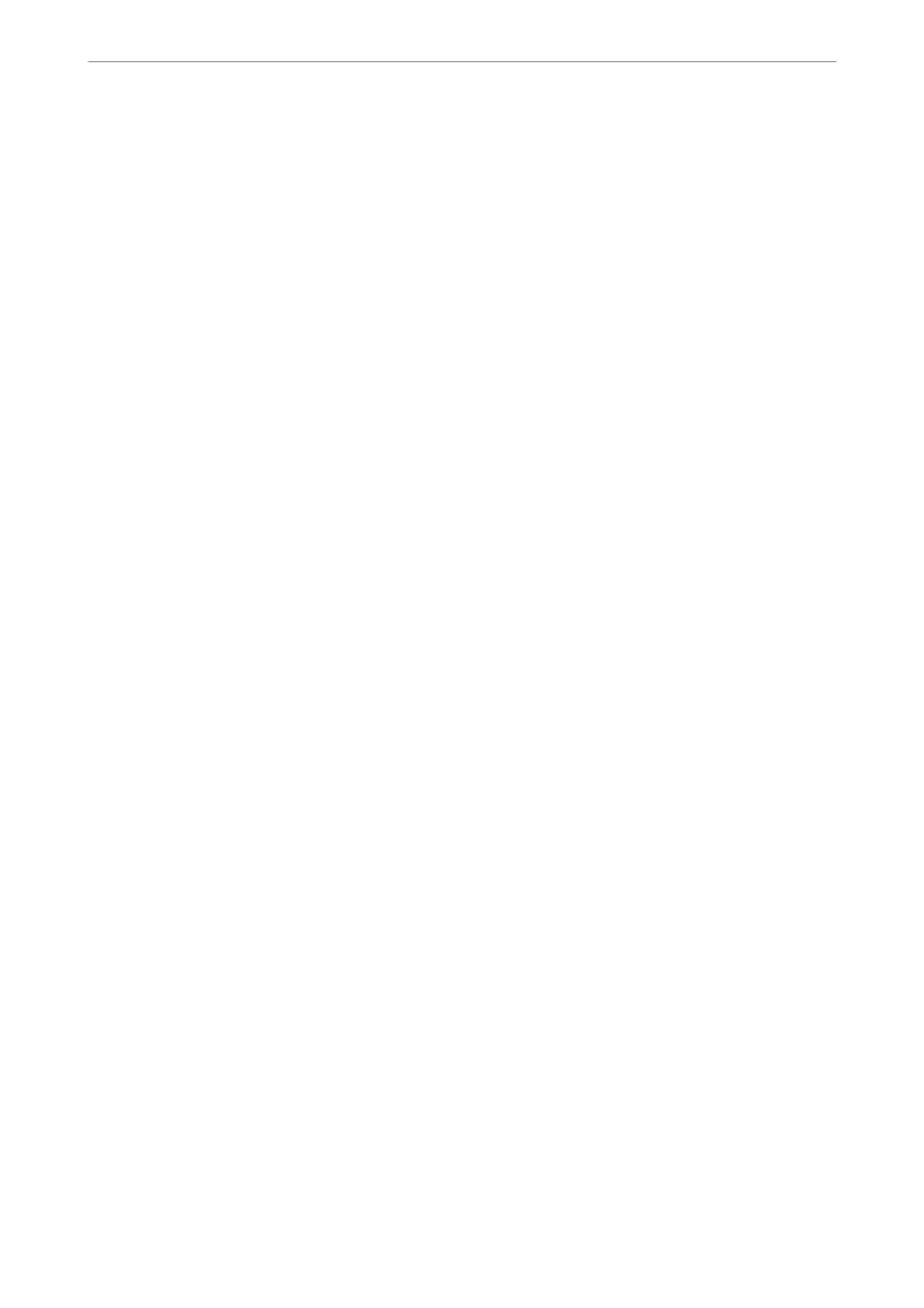Save to Computer:
Saves received faxes as PDF les on a computer connected to the printer. You can only set this to Ye s
by using the FAX Utility (application). You cannot enable this from printer's control panel. Install the
FAX Utility on the computer in advance. Aer setting this to Ye s , you can change this to Yes a nd
Print from the printer's control panel.
Save to Memory Device:
Saves received faxes as PDF les to an external memory device connected to the printer. Selecting Ye s
and Print prints received faxes while saving them to the memory device.
Received documents are saved in the printer's memory temporarily before the documents are saved
in the memory device connected to the printer. Because a memory full error disables sending and
receiving faxes, keep the memory device connected to the printer.
Related Information
& “Making Settings to Save Received Faxes to the Inbox” on page 354
& “Making Settings to Save Received Faxes to an External Memory Device” on page 355
& “ Feature: PC-FAX Send/Receive (Windows/Mac OS)” on page 106
Print Settings
You can nd the menu on the printer's control panel below.
Settings > General Settings > Fax Settings > Receive Settings > Print Settings
Note:
On the Web Cong screen, you can nd the menu below.
Fax tab > Print Settings
Auto Reduction:
Prints received faxes with large-size documents reduced to
t
on the paper in the paper source.
Reducing may not always be possible depending on the received data. If this is turned o, large
documents are printed at their original size on multiple sheets, or a blank second page may be
ejected.
Split Page Settings:
Prints received faxes with the page split when the size of the received documents is larger than the
size of the paper loaded in the printer.
Auto Rotation:
Rotates faxes received as landscape-oriented A5 size documents so that they are printed on A5 size
paper.
is
setting is applied when the paper size setting for at least one paper source used for
printing faxes is set to A5.
By selecting O, faxes received as landscape-oriented A5 size, which are the same width as A4
portrait documents, are assumed to be A4 size faxes and printed as such.
Check the paper source settings for printing faxes and paper size for the paper sources in the
following menus in Settings > General Settings > Printer Settings > Paper Source Settings.
❏ Auto Select Settings (WF-4830 Series / WF-C4810 Series only)
❏ Paper Setting > Paper Size
Product Information
>
Settings Menu List
>
General Settings
284
