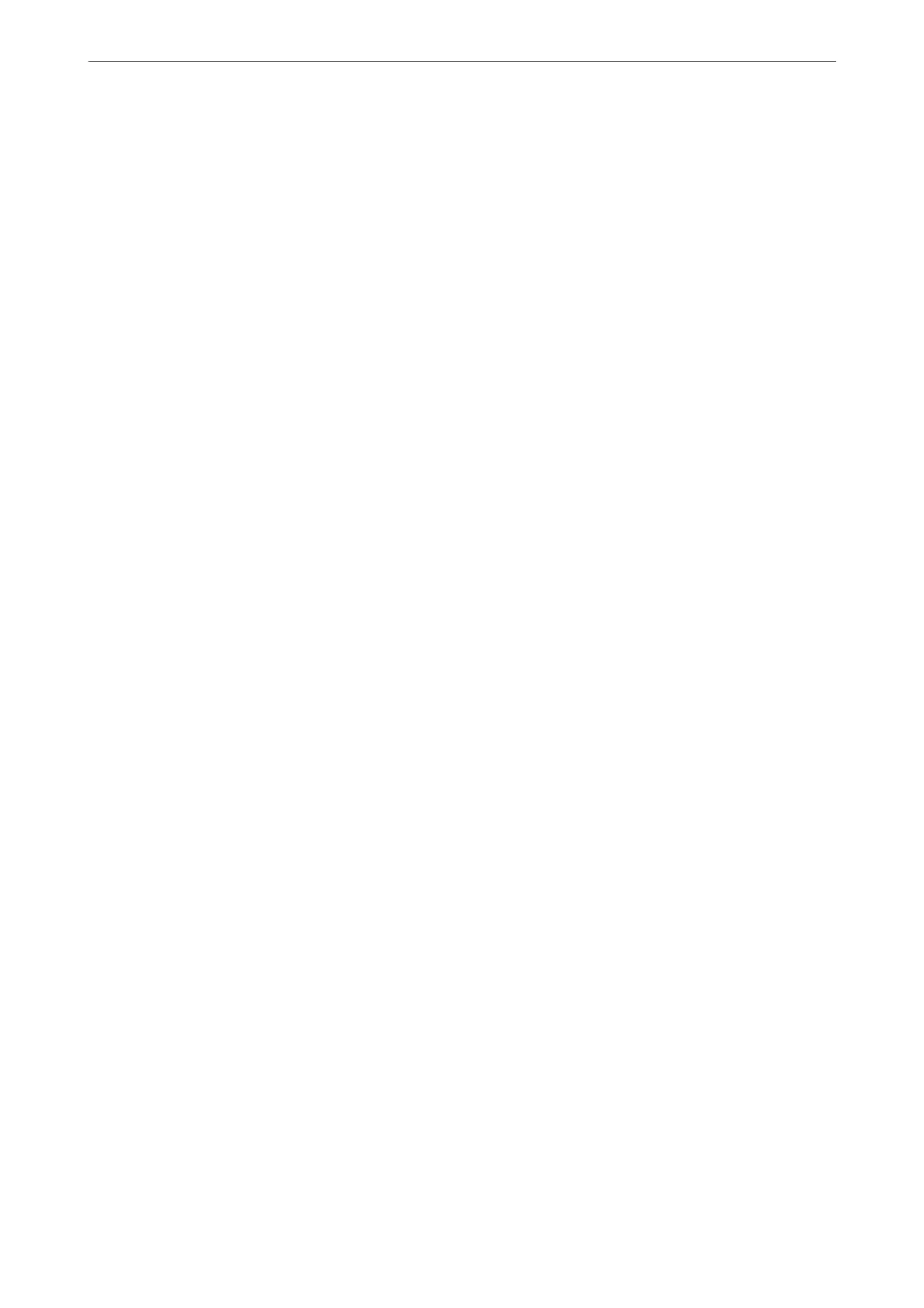Making Settings to Save Received Faxes
e printer is set to print received faxes by default. Besides printing, you can set the printer to save received faxes.
❏ Inbox in the Printer
You can save received faxes to the Inbox. You can view them on the printer's control panel so that you can print
only the ones you want to print or delete unnecessary faxes.
❏ An external memory device
You can set to convert received documents into PDF format and save them to an external memory device
connected to the printer.
❏ A computer (PC-FAX reception)
e above features can be used at the same time. If you use them at the same time, received documents are saved
to the inbox, to an external memory device, and on a computer. To receive faxes on a computer, make settings
using FAX Utility.
Related Information
& “Making Settings to Save Received Faxes to the Inbox” on page 354
& “Making Settings to Save Received Faxes to an External Memory Device” on page 355
& “Making Settings to Send and Receive Faxes on a Computer” on page 355
Making Settings to Save Received Faxes to the Inbox
You can set to save received faxes to the Inbox. You can view them on the printer's control panel so that you can
print only the ones you want to print or delete unnecessary faxes.
1.
Select Settings on the printer's control panel.
2.
Select General Settings > Fax Settings > Receive Settings > Fax Output Settings.
3.
If a conrmation message is displayed, conrm it, and then tap OK.
4.
Select Save to Inbox.
5.
Select Save to Inbox to set this to On
6.
Select Options when memory is full, select the option to use when the inbox is full.
❏ Receive and print faxes: e printer prints all received documents that cannot be saved in the Inbox.
❏ Reject incoming faxes: e printer does not answer incoming fax calls.
7.
You c a n s et a p a sswo rd fo r t h e i nb ox . S elect Inbox Password Settings, and then set the password.
Note:
You cannot set a password when Options when memory is full is set to Receive and print faxes.
Related Information
& “Viewing Received Faxes Saved in the Printer on the LCD Screen” on page 115
Administrator Information
>
Settings to Use the Printer
>
Making Fax Features Available
354
