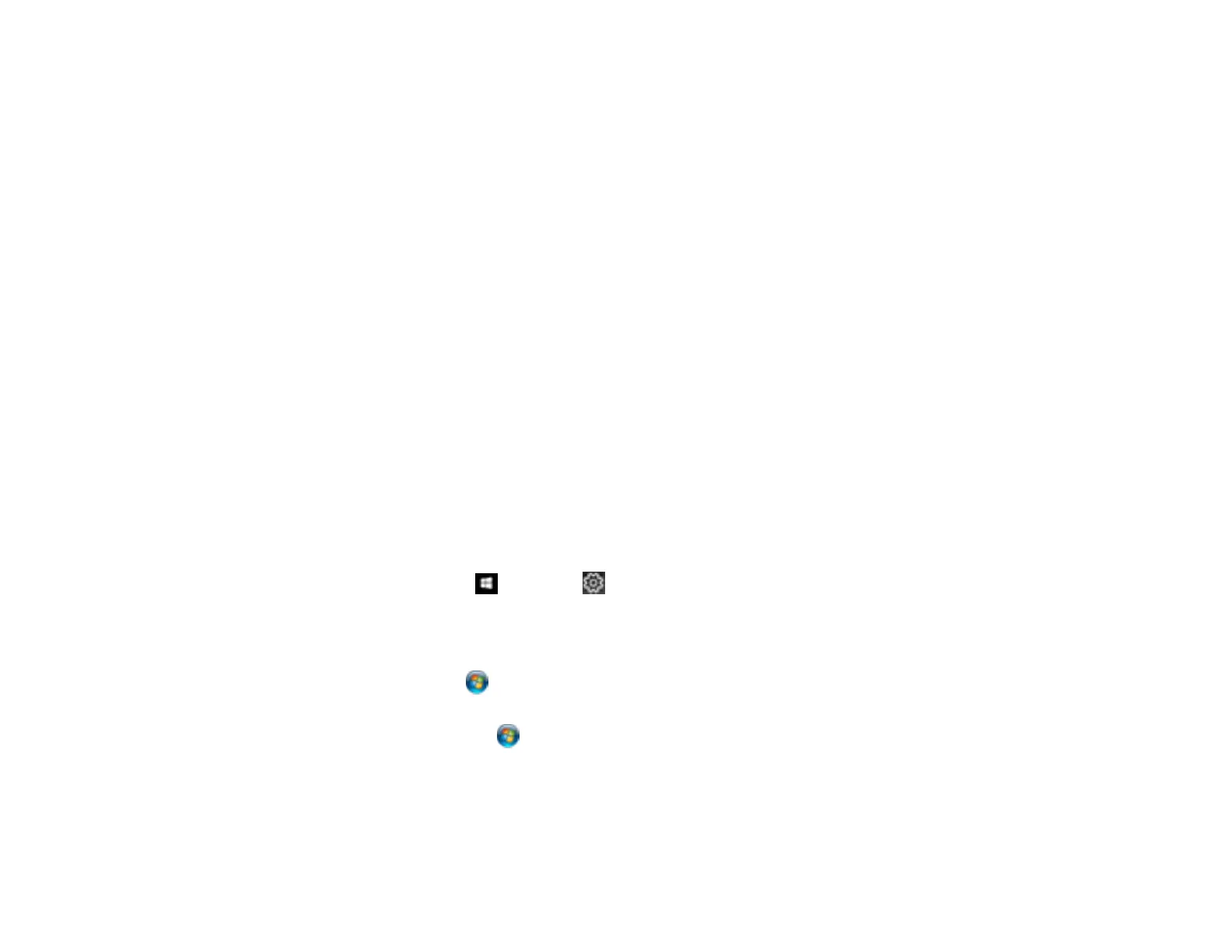128
8. To select a variety of additional layout and printing options for your document or photo, select the
More Options tab and select the printing options you want.
9. To select maintenance and other optional settings, select the Maintenance tab and select the
options you want.
Parent topic: Printing with the Epson Universal Print Driver - Windows
Related concepts
Print Head Nozzle Check
Print Head Cleaning
Related references
Paper Source Options - Windows
Print Quality Options - Windows
Multi-Page Printing Options - Windows
Paper or Media Type Settings - Printing Software
Image Options and Additional Settings - Windows
Header/Footer Settings - Windows
Selecting Default Print Settings - Epson Universal Print Driver - Windows
When you change your print settings in a program, the changes apply only while you are printing in that
program session. If you want to change the print settings you use in all your Windows programs, you can
select new default print settings.
1. Do one of the following:
• Windows 10: Click and select (Settings) > Devices > Printers & scanners. Select
EPSON Universal Print Driver and select Manage > Printing Preferences.
• Windows 8.x: Navigate to the Apps screen and select Control Panel > Hardware and Sound >
Devices and Printers. Right-click EPSON Universal Print Driver and select Print Preferences.
• Windows 7: Click and select Devices and Printers. Right-click EPSON Universal Print
Driver and select Printing Preferences.
• Windows Vista: Click and select Control Panel. Click Printer under Hardware and Sound,
right-click EPSON Universal Print Driver, and select Printing Preferences.
