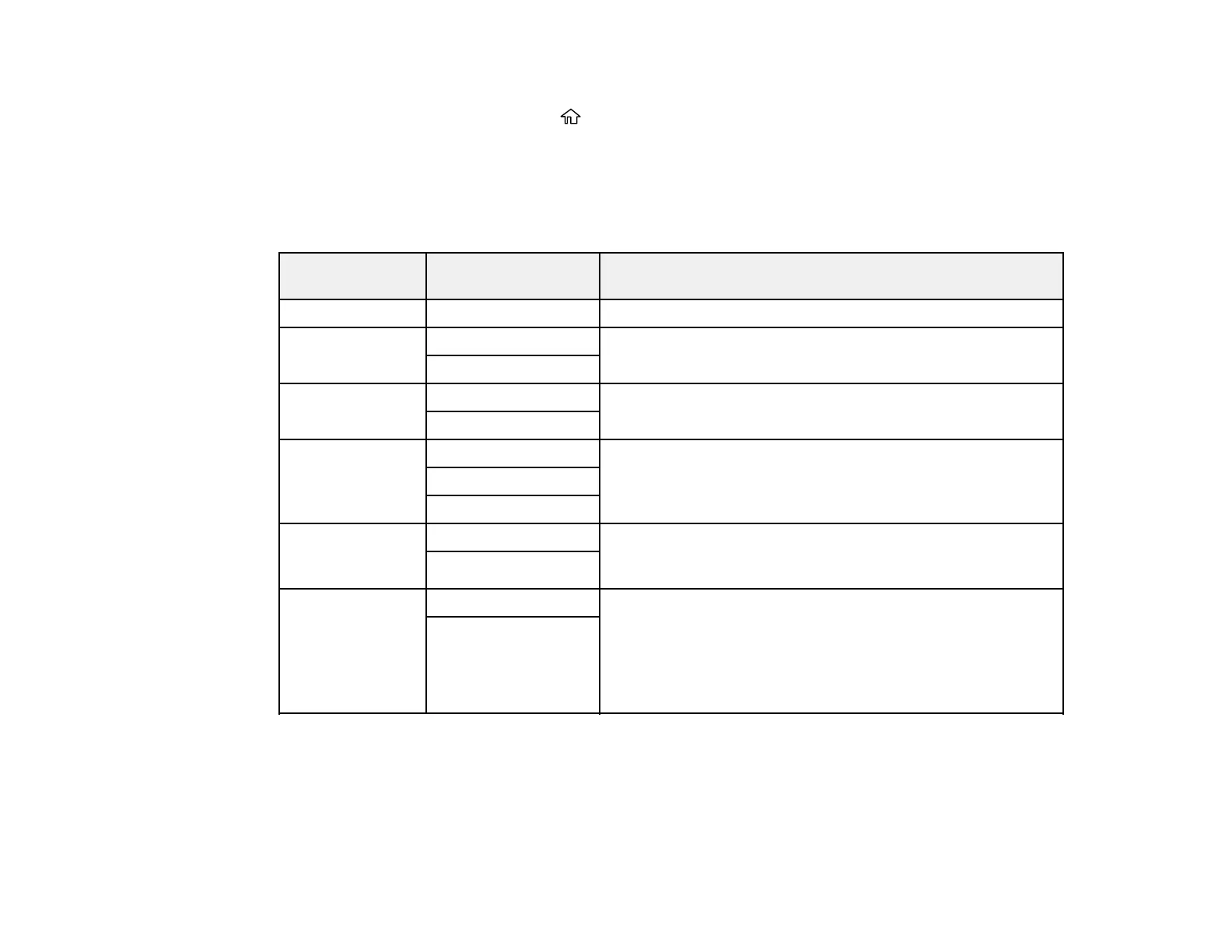83
7. Select the Paper Source Settings options you want to use.
8. When you are finished, press the home button to exit.
Paper Source Settings Options
Parent topic: Selecting Default Paper Settings - Administrator
Paper Source Settings Options
Select the paper source options you want to use for your print jobs.
Paper Source
Settings option
Available settings Description
Paper Setting Various Select the paper size and type for each paper source
Rear Paper Feed
Priority
On Select On to give printing priority to paper loaded in the rear
paper feed slot
Off
A4/Letter Auto
Switching
On Select On to switch the selected paper size to match the
loaded paper (Letter or A4) if the wrong size is selected
Off
Auto Select
Settings
C1 Select On for any of these settings to automatically print on
paper from that source if it contains paper that matches your
paper settings
C2
B
Error Notice Paper Size Notice Select On for either of these settings to display an error
message when the selected paper type or size does not
match the loaded paper
Paper Type Notice
Paper Setup
Auto Display
On Select On to automatically display a menu that lets you
select the paper size and type when you load paper in the
product
Note: If you disable this setting, you will not be able to print
using AirPrint.
Off
Parent topic: Selecting the Default Printer Settings
Selecting the Universal Print Settings
You can change the default universal print settings using the control panel on the product.
