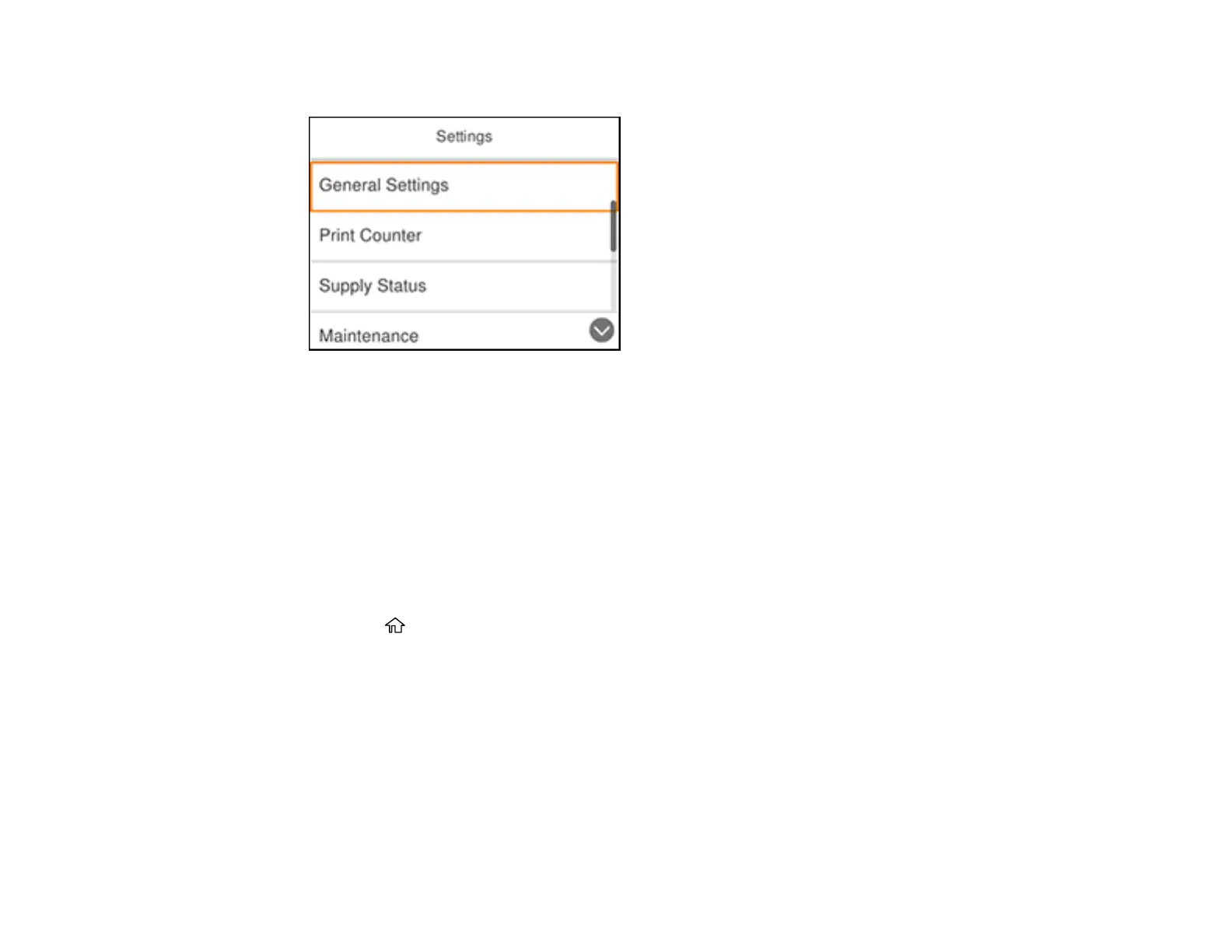15
You see a screen like this:
3. Select General Settings and press the OK button.
4. Select Basic Settings and press the OK button.
5. Press the down arrow button to select Language and press the OK button.
6. Use the arrow buttons to select a language and press the OK button.
Parent topic: Using the Control Panel
Selecting the Date and Time
Select the current date, time, and daylight saving phase in your area, and choose your preferred date
and time format.
1. Press the home button, if necessary.
2. Select Settings and press the OK button.
3. Select General Settings and press the OK button.
4. Select Basic Settings and press the OK button.
5. Select Date/Time Settings and press the OK button.
