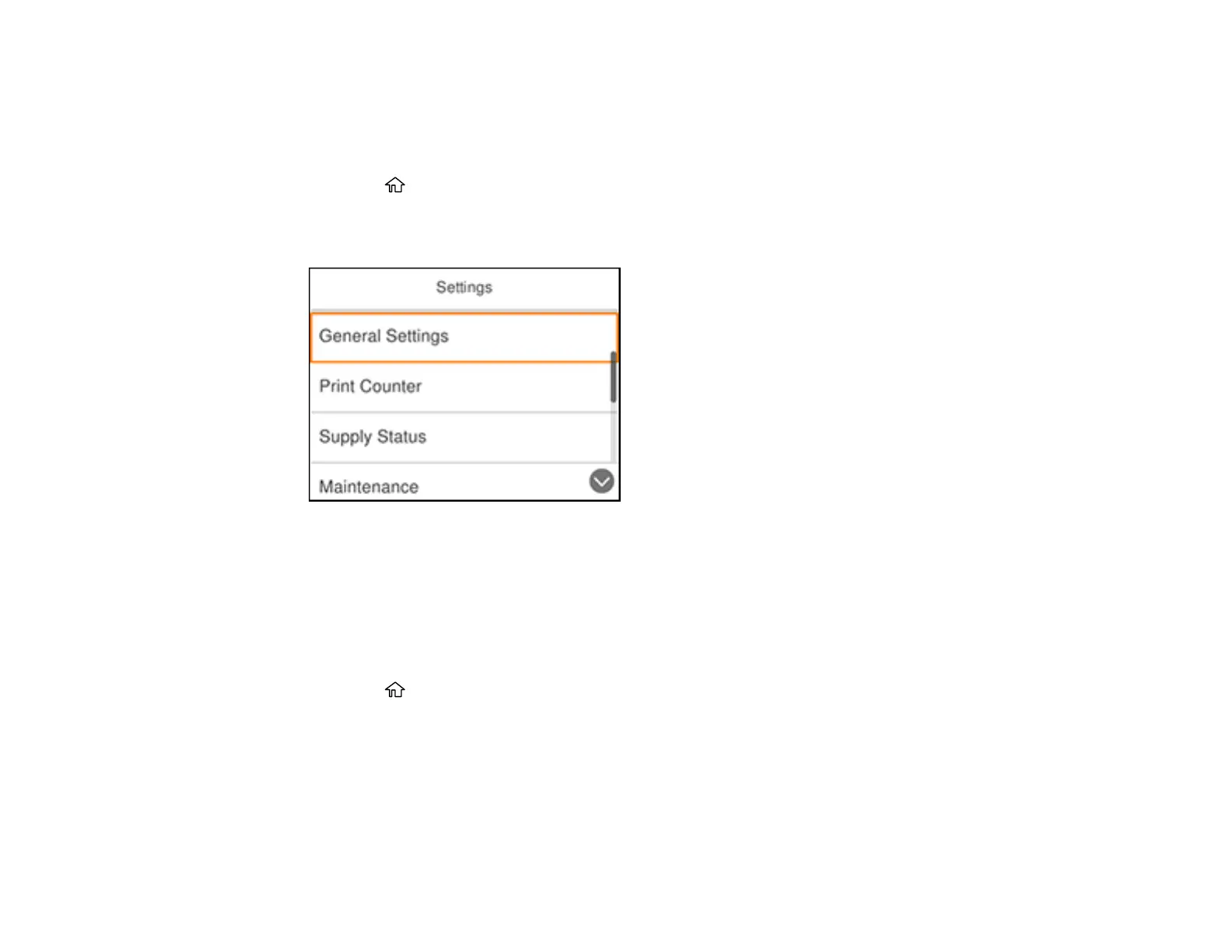17
Parent topic: Using the Control Panel
Adjusting the Screen Brightness
You can adjust the brightness of the LCD screen.
1. Press the home button, if necessary.
2. Press the right arrow button to select Settings and press the OK button.
You see a screen like this:
3. Press the OK button to select General Settings.
4. Press the OK button to select Basic Settings.
5. Press the OK button to select LCD Brightness.
6. Press the left or right arrow button to decrease or increase the brightness.
7. Press the up arrow button to select Done.
8. Press the home button to exit.
Parent topic: Using the Control Panel
Setting a Password and Locking the Control Panel
You can set an administrator password to lock the following settings and prevent them from being
changed:
• Certain Basic Settings and Printer Settings
