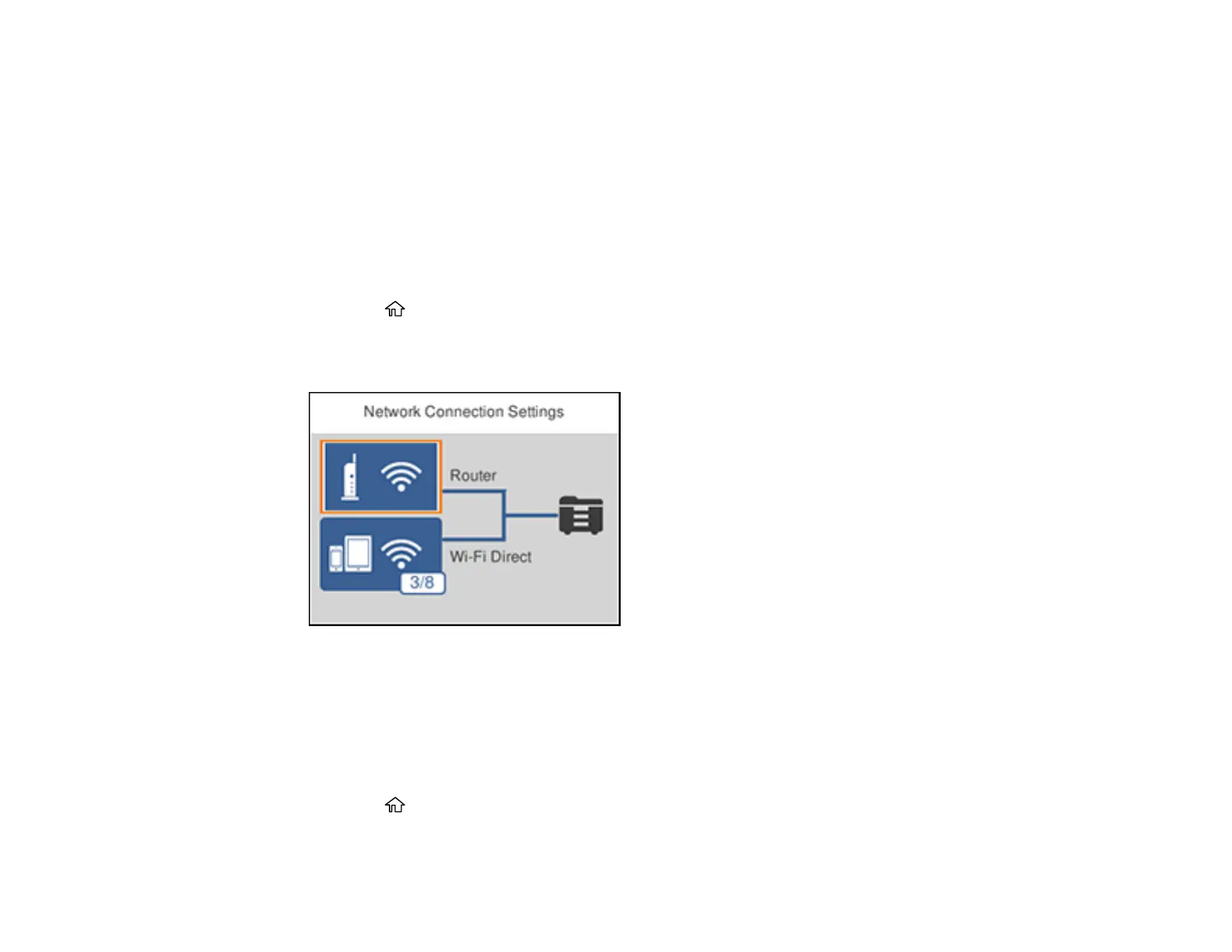45
Note: To check if your router is WPS-enabled, look for a button labeled WPS on your router or access
point. If there is no hardware button, there may be a virtual WPS button in the software for the device.
Check your network product documentation for details.
Using WPS to Connect to a Network
Parent topic: Wi-Fi or Wired Networking
Using WPS to Connect to a Network
If you have a WPS-enabled wireless router or access point, you can use Wi-Fi Protected Setup (WPS) to
connect your product to the network.
1. Press the home button, if necessary.
2. Select Wi-Fi.
You see a screen like this:
3. Select Router.
4. Select Start Setup, Change Settings, or Change to Wi-Fi connection, depending on your current
connection settings.
5. Select Push Button Setup (WPS).
6. Follow the instructions on the LCD screen to complete WPS setup.
7. Press the home button to exit.
