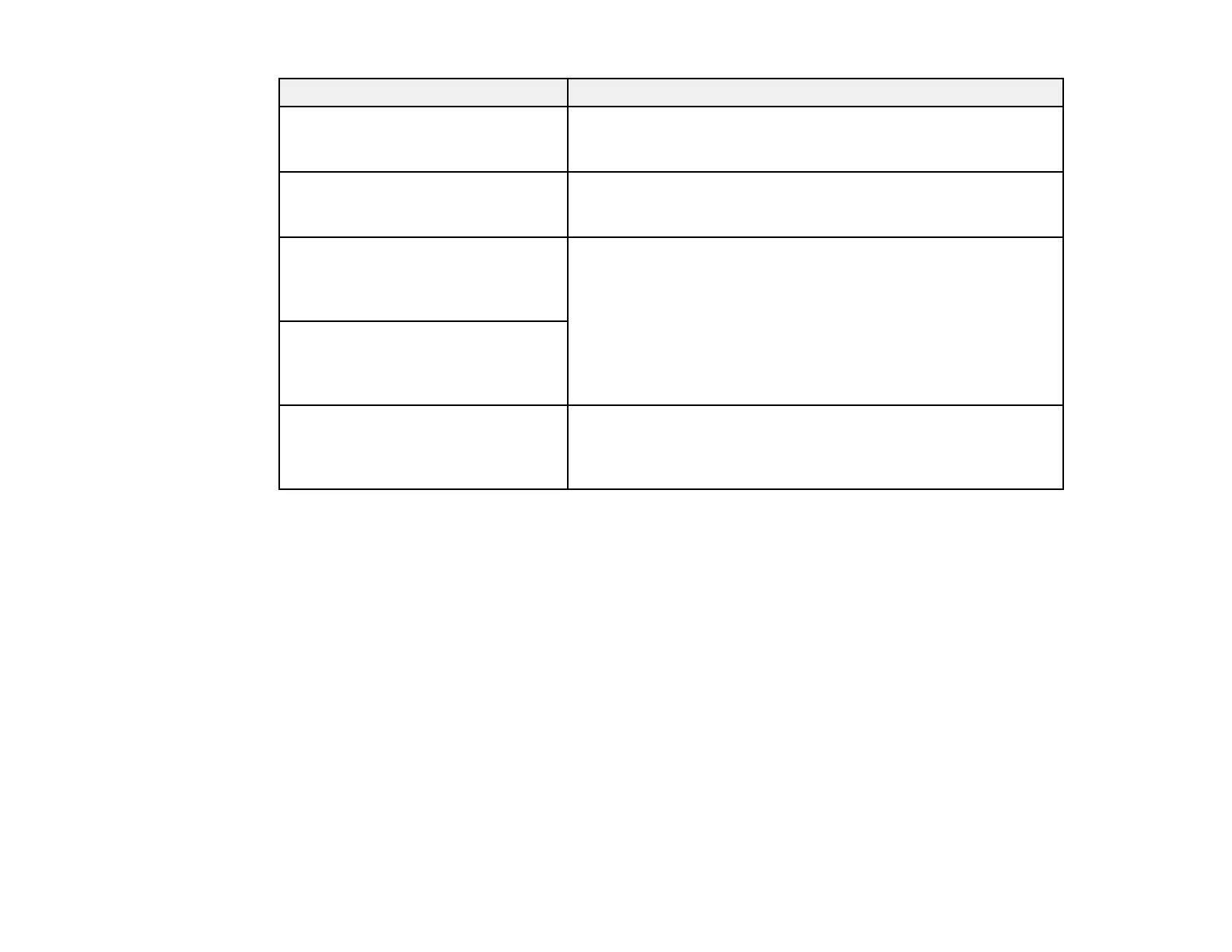183
LCD screen message Condition/solution
The combination of the IP address
and the subnet mask is invalid. See
your documentation for more details.
There is a problem with the network connection to your product.
Set up your product on the network again.
To use cloud services, update the
root certificate from the Epson Web
Config utility.
Access the Web Config utility and update the cloud service root
certificate.
Check that the printer driver is
installed on the computer and that
the port settings for the printer are
correct.
On a Windows computer, go to Control Panel > Hardware and
Sound > Devices and Printers. Right-click the printer and
select Printer Properties. Make sure the printer port is selected
correctly in the Ports tab. Select the USBXXX setting for a USB
connection or EpsonNet Print Port for a network connection.
Check that the printer driver is
installed on the computer and that
the USB port settings for the printer
are correct.
Recovery mode An error has occurred during firmware updating. Connect your
product using a USB cable and try downloading the Firmware
Update from the Epson support site. If you still need help,
contact Epson for support.
Parent topic: Solving Problems
Related references
Where to Get Help
Related tasks
Removing and Installing Ink Packs
Accessing the Web Config Utility
Checking for Software Updates
Related topics
Wi-Fi or Wired Networking
Running a Product Check
Running a product check helps you determine if your product is operating properly.
1. Disconnect any interface cables connected to your product.
2. Load plain paper in the paper cassette.
