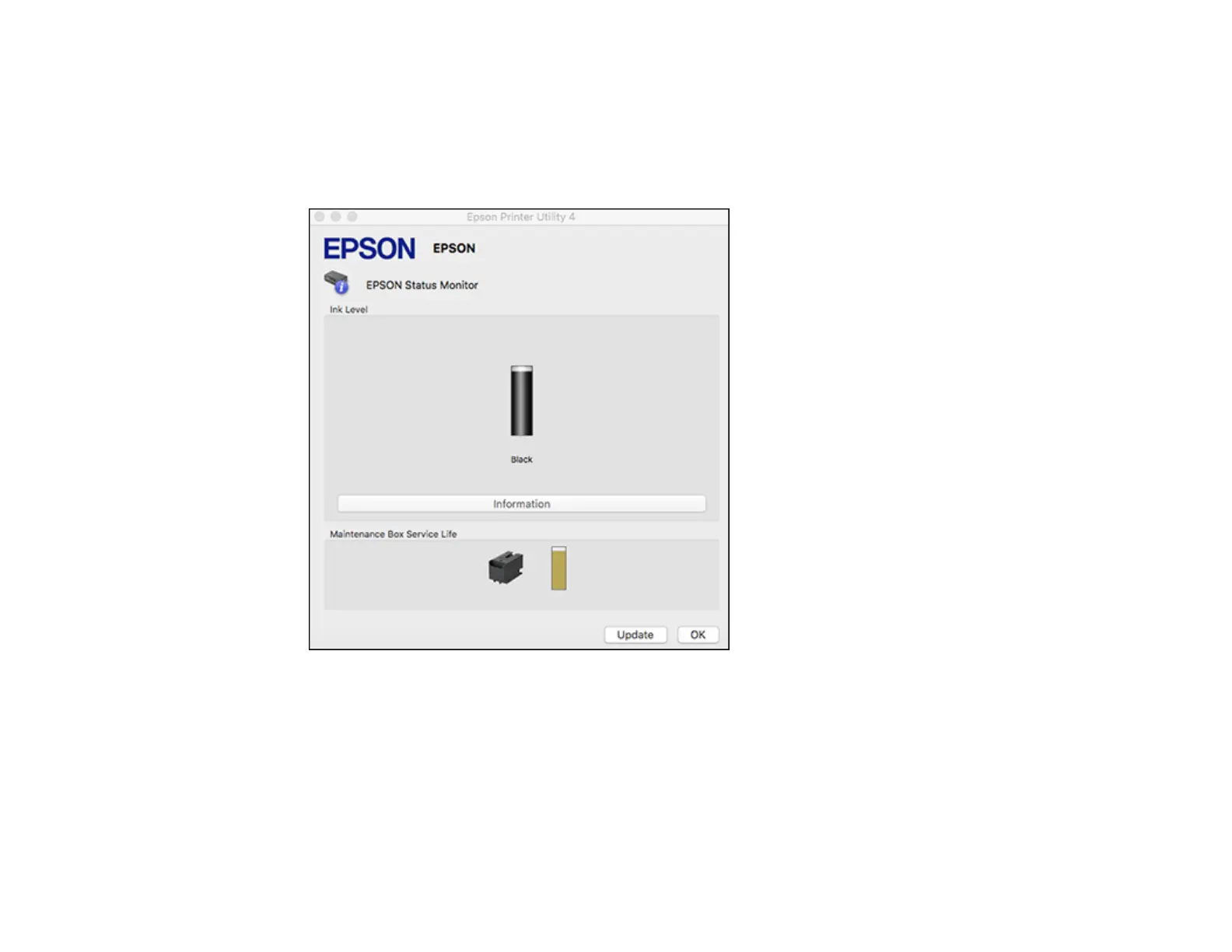152
1. In the Apple menu or the Dock, select System Preferences. Select Print & Fax, Print & Scan, or
Printers & Scanners, select your product, and select Options & Supplies. Select Utility and select
Open Printer Utility.
2. Select EPSON Status Monitor.
You see this window:
3. Do the following as necessary:
• You can update the ink and maintenance box status by clicking Update.
• Replace or reinstall the maintenance box or an ink pack as indicated on the screen.
Note: If an ink pack installed in the product is broken, incompatible with the product model, or
improperly installed, Epson Status Monitor will not display an accurate ink status.
