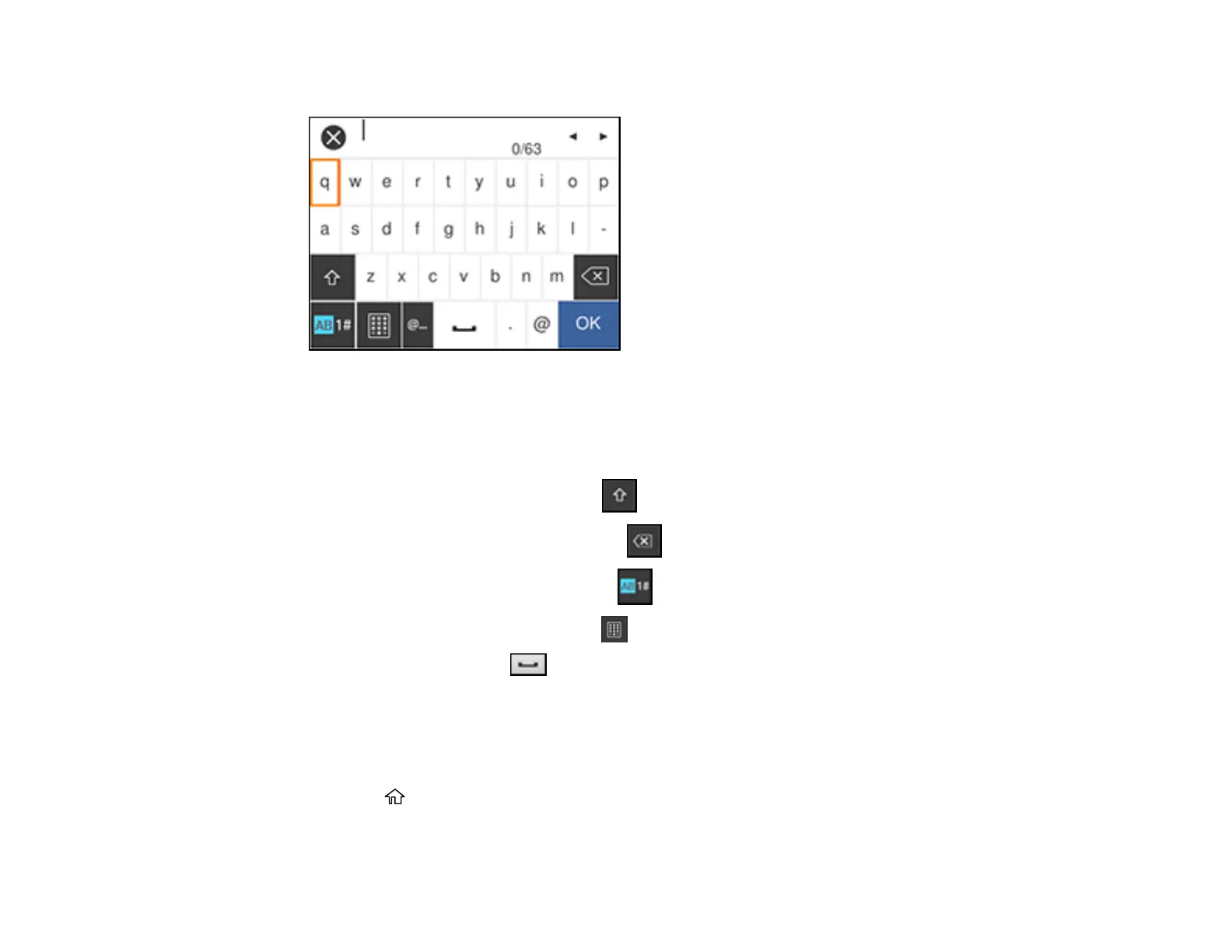41
7. Select the Enter Password field and enter your wireless password using the displayed keypad.
Note: The network name and password are case sensitive. Be sure to correctly enter uppercase and
lowercase letters, and numeric or special characters.
• To move the cursor, select the left or right arrows.
• To change the case of letters, select .
• To delete the previous character, select .
• To enter numbers and symbols, select .
• To change the keypad layout, select .
• To enter a space, select .
8. Select OK when you finish entering your password.
9. Confirm the displayed network settings and select Start Setup to save them.
10. If you want to print a network settings report, select Print Check Report. (Otherwise, select
Dismiss.)
11. Press the home button to exit.
