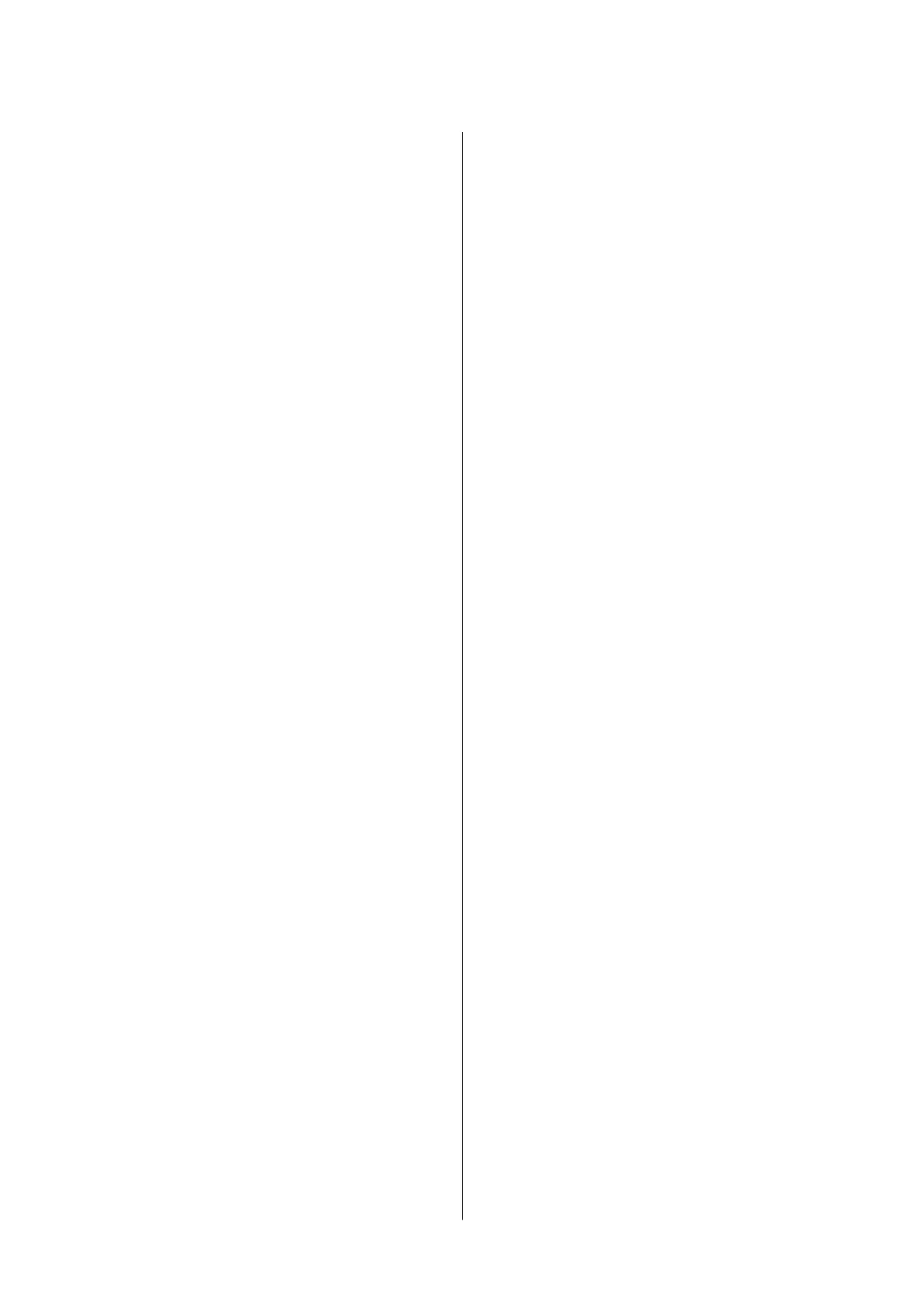Canceling Printing - Printer Button...........76
Canceling Printing - Status Menu............76
Canceling Printing - Windows.............. 76
Canceling Printing - Mac OS X..............76
Copying
Scanning
Scanning Using the Control Panel..............79
Scanning to an Email.....................79
Scanning to a Network Folder or FTP Server. . . . 80
Scanning to a Memory Device.............. 81
Scanning to the Cloud....................81
Scanning Using Document Capture Pro (for
Windows Only).........................81
Scanning to a Computer (WSD).............82
Scanning from a Computer...................83
Authenticating Users when Using Access
Control in EPSON Scan (for Windows Only). . . .83
Scanning in
Oce
Mode.................. 83
Scanning in Professional Mode..............85
Scanning from Smart Devices.................87
Faxing
Setting Up a Fax...........................89
Connecting to a Phone Line................89
Making Basic Fax Settings................. 92
Sending Faxes............................94
Basic Fax Sending Operations...............94
Various Ways of Sending Faxes..............96
Receiving Faxes..........................100
Setting Receiving Mode..................100
Various Ways of Receiving Faxes............101
Saving Received Faxes................... 102
Forwarding Received Faxes................104
Using Other Faxing Features.................105
Printing Fax Report and List...............105
Setting Security for Faxing................106
Checking Fax Jobs......................106
Replacing Ink Cartridges and Other
Consumables
Checking the Status of the Remaining Ink and
the Maintenance Box......................108
Checking the Status of the Remaining Ink
and the Maintenance Box - Control Panel. . . . . 108
Checking the Status of the Remaining Ink
and the Maintenance Box - Windows.........108
Checking the Status of the Remaining Ink
and the Maintenance Box - Mac OS X........108
Ink Cartridge Codes.......................109
Ink Cartridge Handling Precautions...........109
Replacing Ink Cartridges................... 110
Maintenance Box Code.....................112
Maintenance Box Handling Precautions........ 112
Replacing a Maintenance Box................113
Improving Print and Scan Quality
Checking and Cleaning the Print Head.........115
Checking and Cleaning the Print Head -
Control Panel..........................115
Checking and Cleaning the Print Head -
Windows.............................116
Checking and Cleaning the Print Head -
Mac OS X............................ 116
Aligning the Print Head....................117
Aligning the Print Head - Control Panel. . . . . . 117
Aligning the Print Head - Windows..........118
Aligning the Print Head - Mac OS X.........118
Cleaning the Paper Path for Ink Smears.........119
Cleaning the ADF........................ 119
Cleaning the Scanner Glass..................122
Applications and Network Service
Information
Epson Connect Service.....................123
Web Cong.............................123
Running Web Cong on a Web Browser. . . . . . 123
Running Web Cong on Windows.......... 124
Running Web
Cong
on Mac OS X..........124
Necessary Applications.....................125
Windows Printer Driver..................125
Mac OS X Printer Driver................. 126
EPSON Scan (Scanner Driver).............127
Document Capture Pro (for Windows Only). . . 128
PC-FAX Driver (Fax Driver)...............128
FAX Utility........................... 128
E-Web Print (for Windows Only)........... 129
EPSON Soware Updater. . . . . . . . . . . . . . . . . 129
EpsonNet Cong.......................129
Uninstalling Applications...................130
Uninstalling Applications - Windows.........130
Uninstalling Applications - Mac OS X........131
User's Guide
Contents
6
