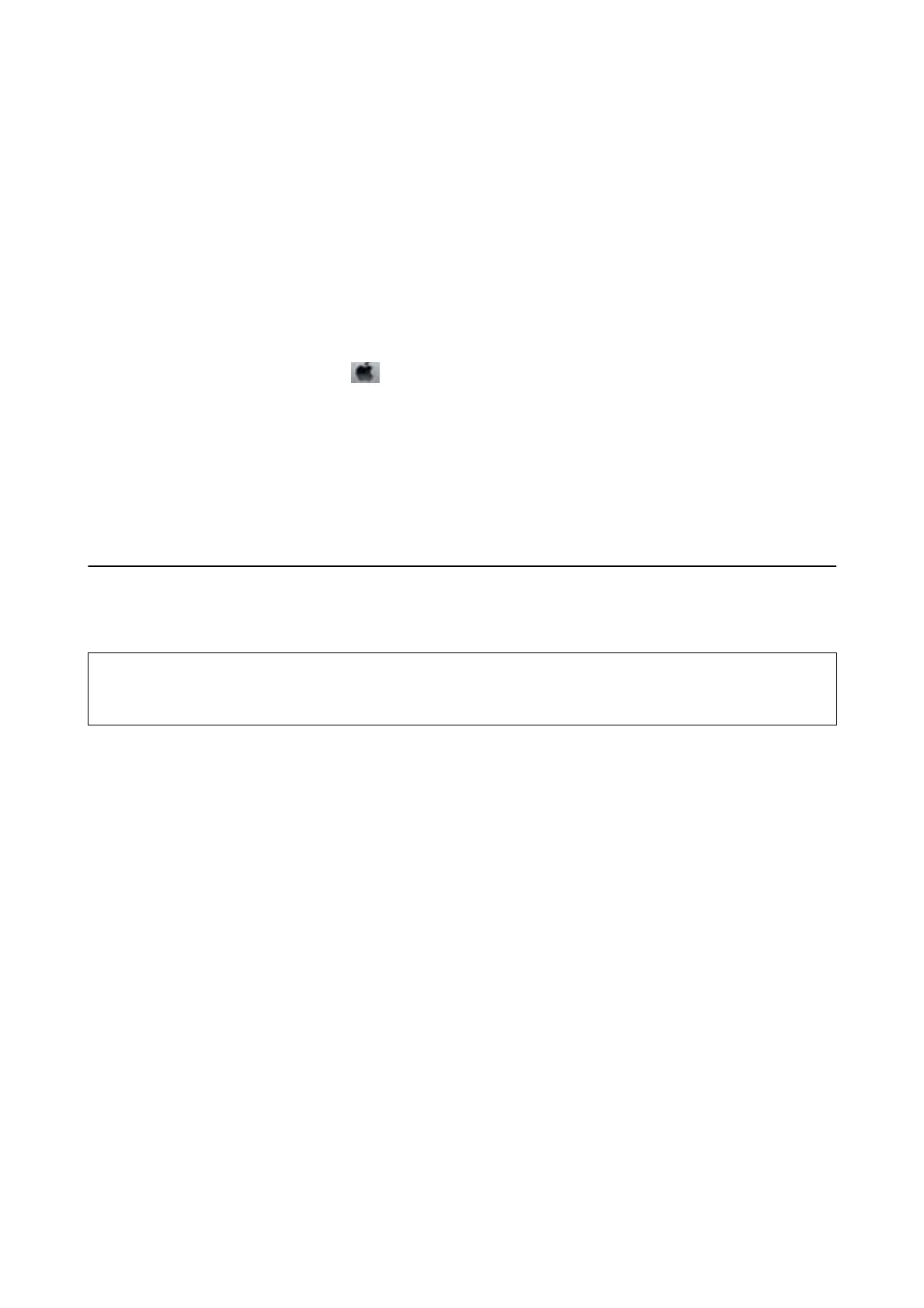4. Follow the on-screen instructions.
Related Information
& “Windows Printer Driver” on page 74
Aligning the Print Head - Mac OS X
1. Load A4-size plain paper in the printer.
2. Select System Preferences from the
menu > Printers & Scanners (or Print & Scan, Print & Fax), and
then select the printer.
3. Click Options & Supplies > Utility > Open Printer Utility.
4. Click Print Head Alignment.
5. Follow the on-screen instructions.
Cleaning the Paper Path
When the printouts are smeared or
scued
or paper does not feed correctly, clean the roller inside.
c
Important:
Do not use tissue paper to clean the inside of the printer.
e
print head nozzles may be clogged with lint.
1. Load paper for cleaning in the printer.
❏ Load A4-size plain paper to clear a smearing or scung problem.
❏ Load the cleaning sheet that came with Epson paper to clear a paper feeding problem.
2. Enter Menu from the home screen.
3.
Select Maintenance > Paper Guide Cleaning.
4. Follow the on-screen instructions to clean the paper path.
Note:
❏ Repeat this procedure until the paper is not smeared with ink.
❏ To clear a paper feeding problem, repeat this procedure two or three times.
❏ e cleaning sheet loses its eect when used three times or more.
User's Guide
Improving Print Quality
71
