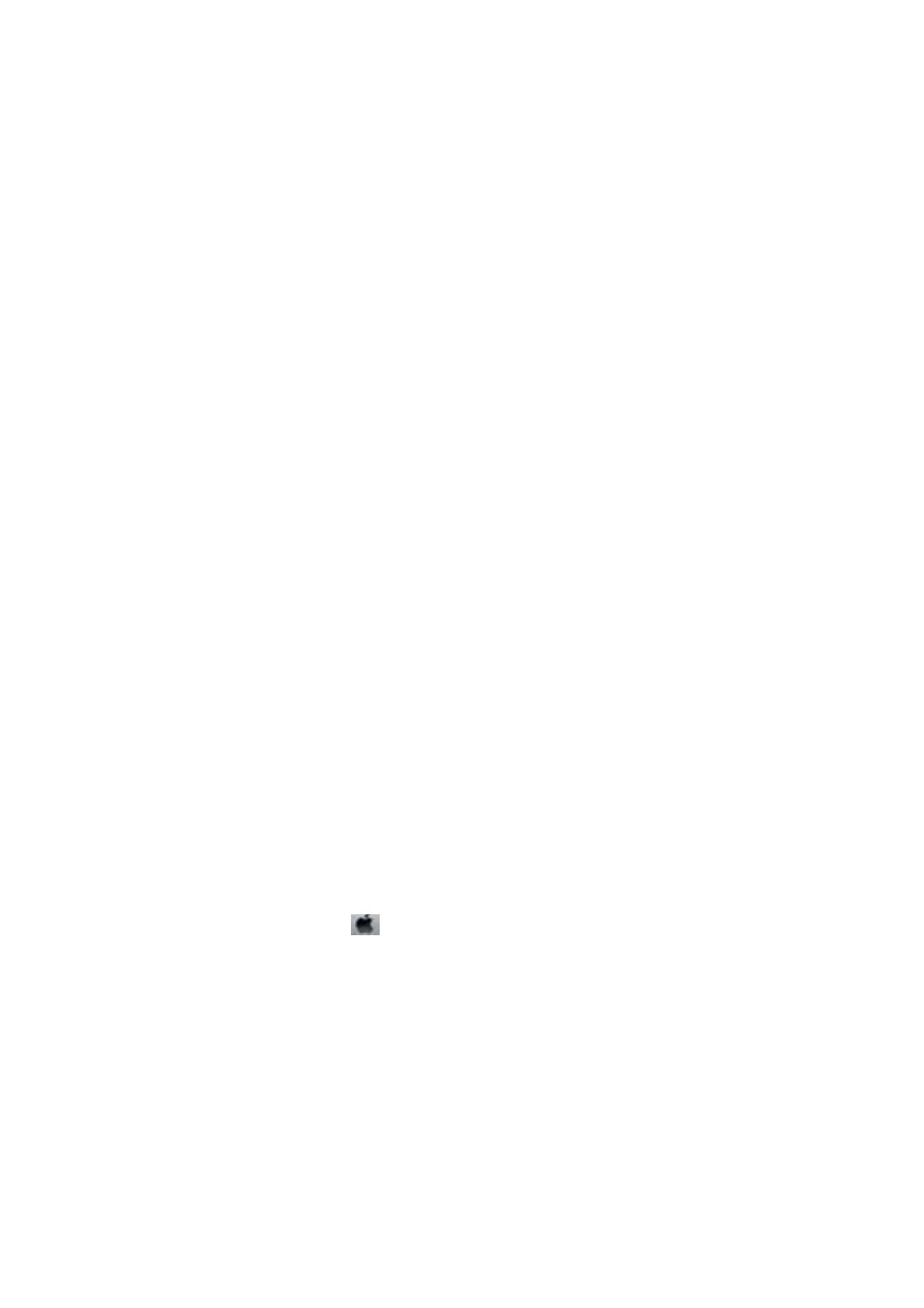2. Launch a Web browser from a computer or smart device, and then enter the printer's IP address.
Format:
IPv4: http://the printer's IP address/
IPv6: http://[the printer's IP address]/
Examples:
IPv4: http://192.168.100.201/
IPv6: http://[2001:db8::1000:1]/
Note:
Using the smart device, you can also run Web Cong from the maintenance screen of Epson iPrint.
Related Information
& “Using Epson iPrint” on page 47
Running Web
Cong
on Windows
1.
Access the devices and printers screen in Windows.
❏ Windows 8.1/Windows 8/Windows Server 2012 R2/Windows Server 2012
Select Desktop > Settings > Control Panel > Vi e w d e v i c e s a n d p r i n t e r s in Hardware and Sound (or
Hardware).
❏ Windows 7/Windows Server 2008 R2
Click the start button, and select Control Panel > Vie w d e v i c e s a n d p r i n te r s in Hardware and Sound.
❏ Windows Vista/Windows Server 2008
Click the start button, and select Control Panel > Printers in Hardware and Sound.
2. Right-click on your printer and select Properties.
3. Select the Web Ser vice tab and click the URL.
Running Web Cong on Mac OS X
1. Select System Preferences from the menu > Printers & Scanners (or Print & Scan, Print & Fax), and
then select the printer.
2. Click Options & Supplies> Show Printer Webpage.
User's Guide
Applications and Network Service Information
73
