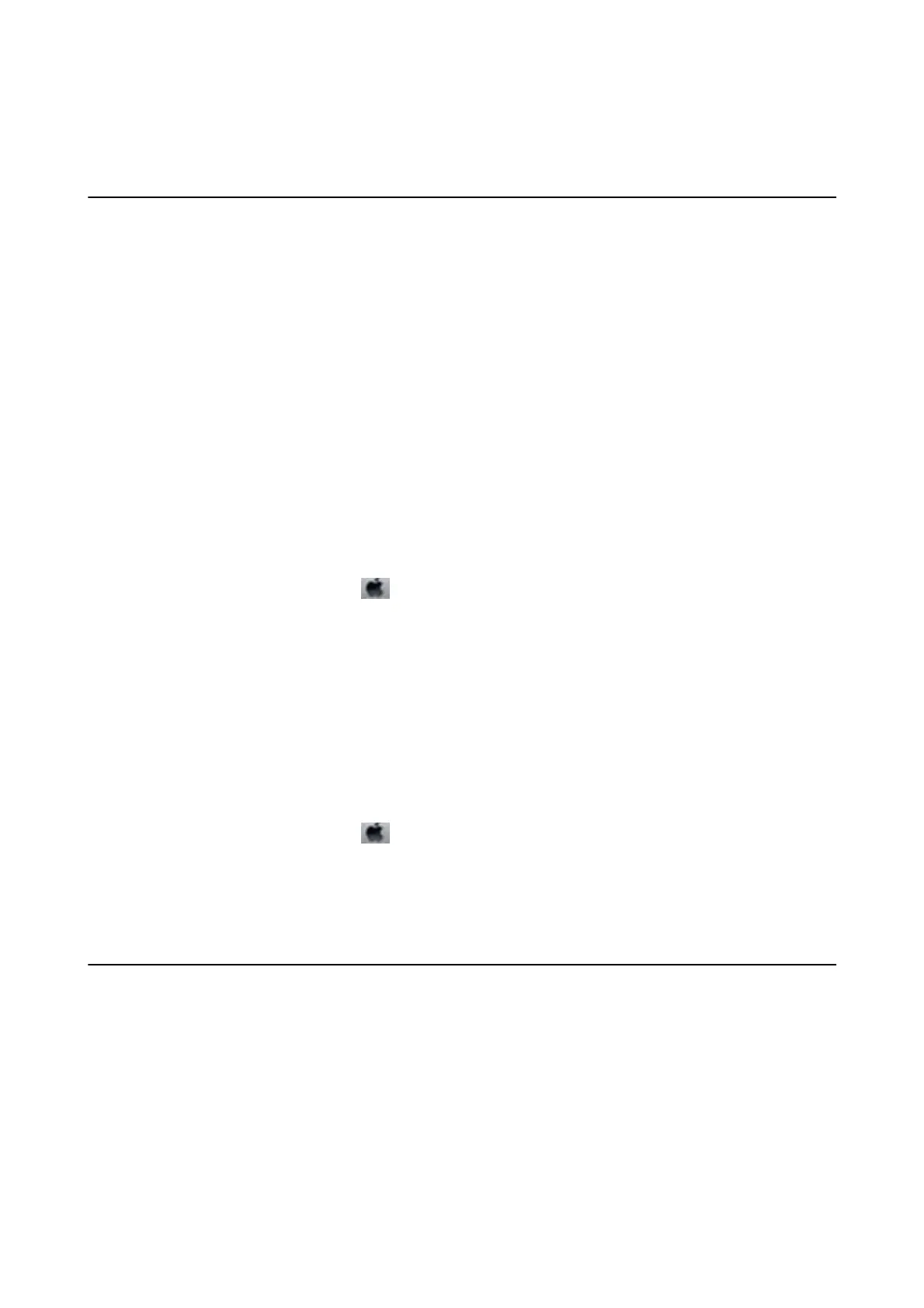& “Installing Applications” on page 79
Printing Is Too Slow
❏ When printing continuously for approximately more than 15 minutes, printing slows down to prevent the
printer mechanism from overheating and being damaged. However, you can continue printing. To return the
printer to normal printing speed, cancel printing, and leave the printer idle for at least 45 minutes with the
power on. e printer does not recover if the power is o.
❏ e printing speed slows down when the printer is running on the battery. Connect the AC adapter to the
printer.
❏ Close any unnecessary applications.
❏ Lower the quality setting on the printer driver. High quality printing slows down the printing speed.
❏ Enable the bidirectional (or high speed) setting. When this setting is enabled, the print head prints while
moving in both directions, and the printing speed increases.
❏ Wi n d o w s
Select High Speed on the printer driver's More Options tab.
❏ Mac OS X
Select System Preferences from the
menu > Printers & Scanners (or Print & Scan, Print & Fax), and
then select the printer. Click Options & Supplies > Options (or Driver). Select On as the High Speed
Printing setting.
❏ Disable quiet mode. is feature slows down the printing speed.
❏ Control Panel
From the home screen, select Menu > Printer Setup > Quiet Mode, and then disable it.
❏ Wi n d o w s
Select
O
as the Quiet Mode setting on the printer driver's Main tab.
❏ Mac OS X
Select System Preferences from the
menu > Printers & Scanners (or Print & Scan, Print & Fax), and
then select the printer. Click Options & Supplies > Options (or Driver). Select
O
as the Quiet Mode
setting.
❏ Select Menu > Plain Paper Density Setting on the control panel, and then select Standard.
Other Problems
Slight Electric Shock when Touching the Printer
If many peripherals are connected to the computer, you may feel a slight electric shock when touching the printer.
Install a ground wire to the computer that is connected to the printer.
User's Guide
Solving Problems
91