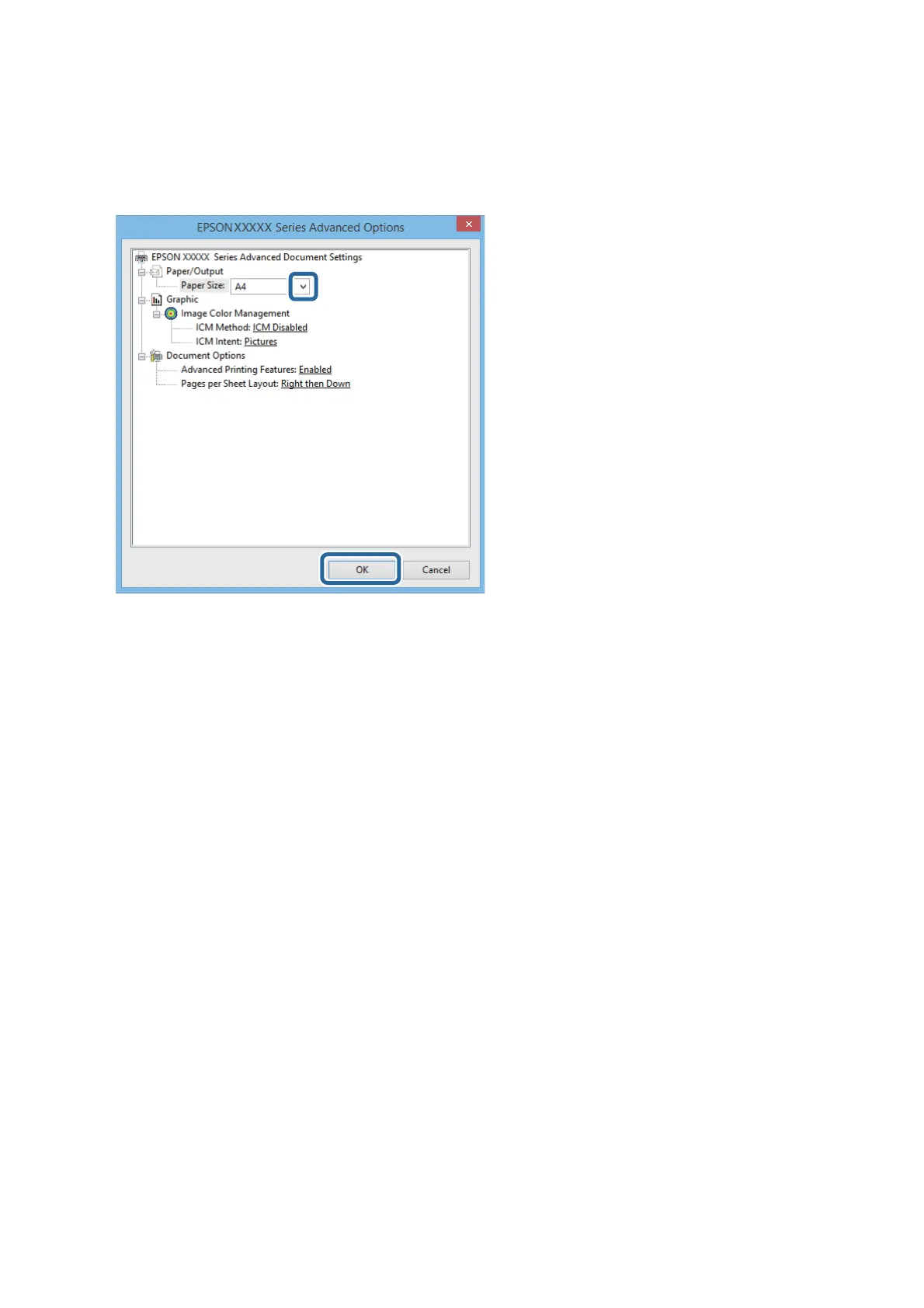❏ Color: Select to print in full color or monochrome
6. Click Advanced, make the following settings, and then click OK.
Paper Size: Select the paper size you set in the application.
7.
Click OK.
8.
Click Print.
Related Information
& “Installing the Epson Basic Driver (for Windows Only)” on page 29
Printing Basics - Windows
Note:
❏ See the online help for explanations of the setting items. Right-click an item, and then click Help.
❏ Operations may dier depending on the application. See the application's help for details.
1. Load paper in the printer.
2. Open the
le
you want to print.
3. Select Print or Print Setup from the File menu.
4. Select your printer.
User's Guide
Printing
31