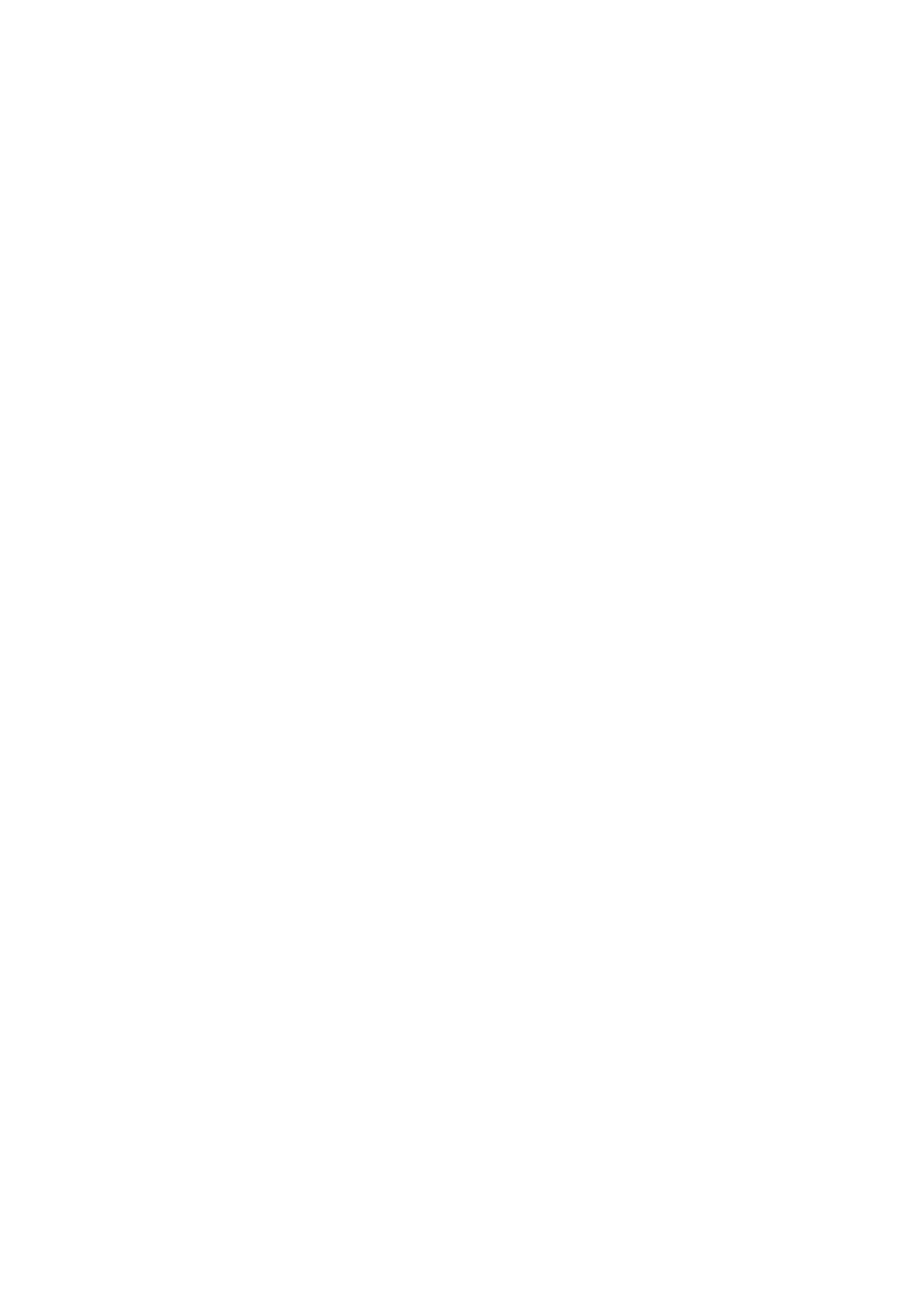Related Information
& “Loading Paper in the Rear Paper Feed” on page 25
& “Printable Area” on page 93
Paper Is Smeared or
Scued
Check the following if the paper is smeared or scued when printing.
❏ Clean the paper path.
❏ Load paper in the correct direction.
❏ When performing manual 2-sided printing, make sure that the ink is completely dry before reloading the paper.
Related Information
& “Cleaning the Paper Path” on page 71
& “Loading Paper in the Rear Paper Feed” on page 25
& “Print Quality Is Poor” on page 88
Printed Characters Are Incorrect or Garbled
❏ Connect the interface cable securely to the printer and the computer.
❏ Cancel any paused print jobs.
❏ Do not put the computer manually into the Hibernate mode or the Sleep mode while printing. Pages of garbled
text may be printed next time you start the computer.
Related Information
&
“Canceling Printing” on page 49
The Printed Image Is Inverted
Clear any mirror image settings in the printer driver or the application.
❏ Wi n d o w s
Clear Mirror Image on the printer driver's More Options tab.
❏ Mac OS X
Clear Mirror Image from the print dialog's Print Settings menu.
The Printout Problem Could Not be Cleared
If you have tried all of the solutions and have not solved the problem, try uninstalling and then reinstalling the
printer driver.
Related Information
& “Uninstalling Applications” on page 78
User's Guide
Solving Problems
90
