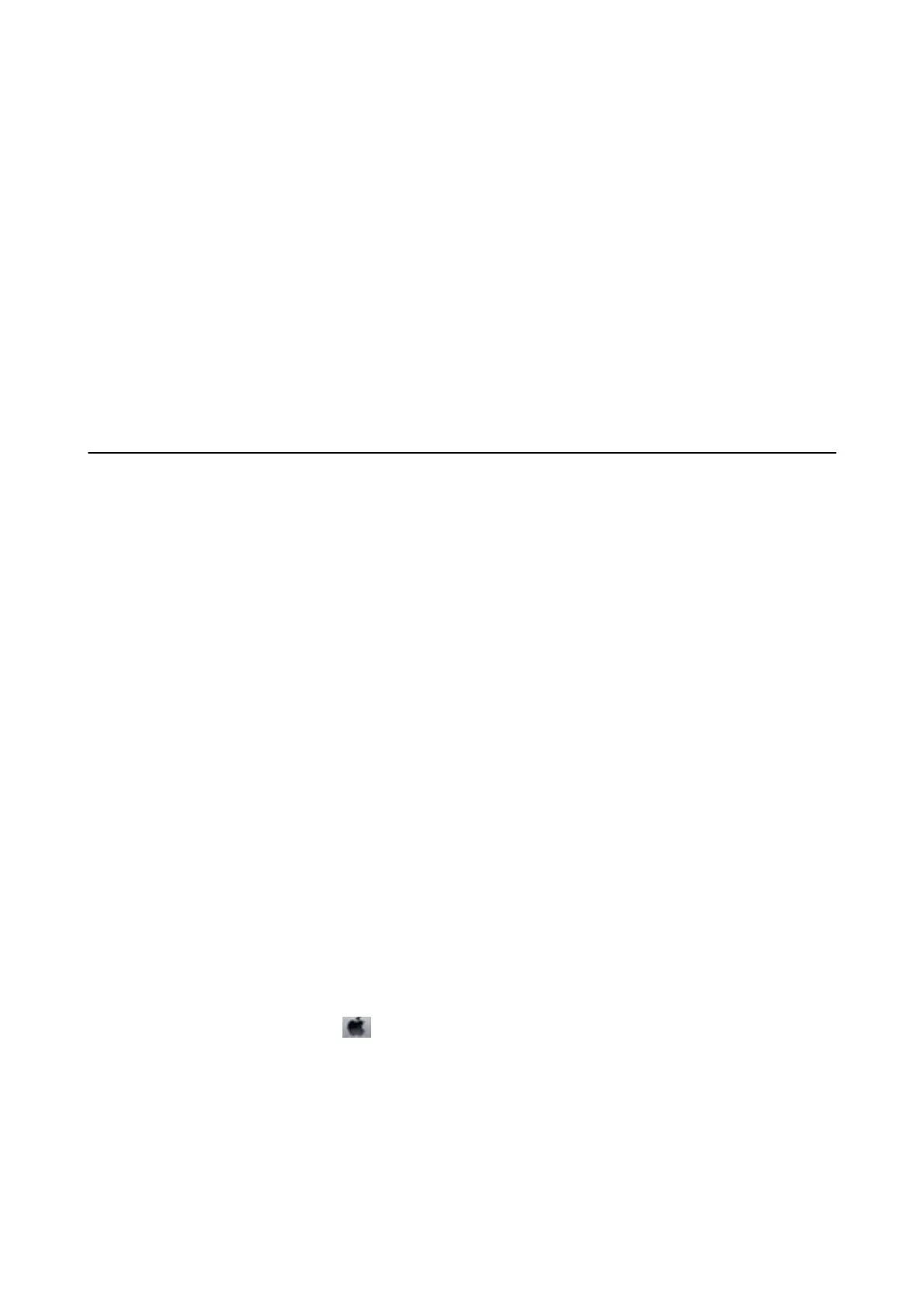Cannot Charge the Battery from a Computer
❏ Select Menu > Battery > Battery Settings on the control panel, and then enable USB Power Supply via PC.
❏ Make sure the printer is o or in sleep mode.
❏ Turn on the computer. Wake the computer if it is in hibernate or sleep mode.
❏ You cannot charge the battery using a USB hub. Connect the printer directly to the computer.
❏ e computer may be congured not to allow other devices to charge when the computer is running on its
battery. Check the computer's settings.
Related Information
& “Charging the Battery with a USB Connection” on page 52
Printer Does Not Print
Check the following if the printer does not operate or prints nothing.
❏ Place the printer on a at surface and operate in the recommended environmental conditions.
❏ Connect the interface cable securely to the printer and the computer.
❏ If you are using a USB hub, try to connect the printer directly to the computer.
❏ If you are using the printer over a network, make sure the printer is connected to the network. You can check
the status by checking the indicators on the control panel or by printing the network status sheet. If the printer
is not connected to the network, see the Network Guide.
❏ Select Menu > Battery > Battery Settings on the control panel, and then disable USB Power Supply via PC.
❏ If you are printing a large image, the computer may not have enough memory. Print the image at a lower
resolution or a smaller size.
❏ In Windows, click Print Queue on the printer driver's Maintenance tab, and then check the following.
❏ Check if there are any paused print jobs.
Cancel printing if necessary.
❏ Make sure the printer is not oine or pending.
If the printer is oine or pending, clear the oine or pending setting from the Printer menu.
❏ Make sure the printer is selected as the default printer from the Printer menu (there should be a check mark
on the menu item).
If the printer is not selected as the default printer, set it as the default printer.
❏ In Mac OS X, make sure the printer status is not Pause.
Select System Preferences from the
menu > Printers & Scanners (or Print & Scan, Print & Fax), and then
double-click the printer. If the printer is paused, click Resume (or Resume Printer).
❏ Perform a nozzle check, and then clean the print head if any of the print head nozzles are clogged.
❏ You may not be able to use the printer through AirPrint if the necessary protocols or settings have been
disabled. Enable AirPrint using Web Cong.
Related Information
& “Canceling Printing” on page 49
User's Guide
Solving Problems
87
