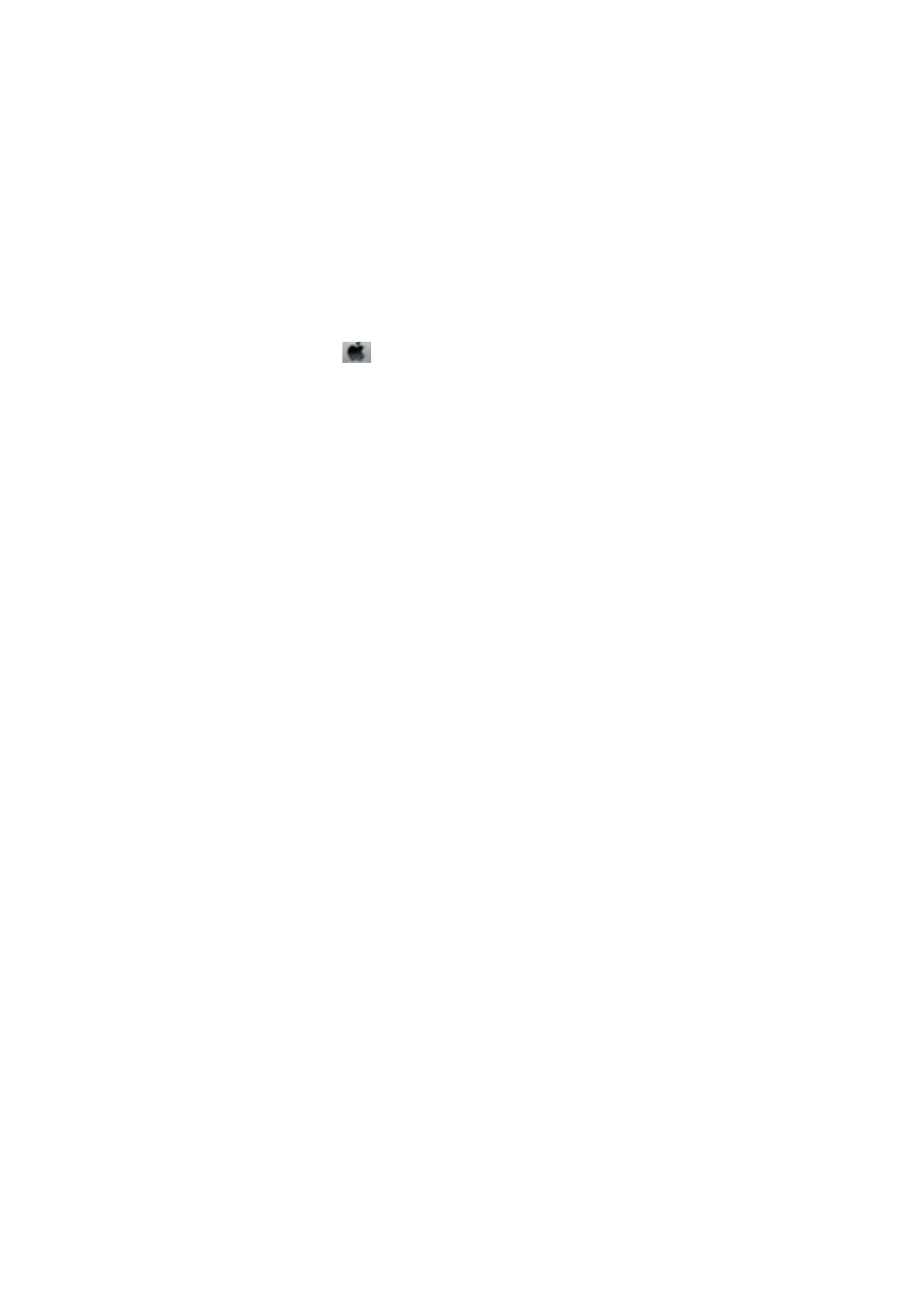Operation Sounds Are Loud
If operations sounds are too loud, enable quiet mode. However, this may slow down printer operations.
❏ Control Panel
From the home screen, select Menu > Printer Setup > Quiet Mode, and then enable it.
❏ Windows printer driver
Select On as the Quiet Mode setting on the Main tab.
❏ Mac OS X printer driver
Select System Preferences from the
menu > Printers & Scanners (or Print & Scan, Print & Fax), and then
select the printer. Click Options & Supplies > Options (or Driver). Select On as the Quiet Mode setting.
Application Is Blocked by a Firewall (for Windows Only)
Add the application to the Windows Firewall allowed program in security settings on the Control Panel.
User's Guide
Solving Problems
92
