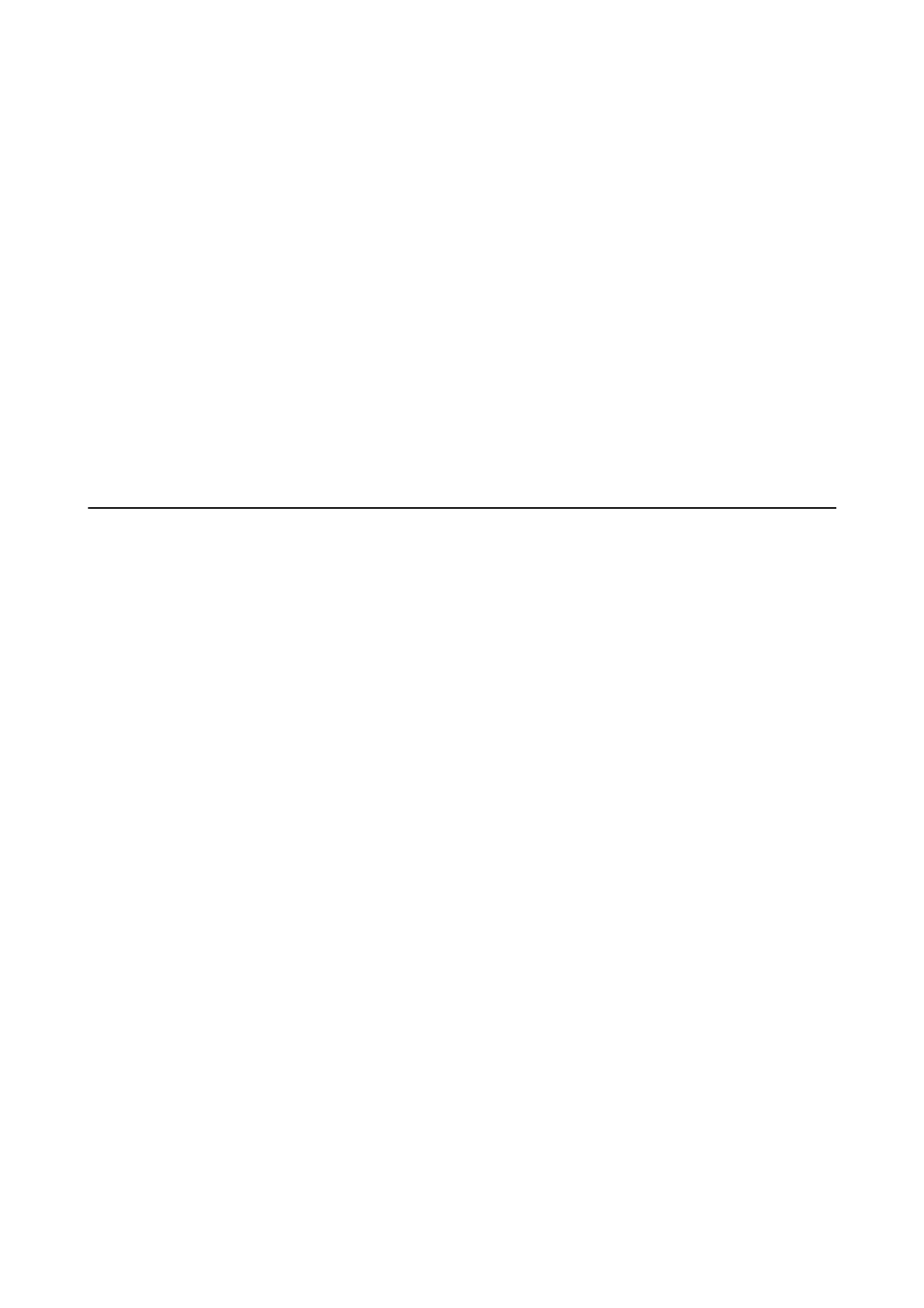EpsonNet Cong
EpsonNet Cong is an application that allows you to set the network interface addresses and protocols. See the
operations guide for EpsonNet Cong or the application's help for more details.
Starting on Windows
❏ Windows 8.1/Windows 8/Windows Server 2012 R2/Windows Server 2012
Enter the application name in the search charm, and then select the displayed icon.
❏ Except for Windows 8.1/Windows 8/Windows Server 2012 R2/Windows Server 2012
Click the start button, and select All Programs (or Programs) > EpsonNet > EpsonNet
Cong
V4 > EpsonNet
Cong.
Starting on Mac OS X
Select Go > Applications > Epson
Soware
> EpsonNet > EpsonNet
Cong
V4 > EpsonNet
Cong
.
Uninstalling Applications
Note:
Log on to your computer as an administrator. Enter the administrator password if the computer prompts you.
Uninstalling Applications - Windows
1. Press the
P
button to turn o the printer.
2. Quit all running applications.
3. Open Control Panel:
❏ Windows 8.1/Windows 8/Windows Server 2012 R2/Windows Server 2012
Select Desktop > Settings > Control Panel.
❏ Except for Windows 8.1/Windows 8/Windows Server 2012 R2/Windows Server 2012
Click the start button and select Control Panel.
4. Open Uninstall a program (or Add or Remove Programs):
❏ Windows 8.1/Windows 8/Windows 7/Windows Vista/Windows Server 2012 R2/Windows Server 2012/
Windows Server 2008 R2/Windows Server 2008
Select Uninstall a program in Programs.
❏ Windows XP/Windows Server 2003 R2/Windows Server 2003
Click Add or Remove Programs.
5. Select the application you want to uninstall.
User's Guide
Applications and Network Service Information
78
