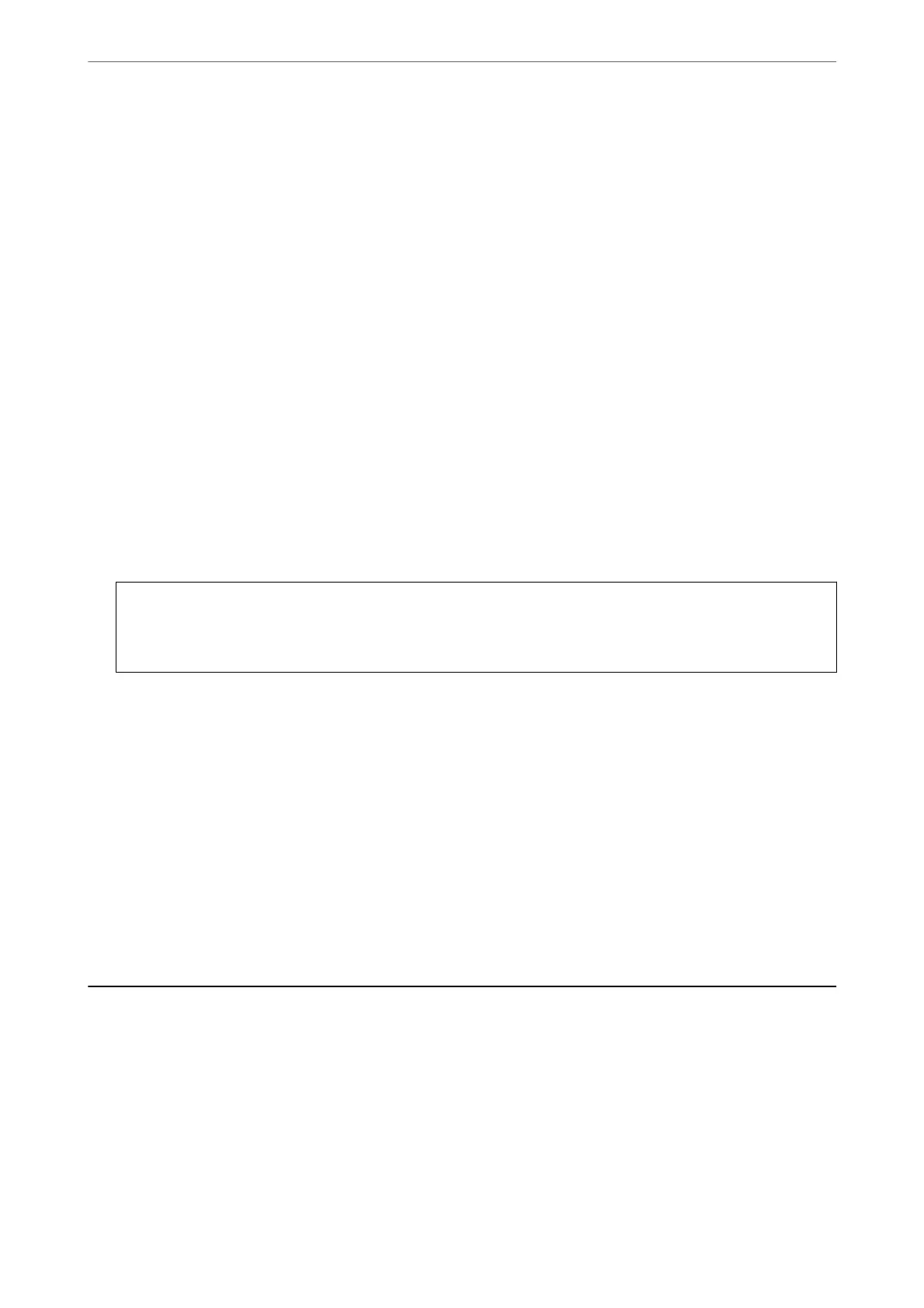3.
Follow the guide to connect the LAN cable.
Setting a Static IP Address for the Printer
is section describes how to make settings from the printer's control panel.
1.
Select Settings on the printer's home screen.
2.
Select General Settings > Network Settings > Advanced > TCP/IP.
3.
Select Obtain IP Address, and then select Manual.
4.
Enter the IP address.
Focus moves to the forward segment or the back segment separated by a period if you select
l
and
r
.
Conrm the value reected on the previous screen.
5.
Set up the Subnet Mask and Default Gateway.
Conrm
the value
reected
on the previous screen.
c
Important:
If the combination of the IP Address, Subnet Mask and Default Gateway is incorrect, you cannot proceed with
the settings. Conrm that there is no error in the entry.
6.
Enter the IP address for the primary DNS server.
Conrm the value reected on the previous screen.
Note:
When you select Auto for the IP address assignment settings, you can select the DNS server settings from Manual or
Auto. If you cannot obtain the DNS server address automatically, select Manual and enter the DNS server address.
en, enter the secondary DNS server address directly. If you select Auto, go to step 8.
7.
Enter the IP address for the secondary DNS server.
Conrm the value reected on the previous screen.
8.
Tap Start Setup.
Transporting and Storing the Printer
When you need to store the printer or transport it when moving or for repairs, follow the steps below to pack the
printer.
1.
Turn o the printer by pressing the
P
button.
In These Situations
>
Transporting and Storing the Printer
136
