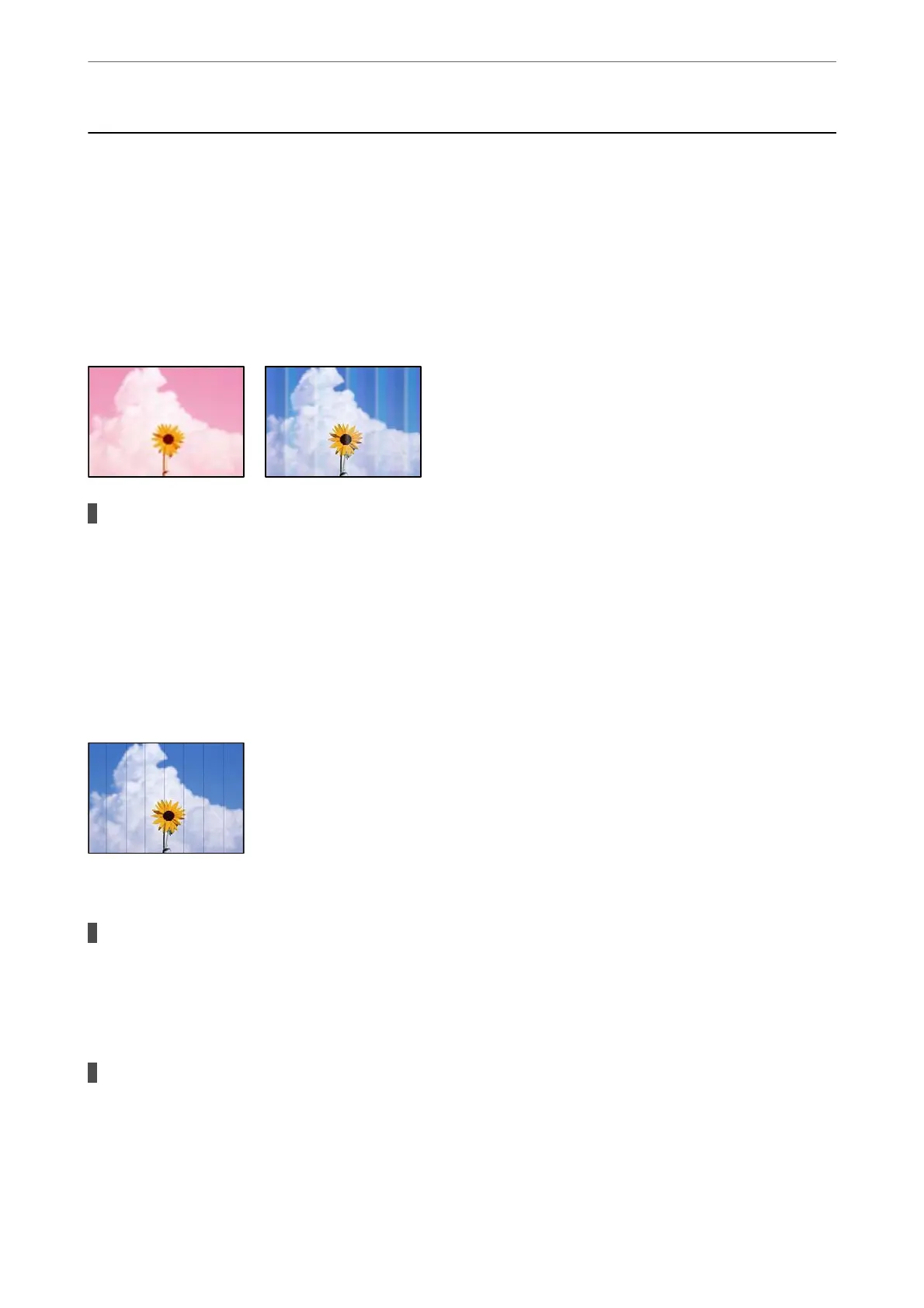Printing, Copying, Scanning, and Faxing Quality is
Poor
Print Quality is Poor
Color Missing, Banding, or Unexpected Colors Appear in Printout
The print head nozzles may be clogged.
Solutions
Perform a nozzle check to see if the print head nozzles are clogged. Perform a nozzle check, and then
clean the print head if any of the print head nozzles are clogged. If you have not used the printer for a
long time, the print head nozzles may be clogged and ink drops may not be discharged.
& “Checking and Cleaning the Print Head” on page 105
Colored Banding Appears at Intervals of Approximately 3.3 cm
e following causes can be considered.
The paper type setting does not match the paper loaded.
Solutions
Select the appropriate paper type setting for the type of paper loaded in the printer.
& “List of Paper Types” on page 26
The print quality is set to low.
Solutions
When printing on plain paper, print using a higher quality setting.
❏ Windows
Select High from Quality on the printer driver's Main tab.
Solving Problems
>
Printing, Copying, Scanning, and Faxing Quality is Poor
>
Print Quality is Poor
159
