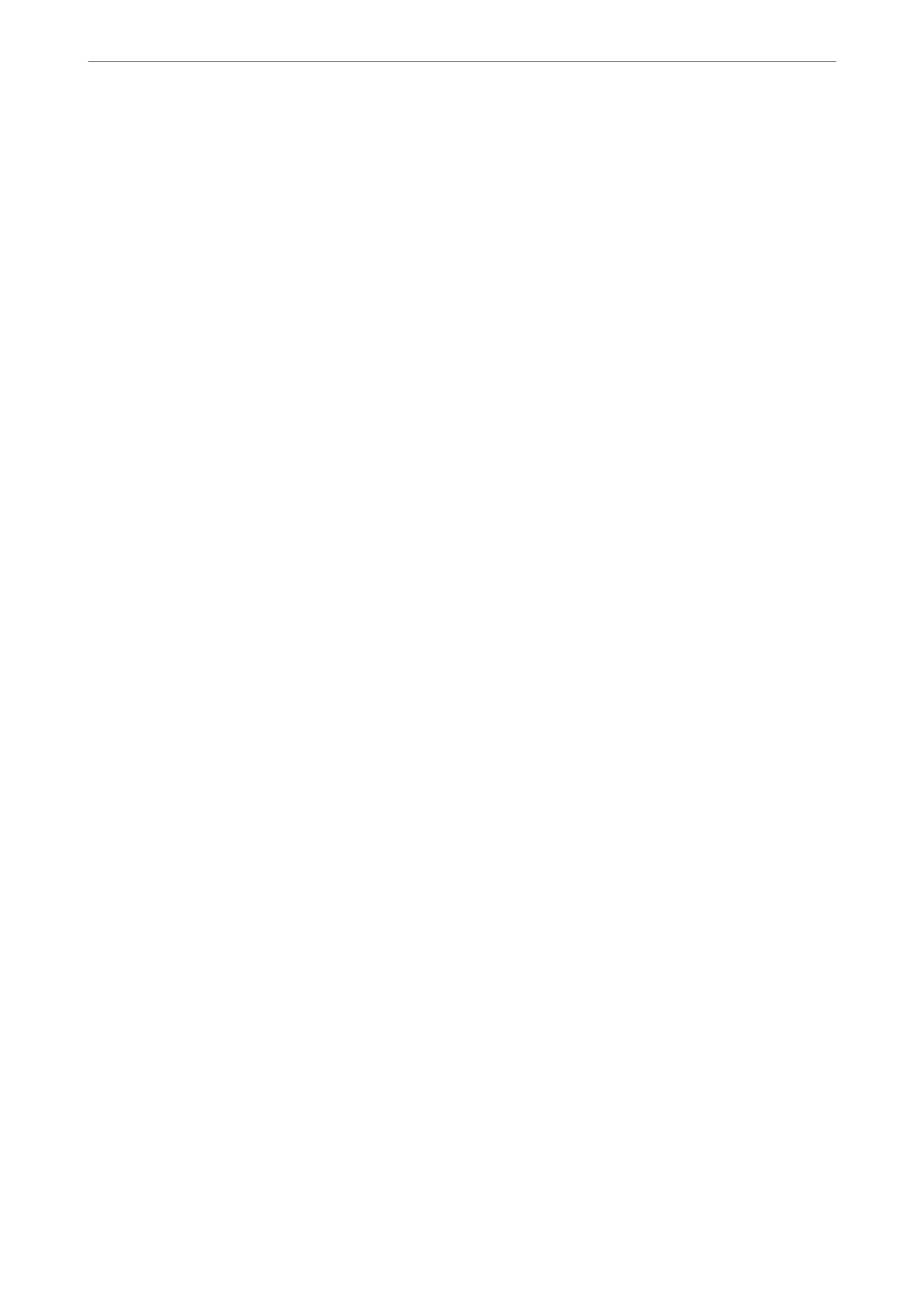Settings > Print Counter
Displays the total number of prints, B&W prints, and color prints including items such as the status sheet from the
time you purchased the printer.
Select Print Sheet when you want to print the result.
e
printed sheet also includes the number of scanned pages.
e information included in the sheet is the same when you print from other functions on the Usage History
Sheet.
User Settings
Select the menus on the control panel as described below.
Settings > User Settings
Copy:
You can change the default settings in the copy menu.
Scan to Computer
You can change the default settings in the Scan to Computer menu.
Scan to Cloud:
You can change the default settings in the Scan to Cloud menu.
Fax:
You can change the default settings in the Fax menu.
Customer Research
Select the menus on the control panel as described below.
Settings > Customer Research
Provides product usage information, such as the number of prints, to Seiko Epson Corporation. Select Settings -
Approve, and then follow the on-screen instructions.
Restore Default Settings
Select the menus on the control panel as described below.
Settings > Restore Default Settings
Network Settings:
Resets the network settings to the default.
Copy Settings:
Resets the copy settings to the default.
Product Information
>
Settings Menu List
>
Restore Default Settings
226
