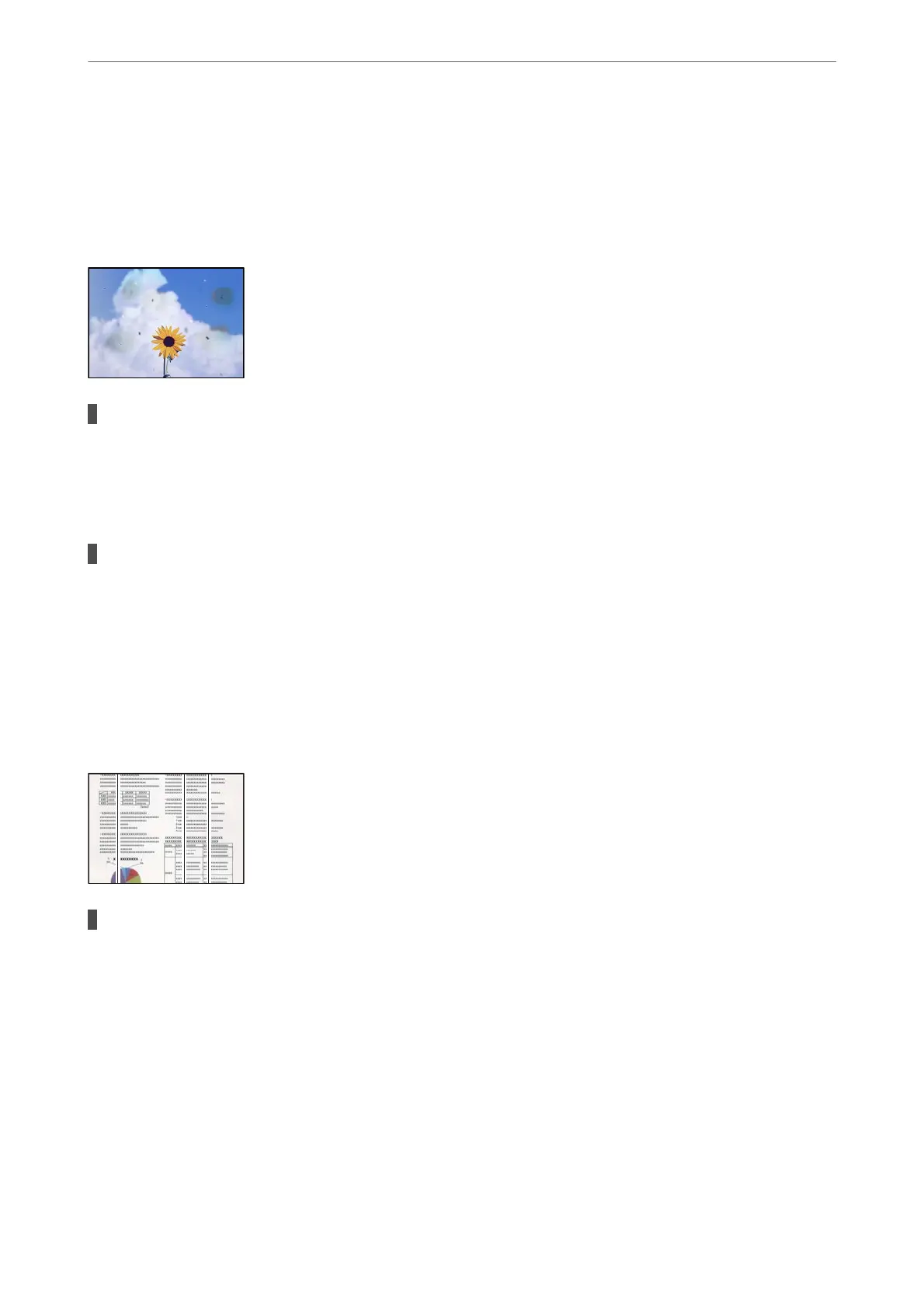Scanned Image Problems
Uneven Colors, Dirt, Spots, and so on Appear when Scanning from the Scanner
Glass
There is dust or dirt on the originals or the scanner glass.
Solutions
Remove any dust or dirt that adheres to the originals, and clean the scanner glass.
& “Cleaning the Scanner Glass” on page 108
The original was pressed with too much force.
Solutions
If you press with too much force, blurring, smudges, and spots may occur.
Do not press with too much force on the original or the document cover.
& “Placing Originals” on page 31
Straight Lines Appear when Scanning from ADF
There is dust or dirt on the ADF or originals.
Solutions
Clean the ADF, and remove any dust or dirt that adheres to the originals.
& “Cleaning the ADF” on page 109
Solving Problems
>
Printing, Copying, Scanning, and Faxing Quality is Poor
>
Scanned Image Problems
174