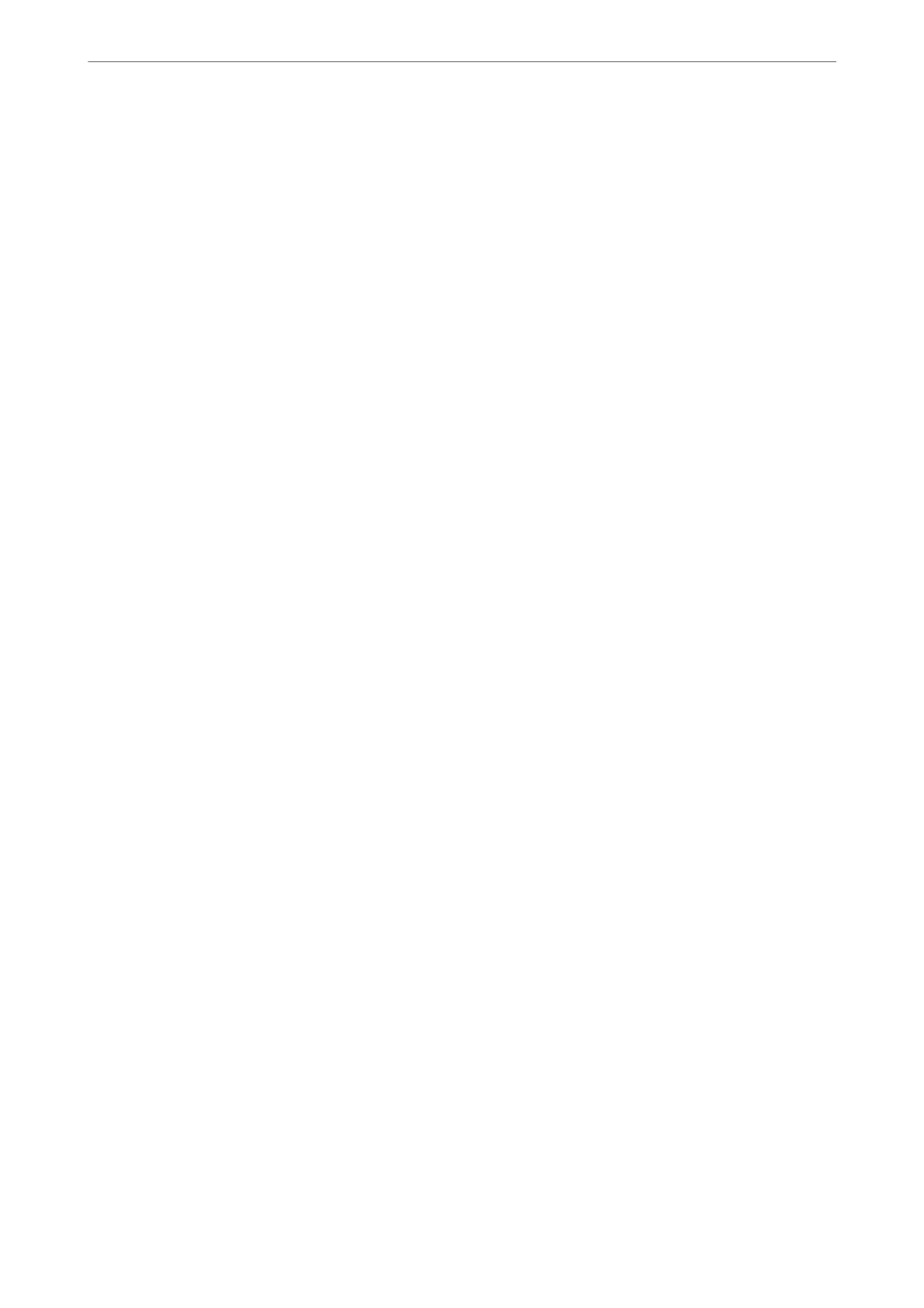Note:
Depending on the application being used, Page Setup may not be displayed in the File menu, and the operations for
displaying the print screen may dier.See the application's help for details.
Starting the utility
Select System Preferences from the Apple menu > Printers & Scanners (or Print & Scan, Print & Fax), and then
select the printer. Click Options & Supplies > Utility > Open Printer Utility.
Application for Controlling the Scanner (Epson Scan 2)
Epson Scan 2 is a scanner driver that allows you to control the scanner. You can adjust the size, resolution,
brightness, contrast, and quality of the scanned image. You can also start this application from a TWAIN-
compliant scanning application. See the soware help for details on using the features.
Starting on Windows
Note:
For Windows Server operating systems, make sure the Desktop Experience feature is installed.
❏ Windows 11
Click the start button, and then select All apps > EPSON > Epson Scan 2.
❏ Windows 10/Windows Server 2022/Windows Server 2019/Windows Server 2016
Click the start button, and then select EPSON > Epson Scan 2.
❏ Windows 8.1/Windows 8/Windows Server 2012 R2/Windows Server 2012
Enter the application name in the search charm, and then select the displayed icon.
❏ Windows 7/Windows Vista/Windows XP/Windows Server 2008 R2/Windows Server 2008/Windows Server
2003 R2/Windows Server 2003
Click the start button, and then select All Programs or Programs > EPSON > Epson Scan 2.
Starting on Mac OS
Select Go > Applications > Epson Soware > Epson Scan 2.
Application for Conguring Fax Operations and Sending Faxes (FAX
Utility)
FAX Utility is an application that allows you to
congure
various settings for sending faxes from a computer. You
can create or edit the contacts list to be used when sending a fax,
congure
to save received faxes in PDF format on
the computer, and so on. See the application's help for details.
Note:
❏ Windows Server operating systems are not supported.
❏ Make sure you have installed the printer driver before installing FAX Utility.
❏ Make sure the FAX Utility has been installed. See "Starting on Windows" or "Starting on Mac OS" below to check if the
application has been installed.
Product Information
>
Software Information
>
Application for Conguring Fax Operations and Sending Faxes (
…
208
