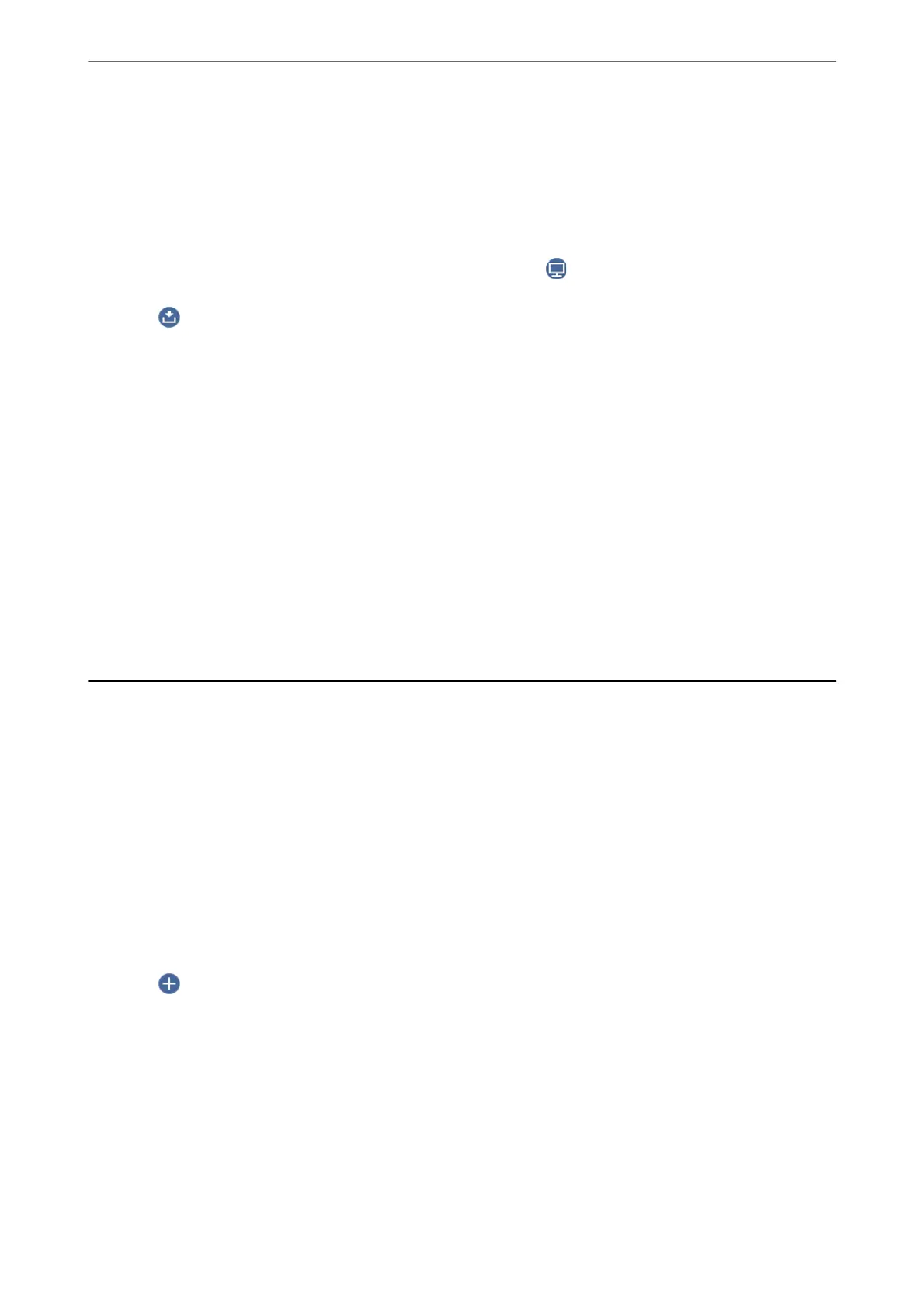2.
Select Scan > Computer on the control panel.
3.
Select a computer on which to save the scanned images.
❏ If the Select Computer screen is displayed, select the computer from the screen.
❏ If the Scan to Computer screen is displayed and the computer is already selected, make sure the selected
computer is correct. If you want to change the computer, select
, and then select another computer.
4.
Select
to select how to save the scanned image to a computer.
❏ Preview on Computer (Windows 7 or later, or OS X El Capitan (10.11) or later): Previews the scanned
image on a computer before saving images.
❏ Save as JPEG: Saves the scanned image in JPEG format.
❏ Save as PDF: Saves the scanned image in PDF format.
5.
Tap
x
.
When using Windows 7 or later, or OS X El Capitan (10.11) or later: Epson ScanSmart automatically starts on your
computer, and scanning starts.
Note:
❏ See the Epson ScanSmart help for detailed operation information for the soware. Click Help on the Epson ScanSmart
screen to open the help.
❏ You can not only start scanning from the printer but also from your computer by using Epson ScanSmart.
Scanning Originals to the Cloud
Before using this feature, make settings using Epson Connect. See the following Epson Connect portal website for
details.
https://www.epsonconnect.com/
http://www.epsonconnect.eu (Europe only)
1.
Place the originals.
“Placing Originals” on page 31
2.
Select Scan > Cloud on the control panel.
3.
Select
on the top of the screen, and then select a destination.
4.
Make the scan settings.
“Menu Options for Scanning” on page 63
5.
Tap
x
.
Scanning
>
Scanning Originals to the Cloud
62
