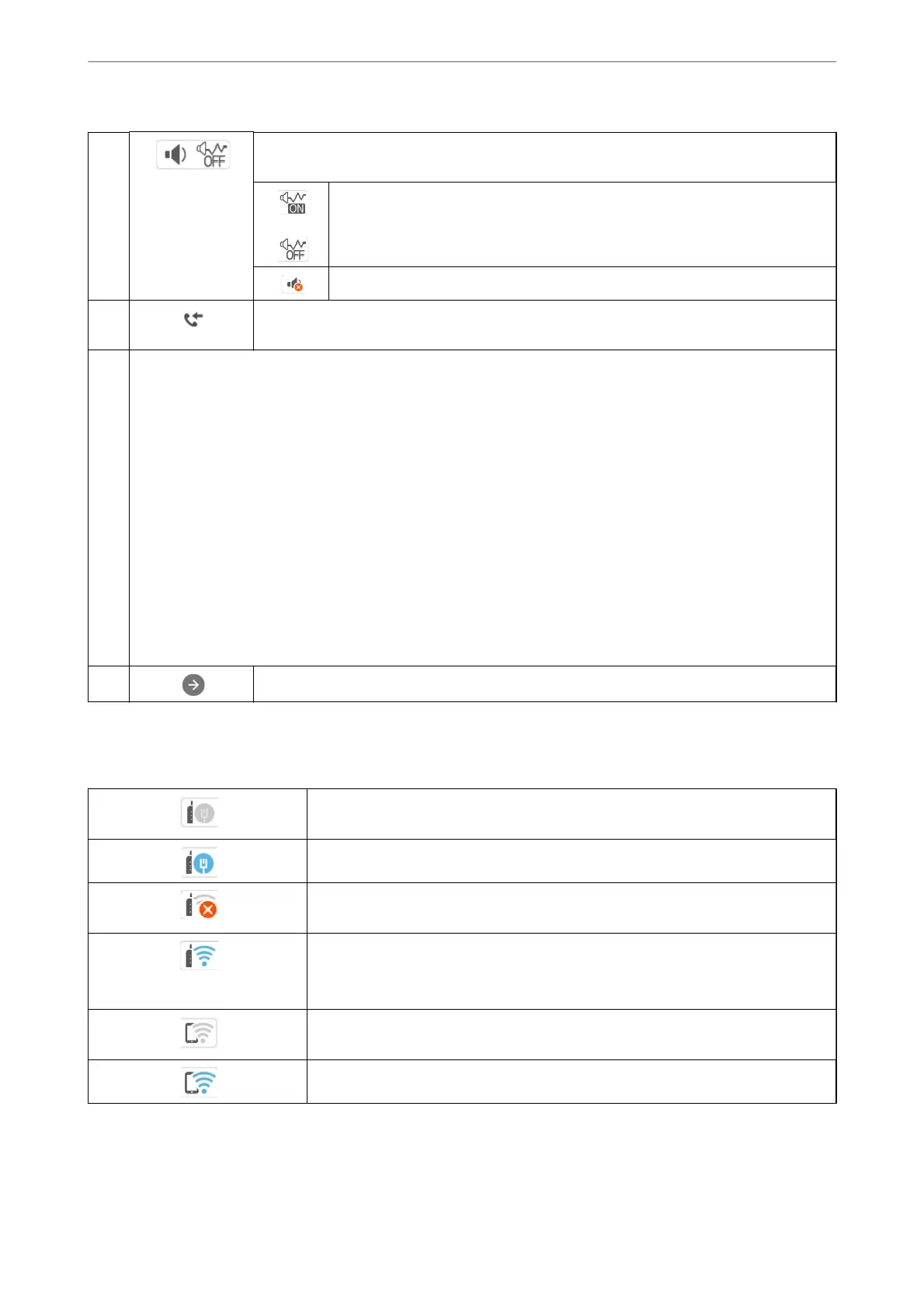C
Displays the Device Sound Settings screen. You can set Mute and Quiet Mode. You can also
access the Sound menu from this screen.
Indicates whether or not Quiet Mode is set for the printer. When this feature is
enabled, the noise made by printer operations is reduced, but print speed may slow
down. However, noises may not be reduced depending on the selected paper type
and print quality.
Indicates that Mute is set for the printer.
D
Displays the Fax Data Information screen. The number displayed indicates the number of faxes
that have not yet been read, printed, or saved.
E
Displays each menu.
❏ Copy
Allows you to copy documents.
❏ Scan
Allows you to scan documents and save them to a computer.
❏ Fax
Allows you to send faxes.
❏ Maintenance
Displays the menus recommended to improve the quality of your printouts such as unclogging nozzles by printing
a nozzle check pattern and performing head cleaning, and improving blurring or banding in your printouts by
aligning the print head.
❏ Settings
Allows you to make settings related to maintenance, printer settings, and operations.
F
Scrolls the screen to the right.
Guide to the Network Icon
The printer is not connected to a wired (Ethernet) network or a wireless (Wi-Fi)
network.
The printer is connected to a wired (Ethernet) network.
The printer is searching for SSID, unset IP address, or having a problem with a wireless
(Wi-Fi) network.
The printer is connected to a wireless (Wi-Fi) network.
The number of bars indicates the signal strength of the connection. The more bars
there are, the stronger the connection.
The printer is not connected to a wireless (Wi-Fi) network in Wi-Fi Direct (Simple AP)
mode.
The printer is connected to a wireless (Wi-Fi) network in Wi-Fi Direct (Simple AP) mode.
Guide to the Control Panel
>
Home Screen Conguration
>
Guide to the Network Icon
23